Driver error ‘Code 16 – Windows cannot identify all the resources’ may appear when executing too many tasks at a time. Commonly, the issue occurs during startup or shutdown, attempting to install a program or even during the installation of Windows. Sometimes, when a peripheral device like an external hard drive or a printer is not appropriately configured by Windows the error happens. You can understand in the way that possibly Windows could identify the problematic device earlier but now can’t configure it and leads to the Error code 16.
Some device manager errors make you feel like getting rid of them is impossible without professional help. However, you are able to fix Code 16 – Windows cannot identify all the resources by using certain effective approaches. The possible workarounds are – Resolve Resource Conflict, Uninstalling, and Reinstalling the Device. see the solutions to Device manager error code 37.
Code 16 – Windows cannot identify all the resources in Windows 10
Here is How to Code 16 – Windows cannot identify all the resources in Windows 10 –
1] Resolve Resource Conflict
- In the search box of Taskbar, type devmgmt.
- Press the Enter.
- Once the Device Manager appears, identify the problematic device by double-clicking.
- Right-click the same and then select Properties.
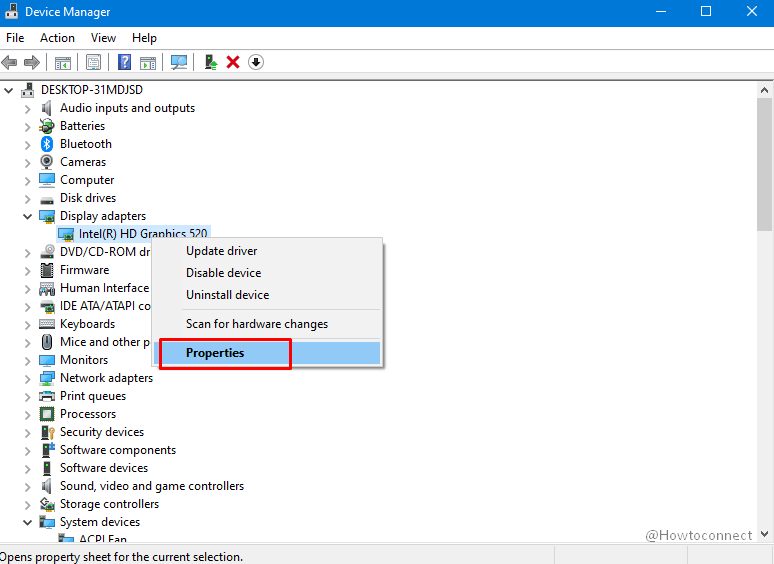
- Click the Resource tab.
- In the list of Resource Settings, find out if a question mark lying next to any resource. If yes, select it and assign to the faulty device.
- If the resource is not changing, click on Change Setting.
- Note – If Change Settings option is not available there, uncheck the checkbox before Use automatic settings.
See – How to Uninstall, Disable, Roll Back, Update Device Drivers in Windows 10 / 8 / 7.
2] Uninstall and Reinstall the Device
There is another method you can follow to fix Code 16 – Windows cannot identify all the resources. You need to uninstall the conflicting driver, reboot your computer, and allow Windows to detect that driver in the system directory and install it. So, follow these steps –
- Launch the Device Manager by following the steps which we have mentioned above.
- On the following screen, find the faulty device.
- Once you found, do a right-click on the same, and click the Uninstall device.
- A warning box will pop-up on the screen, accept it. Along with, keep in mind to select the checkbox before deleting the driver software for this device.
- Finally, restart your computer after completion of the uninstallation process.
Once your system restarts, Windows will automatically detect and reinstall it fixing “Code 16 – Windows cannot identify all the resources from your devices”. If your device is not Plug and Play type, refer to the documentation or contact the manufacturer for the help.
Methods:
1] Resolve Resource Conflict
2] Uninstall and Reinstall the Device driver
That’s all!!
