Do your Windows 10 computer get flash on screen several times! If you find such situation you may encounter CORRUPT_ACCESS_TOKEN Blue Screen Error in Windows 10. The issue is alternatively said as Code 0x28 and it has a bug check value of 0x00000028. Once affected, the whole system and repeatedly happens the same. Operating system shuts down itself as to prevent further damage and you experience Restart Windows loop.
Like most other BSOD errors, Code 0x28 also occurs due to various Hardware as well as Software issues. While putting the resolutions into effect, you can consider using system tools to rectify the same. Unfortunately, In case of Hardware, Replacement is the only solution. Usually, the issue occurs when installing a new program, during running a Software program relating to Microsoft Corporation, Loading a Driver, Starting of the Windows and During Shutting Off. The time it goes to a critical stage, you have to move on with the exact resolution for selective reasons involved.
Solutions to CORRUPT_ACCESS_TOKEN in Windows 10
Here is how to fix CORRUPT_ACCESS_TOKEN Blue Screen Error in Windows 10 –
Before proceeding to the Workarounds straightway, we need to know the symptoms and causes of CORRUPT_ACCESS_TOKEN.
Symptoms of this Blue Screen Error in Windows 10
As we have discussed early on, the error might show up due to various reasons. Since the causes have versatile nature, it’s obvious to make sure from which part the issue is coming. In this regard, you need to acknowledge the Symptoms first from the following section –
- Crashing an Active Program Window with an appearance of the message- “CORRUPT_ACCESS_TOKEN” in the display.
- The computer Hangs repeatedly for a definite time period and becomes normal automatically.
- Stop code “The CORRUPT_ACCESS_TOKEN” bugcheck has a value of 0x00000028 is displayed.
- Windows functionality degrades and works slower for accessories like Mouse, Keyboard, Printers, and others.
- Crashing of the device with Error 0x28 while running the same program.
- Visual confirmation of messages like – “A problem has been detected and Windows has been shut down to prevent damage to your computer The problem seems to be caused by the following file:”
Once the above symptoms are there on your device, you can mark it as blue screen of error with the mentioned code.
Causes responsible for CORRUPT_ACCESS_TOKEN Blue Screen Error in Windows 10
- The issue occurs most commonly from a corrupted, old and incorrectly configured device driver.
- Windows Registry Corruption from recently installed software.
- Mess up of Registry entries from Uninstallation of old software.
- Infection from malicious invaders resulting in corruption for System files and program files associated with Windows 10.
- Conflict between drivers while installing a New Hardware.
- Damaged Hard Disk is one of the most venerable things to get affected by Error 0x28 blue screens.
- Erasing system files, damage of program files due to the installation of a new program attributed to Windows 10.
- Various miscellaneous issues from software, Hardware, Firmware, Driver can reproduce the CORRUPT_ACCESS_TOKEN blue screen errors.
- Incompatible driver With Windows 10.
- Conflict of drivers while installing a new Hardware.
- Incorrect allocation of Memory in Windows 10.
- Corruption in Random Access Memory (RAM) also cause the error to occur in your system.
We have managed to know the Symptoms and causes for CORRUPT_ACCESS_TOKEN Blue Screen Error in Windows 10. Now it’s time to eliminate this ASAP with the implementation of following Workarounds in a correctly shown way-
How to Fix CORRUPT_ACCESS_TOKEN Blue Screen Error in Windows 10
Uninstall and Reinstall the Program causing the issue
As mentioned earlier, the conflict between a newly installed program with the said one can cause the issue. Therefore, this is legit to Uninstall such a program eventually Reinstalling it again can resolve the issue. Here is how to do it –
Step-1: Right click on the Start button and select Run from the visible list.
Step-2: Type appwiz.cpl in the text bar located next to Open and hit Enter on your keyboard.
Step-3: Once Program and Features window appears, locate CORRUPT_ACCESS_TOKEN associated program under the Name column.
Step-4: Right-click and select Uninstall.
Thereafter, Follow the on-screen directions to complete the uninstallation of your Error 0x28-associated program.
Rechecking the Newly installed Hardware
If you find the newly installed hardware accused of causing CORRUPT_ACCESS_TOKEN Blue Screen Error in Windows 10, you might think out of the box little. Usually, Hardware issues need a full replacement of it. However, in this case, remove the hardware as the first option and Restart the system. Check the documentation on the package complying with the system requirements. Re-install once again the same after checking and complying with device need. The error hopefully will not show up again. If persists, you have no way left except to change the full.
Scan your full system
From the case study, we have got to know that malicious invaders play a great role in causing the mentioned issue. Therefore, a full system scan for Virus in the process resolves them will definitely eliminate the error. Windows 10 has come up with the best utility of this age in this regard. Windows Security is the best utility to follow through. You can put this one tool into effect for malware issues –
- Press Win&I hotkeys at the same time in order to open the Settings app.
- When it rolls out on the screen, click on Update & Security.
- On the following page, select Windows Security from the left pane and then shift to the corresponding right.
- Click on the Virus & threat protection.
- When a new window prompts up, click on the Scan options.
- On the next page, select the radio button of Full scan and click on Scan now option.
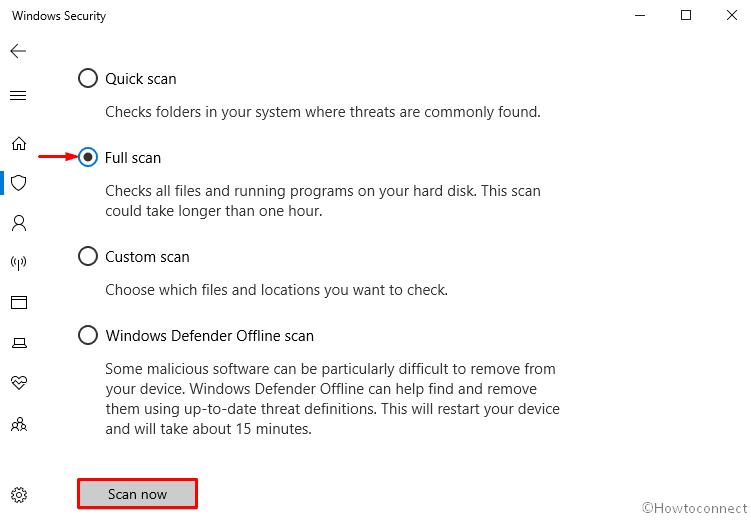
Run Windows System File Checker (“sfc /scannow”)
- Open Command Prompt as Admin.
- Once it appears in the screen, Type sfc /scannow after the blinking cursor and press Enter.
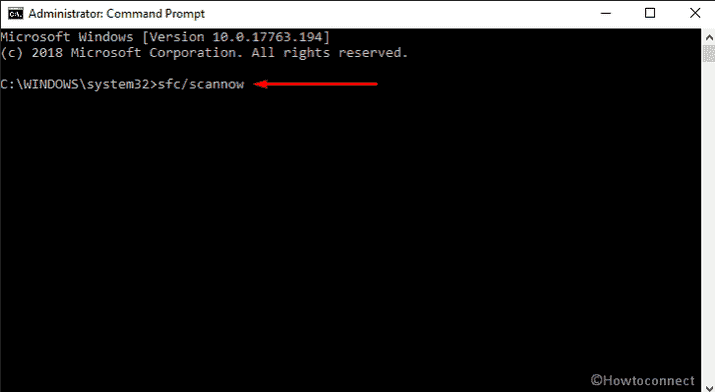
- This will take around 10 minutes or more to scan the whole system. Wait patiently till this procedure ends.
- At last, Reboot your system so that the changes made could take place.
When you are done, Check whether the CORRUPT_ACCESS_TOKEN issue is solved or not. If not, follow the next workaround.
Running DISM command
DISM is indeed a command-line tool that helps to repair all Windows components and sometimes save your time of reinstalling Windows. To make it effective –
- Press Win+S at once to open Taskbar search.
- When it rolls out, type cmd.exe in the search bar.
- Once the result shows up, click on Run as administrator.
- If a UAC prompts up, Click on Yes to give consent.
- Once the Command Prompt comes into the sight, type the following text code after blinking cursor and hit Enter –
DISM.exe /Online /Cleanup-image /Restorehealth
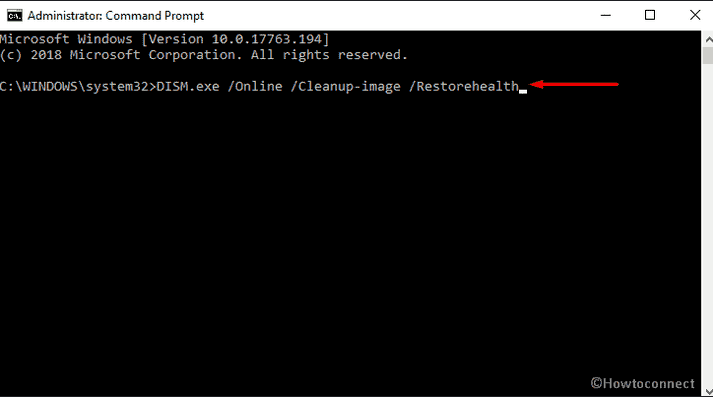
Run CHKDSK Utility
Again, launch Command Prompt with admin privilege like the way we mentioned earlier.
On the visible window, insert the following command followed by a hit on the Enter key.
Chkdsk /f /C:
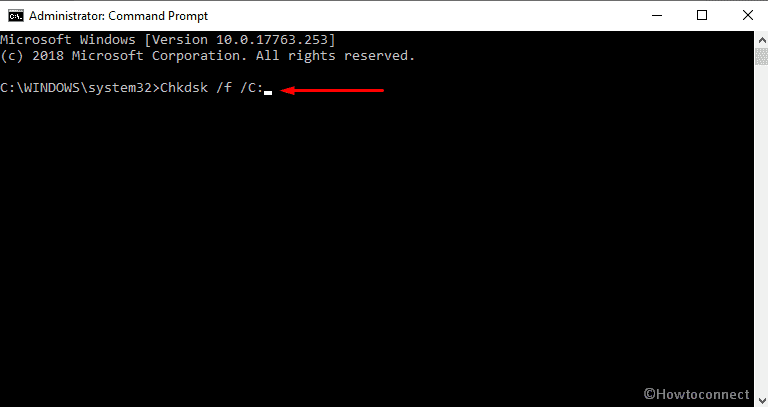
Note – the above command contains chkdsk that will initiate the disk checking functionality. The “f” code indicates fixation of error whereas C: is the selected disk drive. This the place where the OS is installed. You have the attorney to change the drive letter and change accordingly where you have installed the Operating System in the machine.
Run Disk Cleanup utility
As mentioned in the causes, erasing system files by mistake, corrupted and wrongly input registry entries will push forward the CORRUPT_ACCESS_TOKEN error. Therefore, we need something to fix up all in a single shot. Microsoft added Disk cleanup utility in the operating system as to meet up this demand. The Utility will automatically detect the corruption and fix by itself. Follow the below instruction to execute it –
- Press Win+R hotkey to open the Run dialog box on the bottom left of the screen.
- Type cleanmgr in the text field and click on OK button.
- Once a small dialog appears, click on the drop-down menu and select C: drive then hit the Enter key.
- Disk Cleanup calculates how much space you will be able to free from the occupied room. After that, you need to click Clean up system files once a wizard appears.

- Again choose the same drive and let the Disk Cleanup for (C🙂 appear.
- Tick all the options except Downloads and finally, click the OK button.
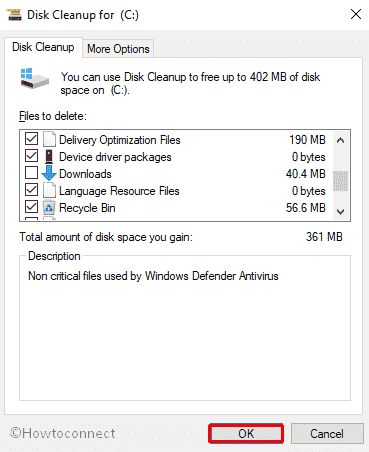
Update outdated Device Drivers
- Right click on the Start and select Device Manager from the list
- After coming across, look for the exclamation mark near any devices on the console.
- If found, expand the same then right-click on one having a yellow indication.
- Select Update Driver option in the context menu and repeat the same procedure for each yellow warning sign.
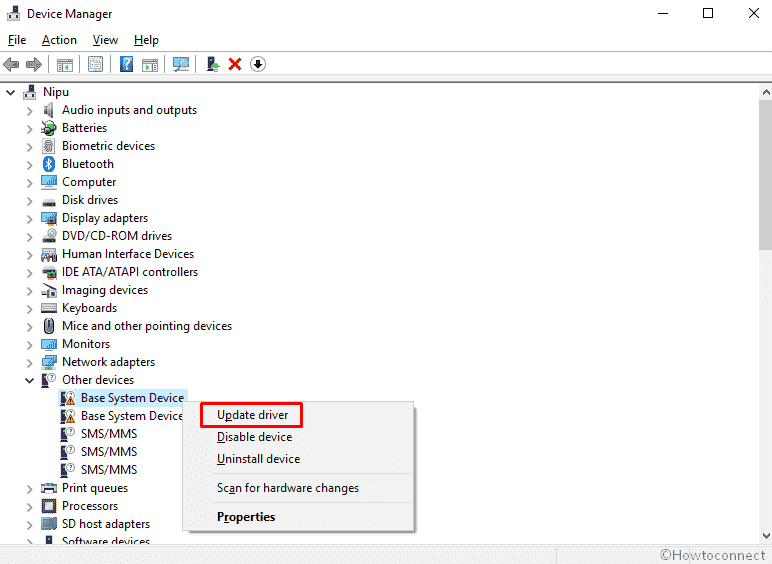
Install all possible Windows Updates
Outdated windows system files often cause CORRUPT_ACCESS_TOKEN error in the machine. Hence, it will be wise to download eventually install all possible updates for the current operating system.
- Move the pointer to the bottom left corner of the screen and select Windows icon to open it.
- Perform a click on the Settings cog to launch the Windows Settings app.
- Moving ahead to the application, head to Update & Security tile and do a click on it.
- After the additional Settings page opens up, choose Windows update option from the left pane.
- Move aside to adjacent right and hit Check for updates option if you are up to date. Else, select Download option under the new updates available here.
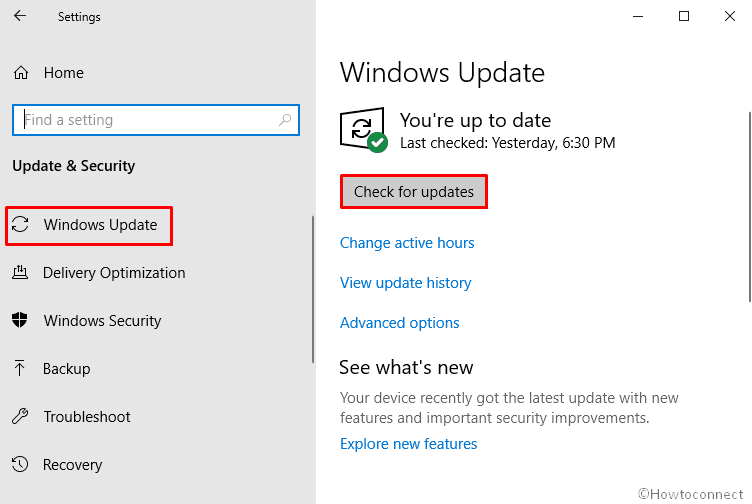
Verify RAM for issues
When Disk cleanup fails to recover your device from CORRUPT_ACCESS_TOKEN Blue Screen Error in Windows 10, you can be sure that the issue is coming up from RAM. You might face little difficulties while scanning it. Therefore, going through Windows Memory Diagnostic tool will be wise. This is by far the best deal to test the whole RAM at once easily. Eventually, you can find out the poor sectors of it and resolve the issue afterward. Here is how to proceed –
- First of all, save and close all the active apps.
- Go to Start menu and type Windows Memory in the search box.
- Once the result comes up, make a click on Windows Memory Diagnostic.
- Moving on, select the option namely Restart now and check for problems (recommended).
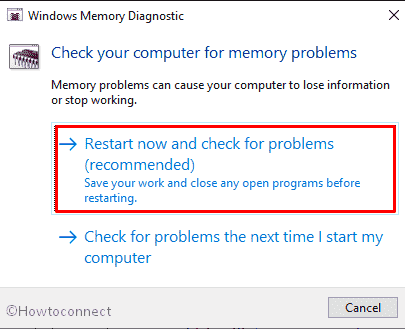
- In just a moment you will see a blue screen window on the screen which will detect memory issues. Once the memory testing gets over 100%, the system will automatically restart itself.
- You can see the test result in the notification area of the taskbar after signing up on your PC.
- The same outcome could be carried out by navigating to the path: Right-click Start Menu => Event Viewer => Windows Log => System.
Hope this time it has managed to fix the Error CORRUPT_ACCESS_TOKEN on your Windows 10 device.
Remove Secondary GPU and External HDDs or SSDs
Like many other Blue Screen Of Death errors, CORRUPT_ACCESS_TOKEN is caused by Secondary GPU as well as External Hard Disk very often. This is also evident that people from various corners have managed to eliminate the issue only by disconnecting the unnecessary drives that are kept in use with the machine. Sometimes, the Power supply isn’t also enough to manage everything eventually finishes up showing the said error.
Therefore, the best way out to this issue is to disconnect any External HDD if available, Secondary HDD, Sound Speakers, Secondary GPU as well as Optical DVD drives. Apart from these, disconnect all that resolves the error. Try reconnecting them one after another the issue gets solved properly. Hopefully, the workaround will take away your headache.
You may also like to Read – How to Clone Hard Drive on Windows 10 to HDD / SSD
Use Previous System Restore Point
A System Restore Point can heal your wounds in case of most of the BSOD errors. We have come across lots of reports admitting the fact that this issue evolves from crashed Windows Update. This ideal feature helps you get back to the previous state in case you have changed anything in the system by mistake while carrying on the upgradation process. Therefore, follow the new few steps to resolve the issue –
Note: In case of having no restore points, we recommend you to skip this method and move on with the next proceedings. Also, Make sure you have saved and closed all running applications before going through this procedure.
- Right-click on the Start button and choose Run option.
- Type rstrui in the void box and click OK so that System Restore wizard opens up.
- On the running window, hit the Next option to generate your PC’s Restore.
- In order to view more restore options, make a click on the checkbox against the box Show more restore points and click Next to go ahead.
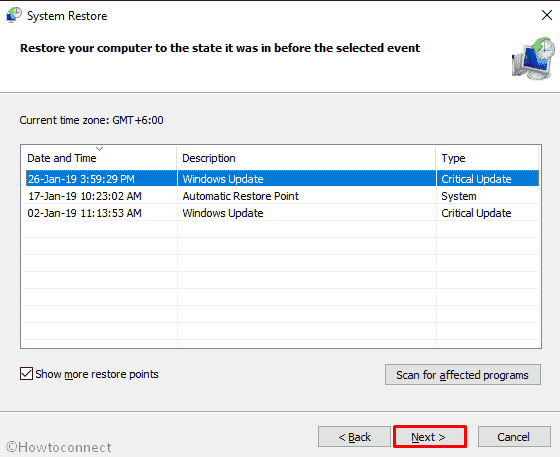
Here select the latest restore point and hit Finish to let start this process.
Perform a Clean Install
When you are tired of applying all the workarounds above and still could not manage to resolve CORRUPT_ACCESS_TOKEN, you have last hope standing yet. A Clean Install is definitely the final treatment you need to implement. Windows 10 should get a refresh and everything in the system will start their new life. In this point of view, you should think of saving all the important files in a Safe place before you start proceedings to avoid greater loss.
A Clean Install is always little complex as well as the professional issue. Therefore, we recommend you to seek help from skilled technicians and install the Latest Update files if you are not confident enough. Otherwise, follow How to Clean Install Windows 10 October 2018 Update.
That’s all!!!!
