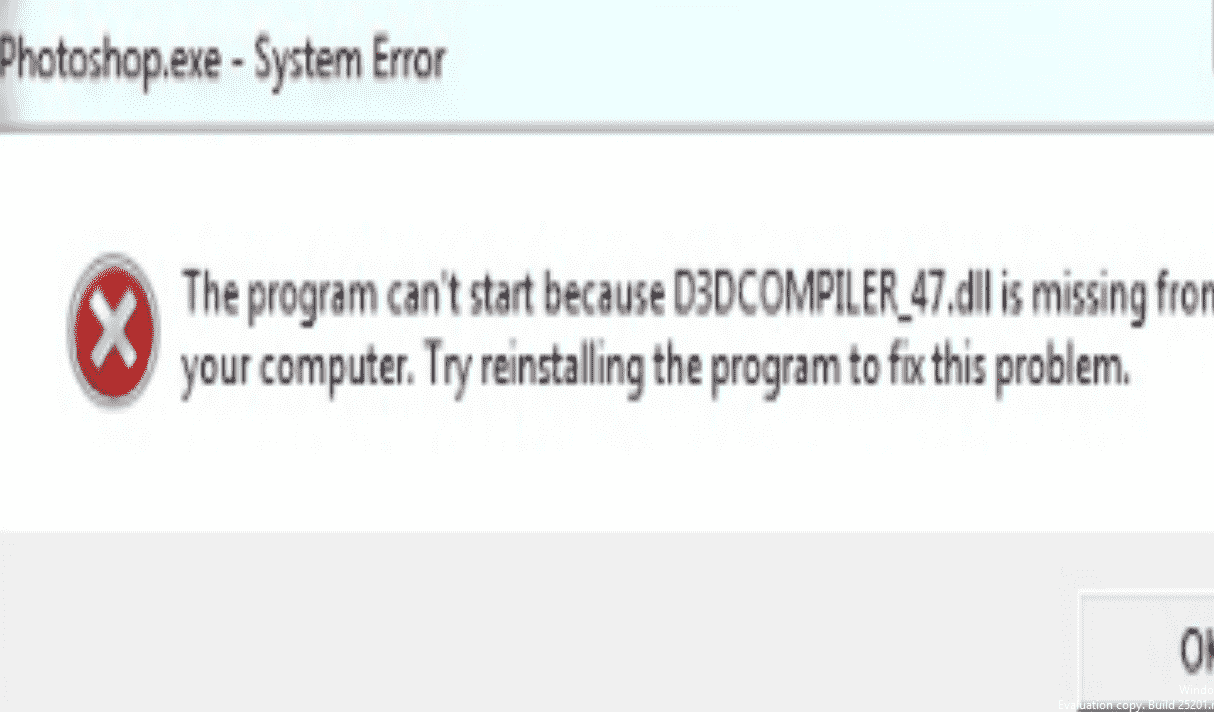Do you encounter a frustrating DLL missing – “System error” when launching an app on your computer? D3DCOMPILER_47.dll is a system file essential to run specific games and programs like Photoshop and other but several people find problems with this. An error message D3DCOMPILER_47.dll is missing appears when they try to start the program.
Corrupt or absent program files and outdated drivers, presence of third-party antivirus, and malware are the root cause of this DLL error. D3DCompiler_47.dll is an integral part of Windows DirectX that has the responsibility to manage audio and support multimedia tasks. When you start a game or app supported by DirectX it requires the DLL file to open and perform. For any reason, D3DCompiler_47.dll might be removed or broken as a result when you launch the game it cannot find the file. That’s why you see the error message, D3DCompiler_47.dll is missing instead of starting up of the app. However, you can easily fix this problem by following the methods in the coming part of this post.
Table of Contents
D3DCompiler_47.dll is missing
Here is how to fix D3DCOMPILER_47.dll is missing Error in Windows –
Way-1: Trick – Replace the DLL file
A trick and possibly the easiest way to fix this DLL error is to download D3DCompiler_47.dll from a trustworthy location and place this one removing the existing. There are ways to do this –
A] Take the same from a PC
- Find a computer running the same version of Windows and not getting D3DCompiler_47.dll missing error. You can know the edition by following – How to Find the Version of Windows Installed on System.
- Start the PC and press – Windows+E.
- Go to D3DCompiler_47.dll location C:\Windows\System32 and copy the file into a pen drive. You can also compress the file and send it to your email id (Internet must be available).
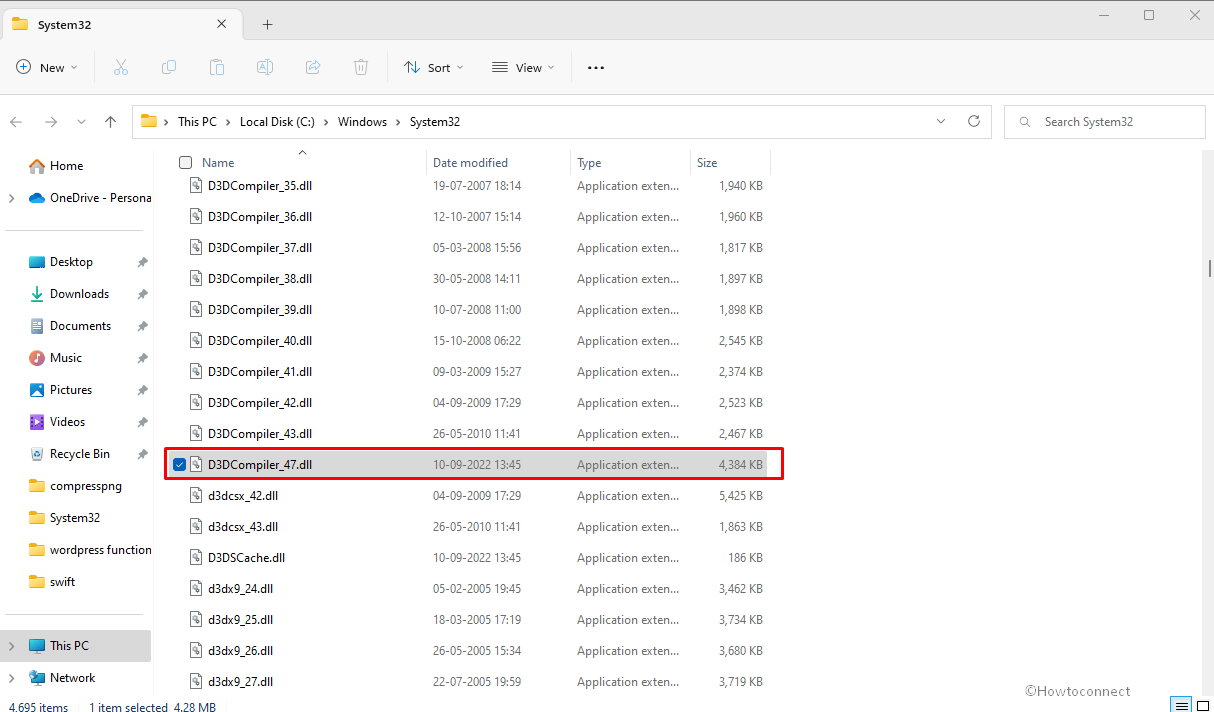
- Go to the same folder location and replace this file with the original one.
- In case, there are multiple files, go to File Explorer search bar and type D3DCompiler_47.dll.
- Press Enter.
- After a while, you can see all the affected files in the result.
- Right-click on one D3DCompiler_47.dll and select Open in new window.
- Go there and replace D3DCompiler_47.dll with the one you have taken from another computer.
- Repeat the same with all the files on the result page.
- Restart the PC and try to run the program
B] Download D3DCOMPILER_47.dll from a safe source
Another option is safe third-party websites from where you can download the DLL. But in this case, you must make sure that this is trustworthy, moreover, will not spread spam or malware on your computer. Once determined, download the file and replace it as mentioned in the previous method. The D3DCOMPILER_47.dll file will be for x64 and x86 system.
Way-2: Re-register the DLL file
Registration of D3DCOMPILER_47.dll when doesn’t work properly it prevents the normal functionality of this DLL file. But there is a way to re-register it –
- Press Win+R.
- Type – cmd.
- Now, press – Ctrl+Shift+Enter.
- When User account control dialog prompts up, select Yes.
- Type or copy-paste –
regsvr32 /i D3DCompiler_47.dll
regsvr32 /u D3DCompiler_47.dll- Hit Enter every time.
Read – How to Register DLL File in Windows 11 or 10 64 and 32 bit.
Way-3: Uninstall Windows update
D3DCompiler_47.dll error code might also trigger due to a buggy Windows update. Windows update, however, protects the system from existing threats and improves system performance but at times it may involve certain files in conflict.
You can follow 2 ways to deal with this situation – Uninstall the update or update the gaming app. If the error code still persists you will need to uninstall and reinstall the game. Let’s move forward with the first one –
- Press – Windows and R.
- Type appwiz.cpl.
- Hit – Enter
- When you’re in the Programs and Features window, select View installed updates.
- Find the most recent windows update in the list. Make sure that this update was installed before the error started.
- Now click on the file and select Uninstall.
- Allow the system to remove the update.
Way-4: Update the game app
Commonly D3DCompiler_47.dll is missing error appears when opening a gaming program. Suppose, the same is with you then ensure that the game is up-to-date. For this, go to the game website and check what is the latest version. If yours is outdated then update the program.
Way-5: Install Windows update
Some programs need to use D3DCompiler_47.dll file to run perfectly. This file becomes missing or gets corrupted due to any reason. In this case, when you open the program it searches the D3DCompiler_47.dll in the system files. When it is not found D3DCompiler_47.dll missing error message appears instead of running the program.
Installing Windows updates may fix the bug and recover your system so follow the steps –
- Press Winkey.
- Type – updates.
- Hit the Enter
- Click on Check for updates.
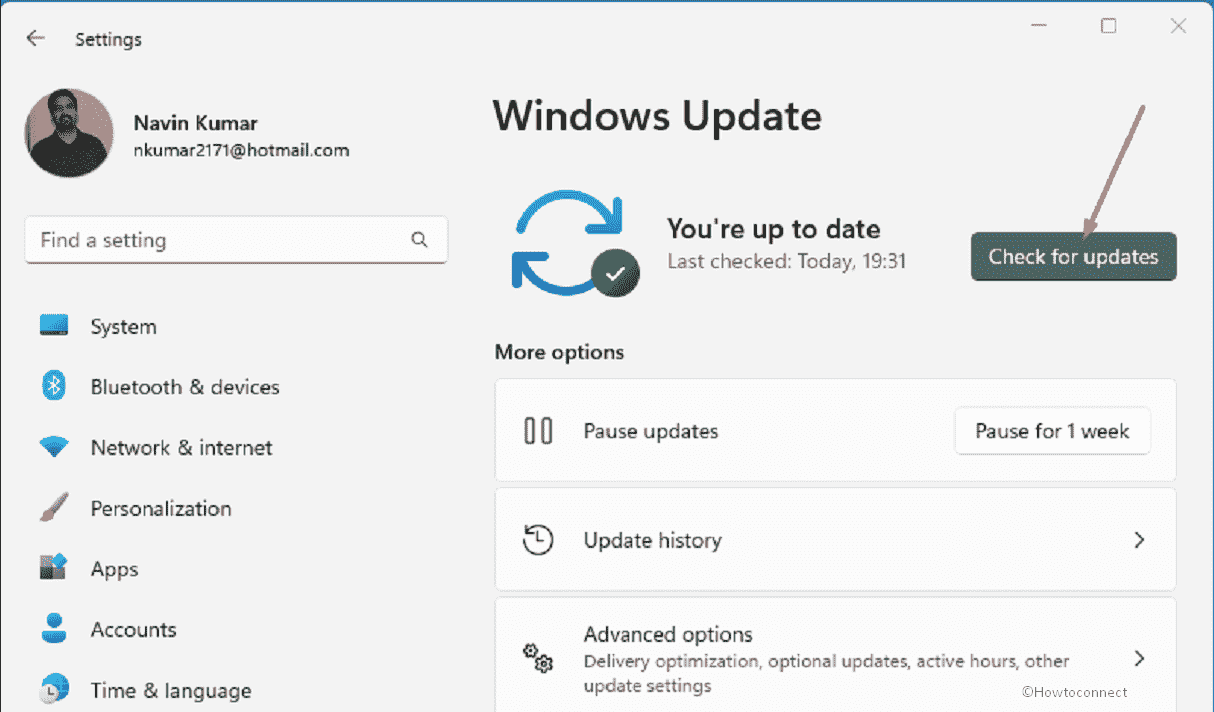
- In a little time, the update will be downloaded depending on internet connection speed.
- When the system asks to reboot the device, choose Restart now.
- This will also update the DirectX and necessary drivers.
See – How to Find the Version of DirectX in Windows 10.
Way-6: Uninstall and Reinstall the game
In case, updating the gaming program does not fix the DLL missing error then try to uninstall and then reinstall D3DCompiler_47.dll.
- Click on Search.
- Type control.
- Select Programs and Features.
- From the list find the program in the list which can cause the error.
- Right-click and select – Uninstall.
- Follow the instructions on the screen to remove the program.
- Restart the computer and check for the error if it is fixed.
Way-7: Scan for Malware
The DLL missing or not found is a general error in Windows and malware threats are one of the most common factors of this problem. However, Windows Defender is a powerful tool to scan and clean suspicious files so there is nothing to be bothered about. Only go ahead with the steps –
- Click on the Start.
- Type full scan.
- Hit Enter to open Windows Security app.
- Check the option ‘Full Scan’.
- Finally, click on Scan now.
Way-8: Manually install the latest version of DirectX
An obsolete version of DirectX creates incompatibility issues when functioning with advanced games and increases the possibility of occurrence of different error codes. Therefore download the fresh version of the app –
- Navigate to this link.
- Download the DirectX End-User Runtime Web Installer.
- Double-click on dxwebsetup.exe and follow the instructions to install the tool.
- Restart the system and check for the error.
Way-9: Perform System Restore
DLL error related to D3DCompiler_47.dll often occurs after certain changes in registry entries. This modification might occur because of installing third-party app, receiving Windows update, malware attack, and some other reasons. System Restore will take the Windows back to the date when D3DCompiler_47.dll is missing error didn’t start. This way the issue would be automatically solved. Follow the instructions –
- Press – Win+S.
- Type – rstrui.
- Hit – Enter.
- On the window, select – Choose a different restore point.
- Click on – Next.
- Select a date and time when the error didn’t occur.
- Click – Next.
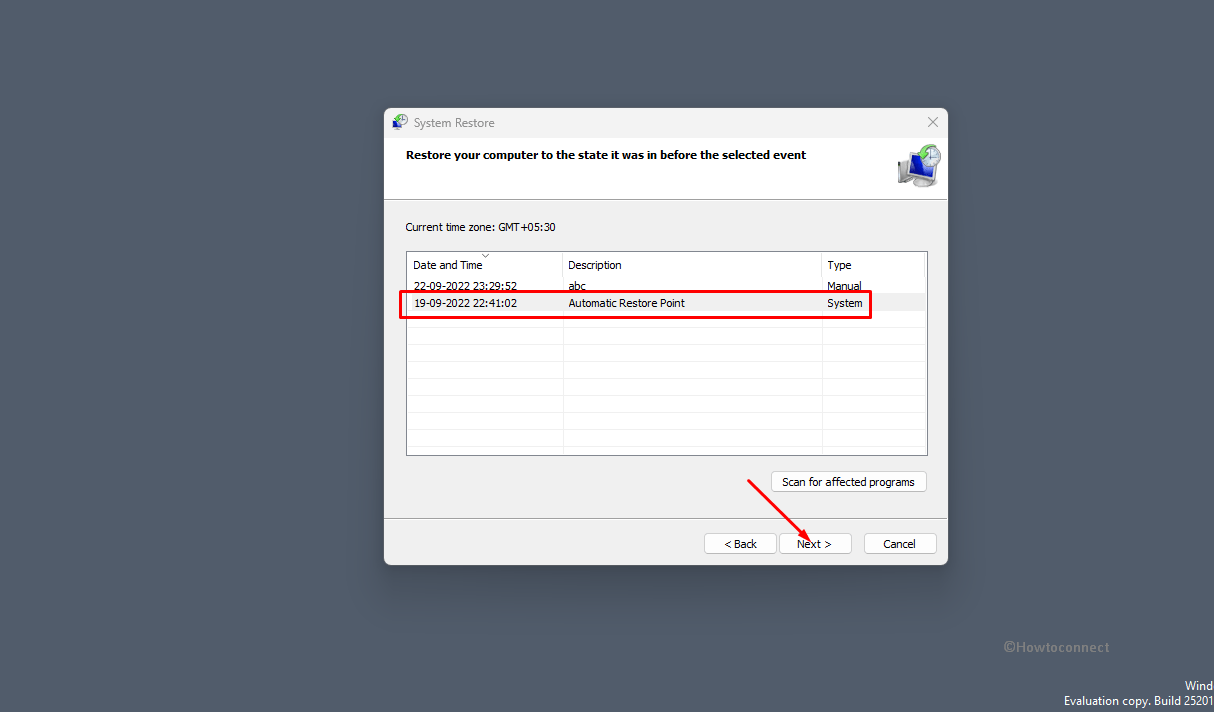
- Review the selections and click on Finish.
- Select Yes on the confirmation dialog.
Methods:
Way-1: Trick – Replace the DLL file
Way-2: Re-register the DLL file
Way-3: Uninstall Windows update
Way-4: Update the game app
Way-5: Install Windows update
Way-6: Uninstall and Reinstall the game
Way-7: Scan for Malware
Way-8: Manually install the latest version of DirectX
Way-9: Perform System Restore
That’s all!!