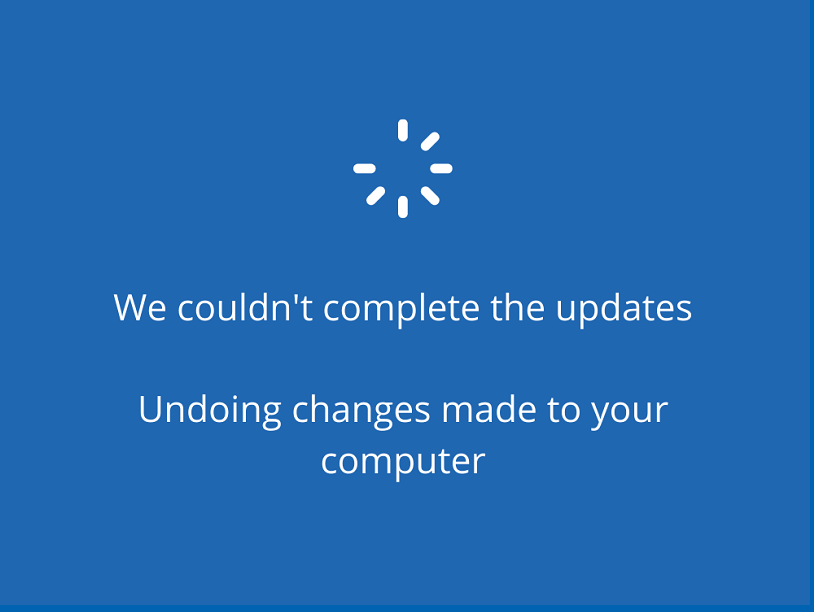You would be wondered that the first major release of Windows 11’s installation has failed for several users with different error codes. We have already covered error 0x800f0806 in an earlier post. Now when downloading and installing Windows 11 22H2 using Windows update method you might come across “Undoing changes made to your computer” error on the screen. This error can start appearing after 3% of installation is completed, however, the percentage may vary for other users.
Undoing changes made to your computer problem when upgrading to 22H2 2022 update mostly occurs due to drivers issue. This message with spinning dots does not end until the part of update are is uninstalled and cleaned. Sometimes, broken Windows update components, corrupted system files, and misconfigured services may also trigger the error. Note that the solutions here are equally applicable to other versions of Windows 11 and 10 as well.
Table of Contents
Windows 11 22H2 Undoing changes made to your computer
Here is how to fix Undoing changes made to your computer Error in Windows 11 22H2 –
Way-1: Install Smart Card reader driver
Upgrade to Windows 11 22H2 2022 update fails with boot loop and ‘Undoing changes made to your computer’ error because Smart Card reader driver is not installed. As a workaround, you need to Clean up DriverStore FileRepository via a cmd command, first of all. This will make a way to install the driver and then 22H2 version so follow the steps –
- Click on Start.
- Type – cmd.
- Right click on – Command prompt.
- Select – Run as administrator.
- Click Yes on User Account Control dialog.
- Type or copy-paste the below command –
pnputil /delete-driver oem9.inf /uninstall /force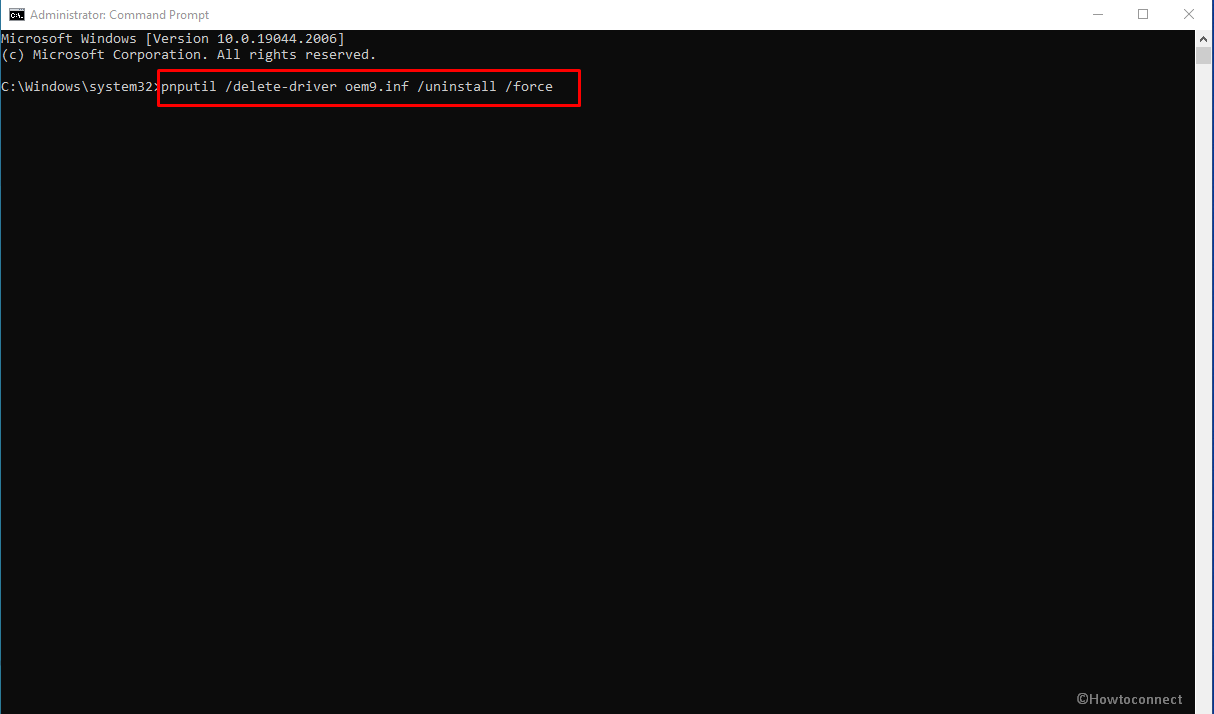
- Press Enter.
- Once the command has completed its work, navigate to the manufacturer website of your device, download Smart Card reader driver and install it.
- Then go to Settings > Windows update and install Windows 11 22H2 2022 Update.
Way-2: Uninstall Eset Security or any other third party antivirus program
Windows 11 22H2 install error might also be the result of conflict between third party ant-virus and System files. Eset Security is found the culprit in most of cases when Undoing changes made to your computer screen shows up with failed update. Therefore move forward with the guide below and uninstall antivirus program you have installed previously –
- Press Windows and I.
- Go to Apps > Apps & Features.
- Find Eset Security. Note: if another antivirus is showing there reach around there.
- Click on 3 dots menu and select – Uninstall.
- Confirm by clicking the same on pop-up.
- Follow the instructions being displayed further in order to completely remove the program.
- Restart your computer.
- Now Launch Windows update Settings and click on “Check for updates”.
Way-3: Reset Windows update Components
There are 3 ways to upgrade to 22H2, but when you try it through Windows update, its components plays a big role. Failed update indicates that something is wrong with them which you need to be reset for the successful installation of the version. So, go ahead with the following steps –
- Download Wureset_Windows_11.
- Right click on the zip file and select – Extract all.
- Enter the folder and right click on WuReset.bat.
- Select – Run as administrator.
- Click on Yes on UAC.
- A script will load in the command prompt; click any key on the keyboard to continue.
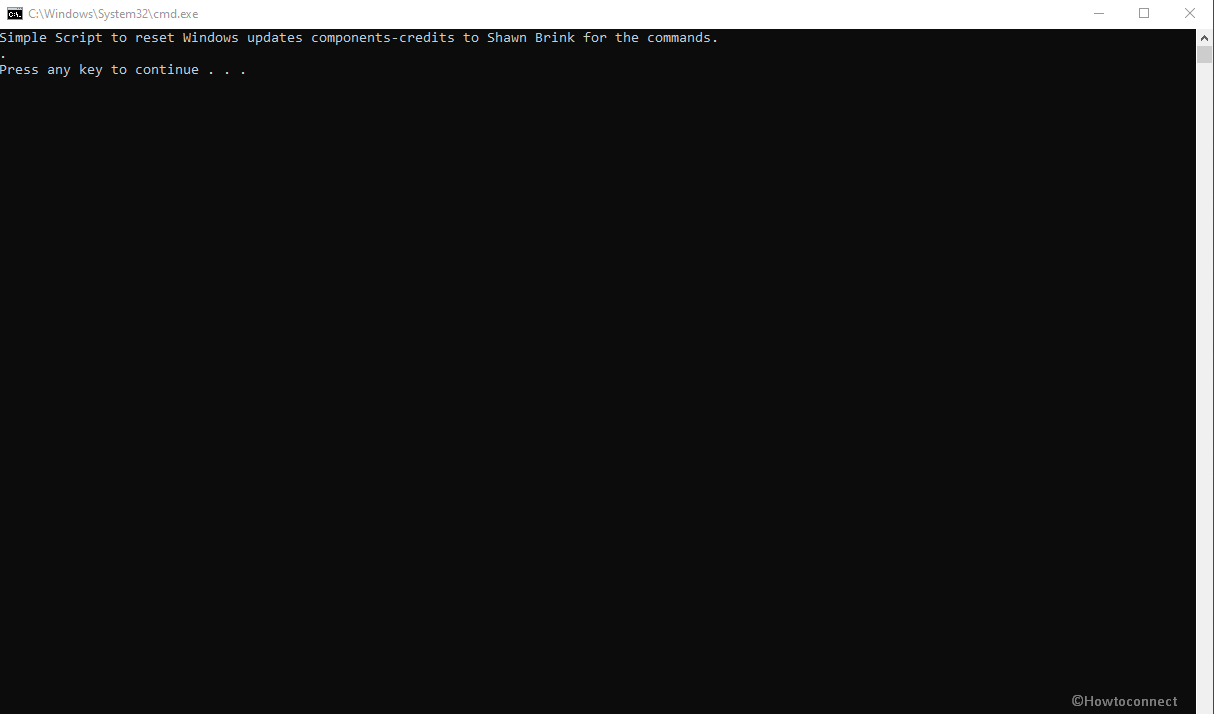
- Reboot the device and install the update.
Way-4: Run Windows update Troubleshooter
Windows contains a built-in fixit tool to repair error codes generated during the failure of update. This utility will check problems with Security settings, missing or corrupt files, Service registration corruption, and and other issues and fix them. When you face Undoing changes made to your computer during Windows update installation this is the best tool to get rid of.
- Press ‘Windows’ key.
- Type Troubleshooter.
- Hit – Enter.
- On the Settings app, select Other troubleshooters.
- Go to Windows update section and click on Run.
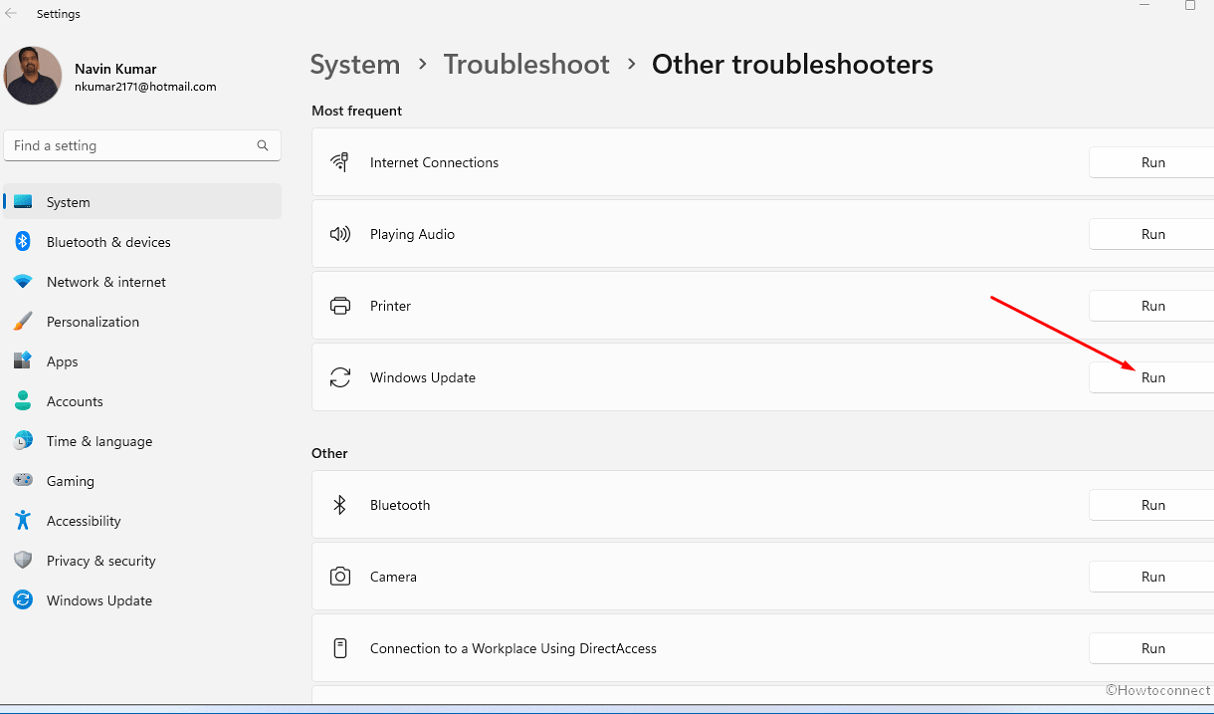
- The app will start checking for the error and when discovered repair it.
- If the tool shows any suggestion, follow them carefully, else restart the system.
Way-5: Use System File checker as well as DISM
Corrupt or missing system files, conflicts between third-party programs and Windows elements, and incorrect entries in registry can cause the Undoing changes made to your computer that appears when installing Windows 11 22H2 or any other update. No worry, SFC command line tool has the capability to repair all of these setbacks. Furthermore, in some instances malfunctioning Windows image or .wim file can also give rise to the Windows update failure. To rescue this you will have to apply DISM so, follow the instructions and run both the tools one by one –
- Right click on Start.
- Select Run.
- Type cmd.exe.
- Press – Ctrl + Shift + Enter.
- Select Yes on User account control prompt.
- Once Command prompt is open, type
SFC /Scannow. - Press the Enter to run the tool
- After running system scan, verification and repair is finished, restart the system.
- Now give an attempt to install the Windows 11 update and see if the issue is fixed or it persists.
- If the error still appears, open Command prompt as administrator.
- Now, type –
DISM /Online /Cleanup-Image /RestoreHealth
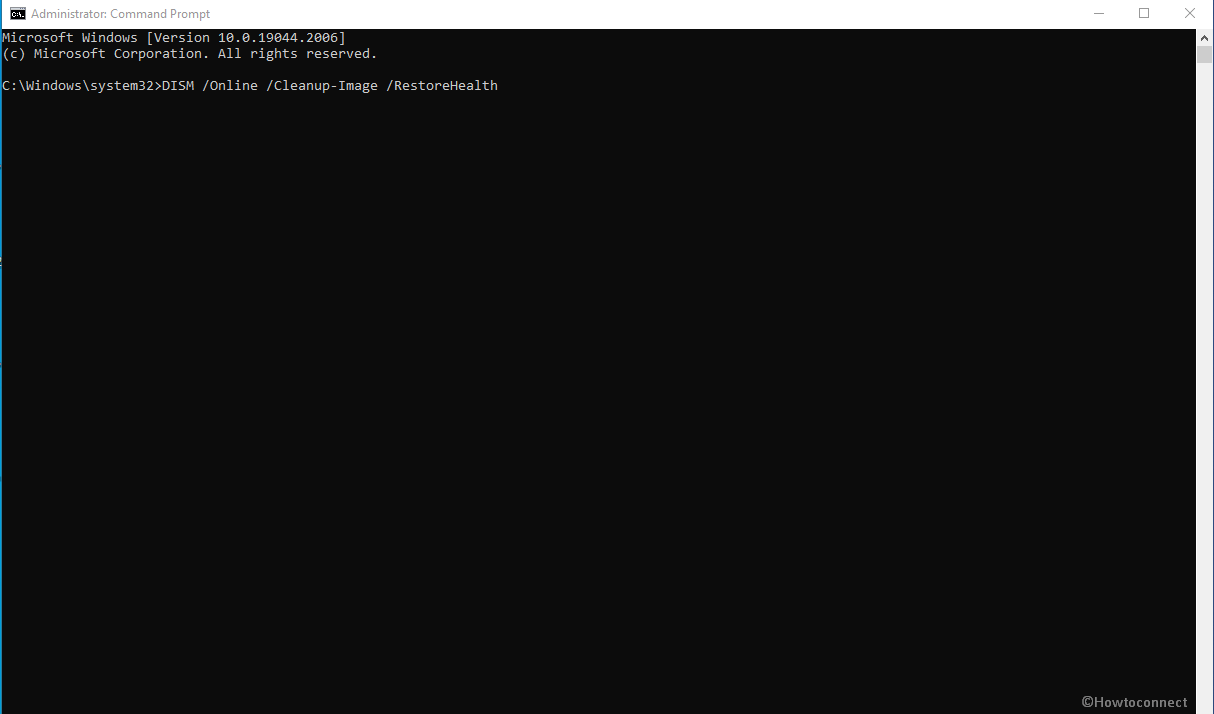
- Hit the Enter key to execute the command.
- Finally reboot the machine and try to install the update.
Methods:
Way-1: Install Smart Card reader driver
Way-2: Uninstall Eset Security or any other third party antivirus program
Way-3: Reset Windows update Components
Way-4: Run Windows update Troubleshooter
Way-5: Use System File checker as well as DISM
That’s all!!