Several users report that they find a weird error message on Windows 10 and 11 on every reboot. This message does not affect any program or hint about any application therefore they fail to determine what causes the problem and how to fix it. The error message is – Fatal Error – Coordinator Returned-1.
A user shared this issue on Reddit saying that he is absolutely clueless about how to solve it. However, there another user answered about the working solution. See – Fix Zoom Error 0xc000003e The application was unable to start.
Fatal Error – Coordinator Returned-1
Here is how to fix Fatal Error – Coordinator Returned-1 in Windows 10 or 11 –
Way-1: Uninstall and reinstall Zoom
The error pop-up appears on the system on which the Zoom application is installed. Furthermore, when you uninstall the app the message stops showing up after the restart of the PC. So it is confirmed that “Fatal Error – Coordinator Returned-1” error message appears due to some bug in the Zoom app. However, removing the app and then reinstalling the same fix the issue. So, follow the steps –
- Press – Windows + I.
- When the Settings opens up, select – Apps from the left pane.
- Go to the right and click on – Apps & features.
- On the next page, move down locate Zoom.
- Click on the 3 dots icon and select Uninstall from the drop-down.
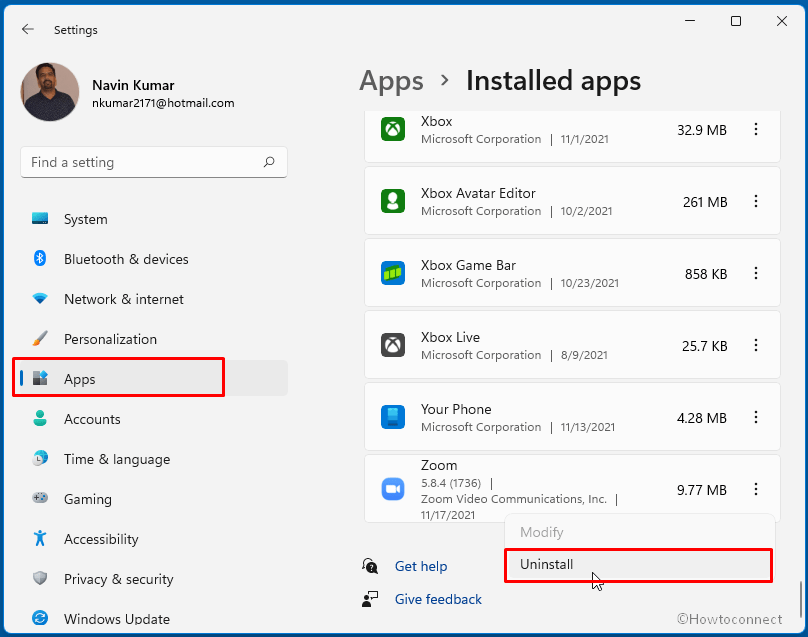
- A small size pop-up prompts; again click – “Uninstall”.
- Zoom Uninstaller will be launched showing Initialize… and then Uninstall….
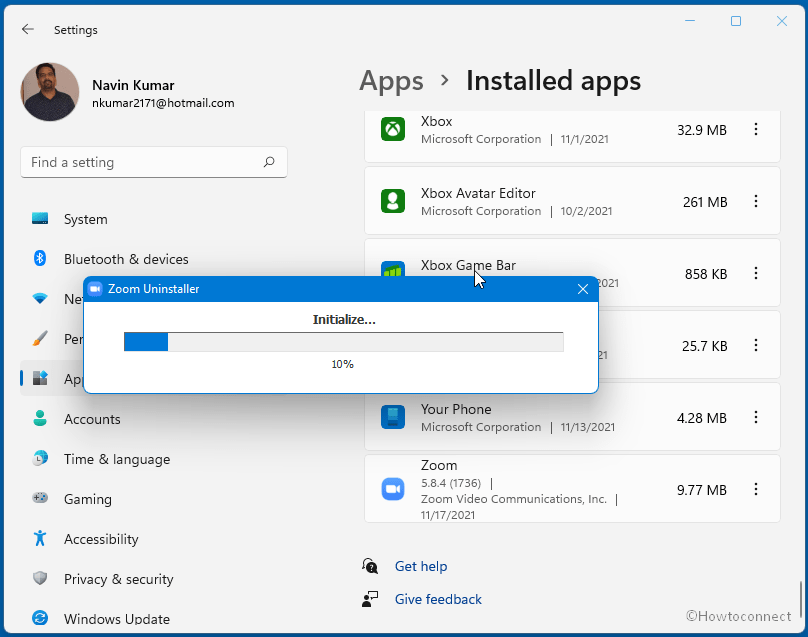
- Once finished, go to the Zoom official website and download the app whichever you need.
- Double click the Setup file and click Yes when User account control dialog prompts.
- After completing installation, reboot the device, and the error should be gone now.
You can also get help from this post – How to Uninstall and Reinstall Zoom on Windows 11 or 10.
Way-2: Disable Startup app
Sometimes, Zoom brings a file launch.bat and when this is enabled as a startup program the error message appears. Disabling it through Task Manager will solve Fatal Error – Coordinator Returned-1 problem by following guidelines –
- Right-click on Start from Taskbar.
- Select – Task Manager.
- Click on More details on the Task Manager if it is in compact view.
- Go to the Startup tab.
- Right click on launch.bat and select Disable.
- Restart the PC and check if the error is fixed.
Methods list:
Way-1: Uninstall and reinstall Zoom
Way-2: Disable Startup app
That’s all!!

Thank you for the info. I observed this error under Window 7 (Nov 2021) about a month after installing the Canon camera CD (Oct 2021). There are a few components called Canon Zoom Ex… I went into control panel, click program, then click the Canon camera CD software and uninstall all of them, restart the PC. The problem is solved. I suspect the problem is caused by the Zoom Ex component looking for an external USB pen with certain photos on it. I also delete the Zoom app. Many thanks. Problem solved.