Several Windows 10 users encounter Netflix error code H7361 while trying to play videos on this streaming service. As per experts the issue majorly occurs due to the information that is stored on the browser which needs to be refreshed. Moreover, in some cases, the error also defines the audio setting that requires an update.
In addition, unsupported video out devices, browser cookies, low disk space, obsolete Windows operating system, etc can also equally be responsible for the Netflix issue. To deal with this error is not difficult and you can easily overcome the problem by applying some basic troubleshooting steps. So explore the below section and see which one resolves this Netflix error in Windows 10. Let’s start –
Netflix error code H7361
Here is How to Fix Netflix error code H7361 in Windows 10 –
1] Restart Browser
As the issue is all about the information that is stored on your device, so the first attempt would be to restart the browser. The web browser on which you were using Netflix needs a reopen; therefore follow the steps –
- Save and cancel everything that is running, close the browser and then re-launch it after a couple of seconds.
- Try Netflix and see if you are able to play videos or not.
2] Reboot Your PC to Fix Netflix error code H7361
If reopening the browser does not let you overcome Netflix error code H7361, then its time to restart Windows 10 PC. Often, a simple reboot does the trick and make things normal.
- Press the Windows key and select the Power icon.
- Choose Restart option and let the device reboot.
- Upon the next startup, check for the Netflix error code H7361.
3] Clear Netflix Cookies
A web browser keeps on accumulating some information from your browsing behavior in its cookies and cache. Clearing them fixes several issues including Netflix error code H7361. Go through these steps to accomplish the task –
- Launch the web browser that you were using for Netflix and navigate to this page.
- This will clear out the Netflix cookies and will eventually sign you out of your account as well.
- Once you are redirected to the home page of Netflix, provide your account credentials and log in.
- Now try Netflix again and hopefully you will not get any error.
4] Check and Install Latest Updates
Microsoft release feature updates, Tuesday patches, preview builds, etc which includes several major improvements and fixes for bugs and issues. See here – Windows 10 Cumulative Updates List.
If you have missed them and the system is obsolete, then try to grab the latest patches. The following steps will assist you in doing it –
- Open Windows Settings, the built-in app using “Win logo + I” shortcut keys combination.
- Click Update & Security.
- Hit Check for updates button on the right pane. The system will scan and list down the available packages from Microsoft, click Download.
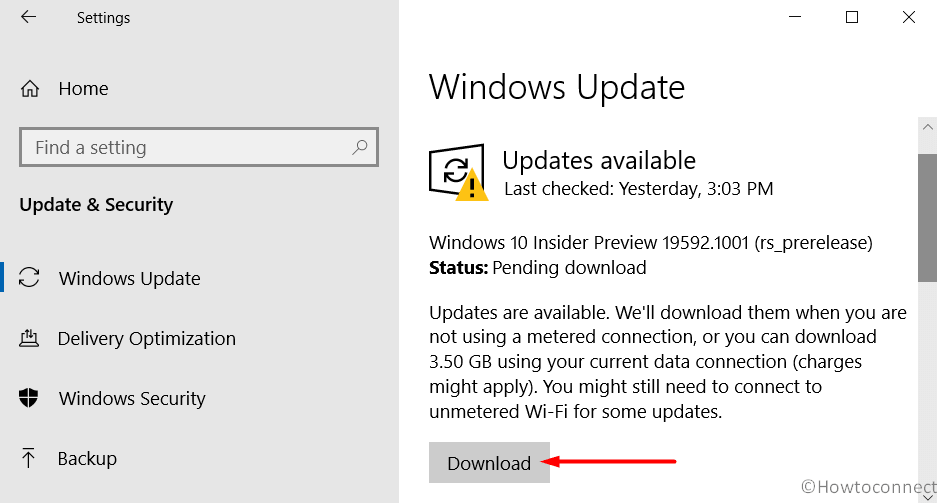
- After the download gets over, reboot the device as some of them might need a restart for a complete and successful installation.
5] Turn Off Exclusive Control Mode
Certain apps in Windows 10 take complete command of an audio device driver while it is in use. This eventually does not let other applications play sound through that device at the same time. Hence, the possible solution is to disable the Exclusive Mode and prevent audio applications from taking exclusive control of the audio driver. To turn off the feature, go through the below directions –
- Fire up taskbar search, type control panel, and hit Enter.
- After Control Panel turns up, make the applet either in a small or large view.
- Locate and click Sound.
- Switch to the Playback tab. Select the default audio device (the one with a green tick mark on it) and click Properties.
- Highlight the Advanced tab and ensure to deselect the option “Allow applications to take exclusive control of this device“.
- To implement the changes, click OK and then try Netflix again.
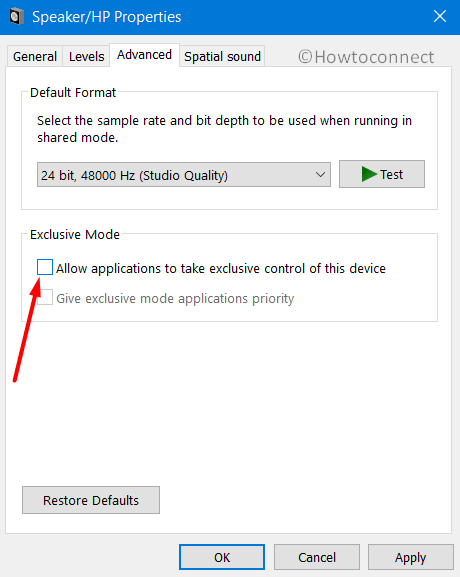
6] Fix Netflix error code H7361 by Deleting mspr.hds file
The Netflix error code H7361 in Windows 10 can be resolved by only deleting mspr.hds file. Follow the below instructions to do it –
- First of all, open File Explorer and get into the system drive, which is C: usually.
- Once into the system drive, click on its search box, type mspr.hds and hit Enter.
- Now highlight all mspr.hds files and hit Delete key.
- For better results, reboot the device and check for Netflix error code H7361.
7] Check Available Storage
Your device needs minimum storage space on the disk drive to overcome Netflix error code H7361. Check for available disk space and if its less than 100 MB, then you need to clear out the unnecessary items. Follow these steps to check disk space –
- Hit the Start icon on the taskbar and select the tiny cog icon to access Settings.
- Choose System category.
- Go to Storage subsection on the left pane. On the right side, check for the available space. If it is less than 100MB, you need to make some valuable space before you continue watching Netflix again without any errors.
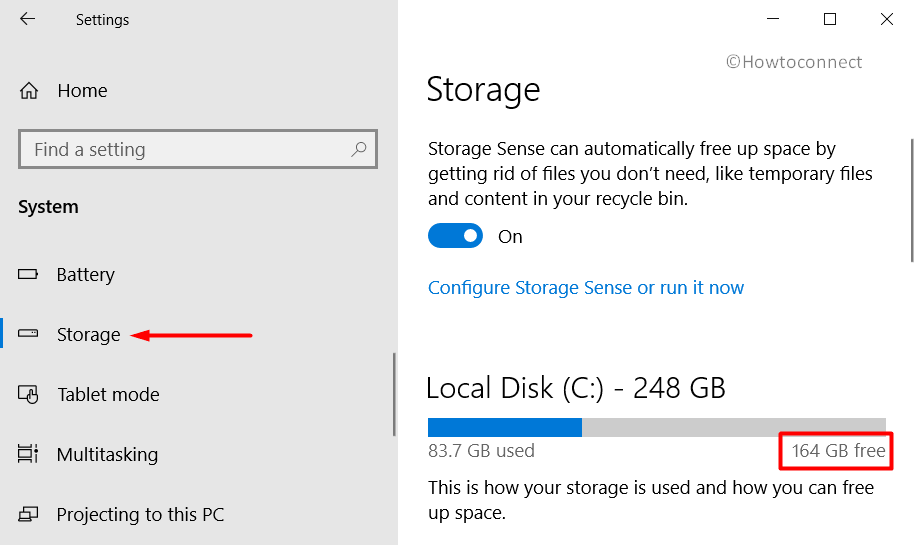
Note – You can use Disk Cleanup to get rid of junk.
8] Disconnect Unsupported Video Output Device
Another possible reason for the occurrence of Netflix error code H7361 can be due to an incompatible video output method. Its because this streaming service is only compatible with video output methods that support content protection (“DRM”). So to successfully stream videos without any issues, you need to disconnect the unsupported video output device from your PC.
Note – You can contact your device manufacturer to learn which devices support DRM.
9] Perform a Registry Tweak to Resolve Netflix error code H7361
Netflix error code H7361, in some cases, indicates out to some audio settings that you need to update. However, the procedure needs a registry tweak to fix up the mess. If you are new to the application, it’s better to Export Registry Editor on Windows 10. Once you do so, go through these steps –
- Hit “Win+R” keys to open Run dialog box. Insert regedit and click OK to access Registry Editor.
- When UAC popup shows up, click Yes to grant permission.
- Go to the below-mentioned path on the left side of the Registry –
HKEY_LOCAL_MACHINE\SOFTWARE\Microsoft\Windows\CurrentVersion\Audio
- On the right pane, look for the DWORD DisableProtectedAudioDG. If it is present, do a right-click on it and select Delete.
- Close Registry Editor and then on taskbar search, type cmd.
- Right-click on Command Prompt and select “Run as administrator“. Click Yes to the UAC prompt.
- After you access elevated Command Prompt, insert the following and hit Enter after each one.
Net stop audiosrv
Net start audiosrv
- Close the prompt window, try Netflix again, and if the issue continues to occur or not.
10] Disconnect TV Monitor
If you are using TV as an external monitor for your PC and come across Netflix error code H7361, then it might be the TV that is causing the complication. So in certain cases, it was the TV that was causing the issue. Simply disconnect the computer from the television and try to stream your favorite videos any. If you are able to play videos, then check with TV’s support section to learn on using your TV as an external monitor.
Methods:
1] Restart Browser
2] Reboot Your PC
3] Clear Netflix Cookies
4] Check and Install Latest Updates
5] Turn Off Exclusive Control Mode
6] Delete mspr.hds file
7] Check Available Storage
8] Disconnect Unsupported Video Output Device
9] Perform a Registry Tweak
10] Disconnect TV Monitor
That’s all!!
