OOBE, abbreviation Out of box experience, appears in the last phase of installing or using reset this PC when setting up Windows 10 or 11. Commonly, this feature triggers errors such as OOBESETTINGSMULTIPAGE, OOBEREGION, OOBEIDPS, OOBEKEYBOARD, and other. However, the error screen gives a “Try again” link but using it nothing positive happens in most of the cases. OOBEEULA is an issue of the same nature that shows up mostly when you use Reset this PC, run debloater, install the operating system, or upgrade to a new version of Windows 10. This issue displays a message – “Something went wrong but you can try again”. In this post, you will find some working solutions to fix OOBEEULA Error.
OOBEEULA is the name influenced by Out-of-Box Experience or OOBE. If you are curious to know how this error occurs then you will need to know Sysprep or System preparation that prepares your PC for utilization. This feature starts working just after installation or reset is finished. SYSPREP sends the Windows to OOBE mode that provides you choices such as Region, Language, Keyboard language, Windows Hello. You need to select options according to your preferences to set up the windows. When Windows Can not read your choice or system files don’t support the tool the OOBE error appears.
OOBEEULA Something went wrong but you can try again
Here is how to fix OOBEEULA Error Something went wrong in Windows 10 or 11 –
Way-1: Click on Try again link
For several users, only clicking on the Try again link fixes the problem so don’t avoid it and give at least one attempt.
Way-2: Force Shut down and turn on PC
Force Shut down of the machine and turn on loads a fresh OOBE screen that works perfectly on many occasions. So long-press the power button until it is completely turned off. Now, again using the power button turn on the device.
Way-3: Registry tweak
The root cause of this error is OOBEEULA settings that might be missing from registry hives. So, staying at the Out of box experience screen you need to tweak the registry and add the setting. You can try it by following the steps –
- Press – Shift+f10.
- On the command prompt, type – cmd.exe.
- Hit – Enter.
- If User Account Control appears, select – Yes.
- Once the command prompt appears, type regedit.exe and hit Enter.
- In case the UAC prompt also comes here, click on – Yes.
- Go to the following location on the Registry Editor –
HKEY_LOCAL_MACHINE\SOFTWARE\Microsoft\Windows\CurrentVersion\Setup\OOBE
- Right-click on the right pane.
- Select – New > DWORD (32-bit) Value.
- Name this value – SetupDisplayedEula.
- Double-click on the value.
- Enter Value data 1.
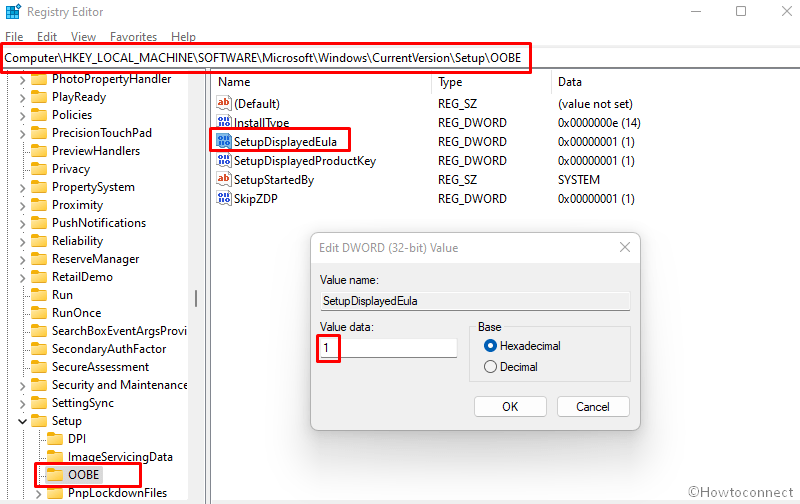
- Now close the Registry Editor and click on Retry from the out-of-box experience screen.
- Select the correct options and set up the Windows for you.
Way-4: Bonus Registry modification to fix OOBEEULA
This is a recommended solution to OOBEEULA Something went wrong but you can try again that may occur in Windows 11 or 10. So follow the steps –
- Open Registry Editor direct from the OOBE screen using the first 5 steps in Way-3.
- Navigate to the location –
HKEY_LOCAL_MACHINE\SOFTWARE\Microsoft\Windows\CurrentVersion\Setup\OOBE
- Right-click on the right side of the screen and choose New followed by DWORD (32-bit) Value.
- Provide a name to this value –UnattendCreatedUser
- Double click on it to edit its value.
- In the Value data field, type 1 and click on OK.
- For the machine that joined to a domain account follow a method from Fix – OOBE Error in Windows 10.
Way-5: Reload OOBE again
If the OOBE screen does not work because of corruption or network fluctuations, reloading the tool again may troubleshoot the issue. Here is the way –
- Press – f10 +Shift.
- When the command prompt appears, type
%windir%\System32\Sysprep\sysprep.exe /oobe /reboot
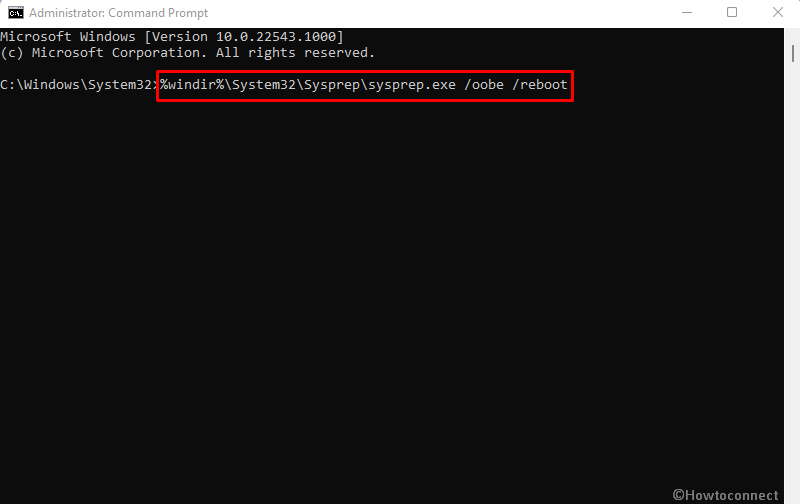
- Hit the – Enter
- The machine will restart and load the Out-of-box-experience screen.
- Start selecting the options for Region, Language, Keyboard language, Windows hello, and other.
Way-6: Take the help of a temporary account
When you encounter OOBEEULA Something went wrong but you can try again error a local administrator account might resolve the issue in easy steps. Because when in the OOBE phase, Windows 10 or Windows 11 has no account therefore it moves forward with the selection of region and falls into the glitch. To deal with, you need to create a dumb account so that the OOBE can use it and after booting to the desktop you can delete it.
- Press – Shift+F10.
- Copy the following command and replace and newuserpassword and newusername as per your choice.
net user administrator /active:yes
net user /add newusername newuserpassword
net localgroup administrators newusername /add
cd %windir%\system32\oobe
msoobe.exe
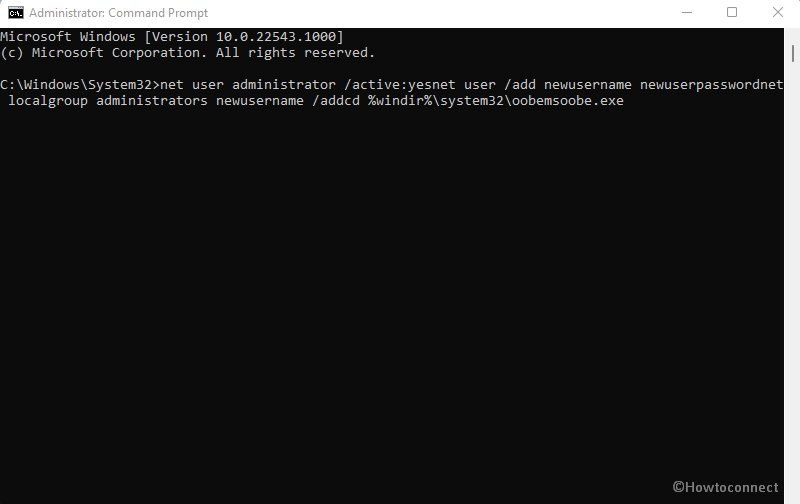
- Then paste that into the command prompt.
- Hit – Enter.
- Allow the command to complete the work as it may take 15-20 minutes.
- In case, it stops working then force shut down the PC.
- Turn on the device.
- It should show you the login screen now.
- Sign in using the newuserpassword and newusername you have changed above.
- Once booted to desktop, press Winkey+R.
- Type – lusrmgr.msc.
- Press – Enter.
- Click on Users folder.
- Right-click on the – Administrators.
- Select – Properties.
- A wizard appears, check – Account is Disabled.
- Click Apply and OK.
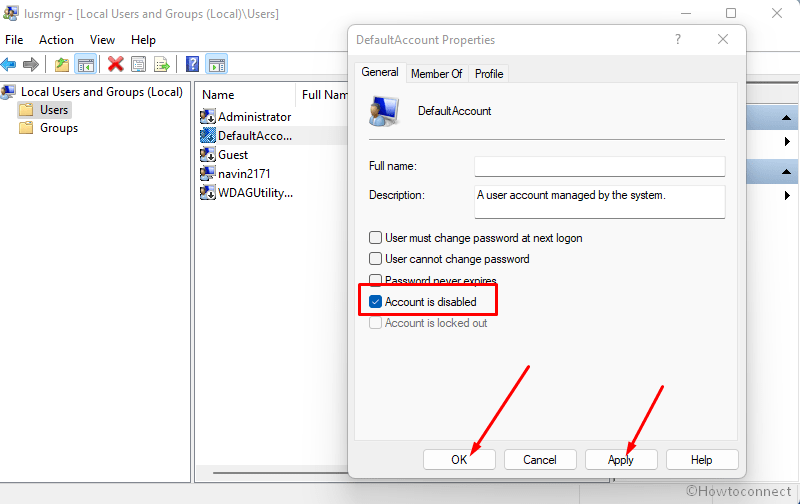
- Now right click on – Defaultuser0.
- Select – Delete.
- Next, press Windows + I keys.
- Select – Accounts.
- Go to – Your info.
- Click on – Sign in with Microsoft account instead.
- Follow the instruction there to complete the creation of the account.
Methods list:
Way-1: Click on Try again link
Way-2: Force Shut down and turn on PC
Way-3: Registry tweak
Way-4: Bonus Registry modification to fix OOBEEULA
Way-5: Reload OOBE again
Way-6: Take the help of a temporary account
That’s all!!

mine too !! brilliant knowledge
Thanks so much for this – resetting a laptop and it got stuck at the EULA stage, and this fixed it perfectly!