This Origin issue is quite annoying for the players as they cannot update or install the game. The platform is known for simple interface and easy navigation in the gaming world. Still, you may encounter multiple issues including Origin error code 9:0 Whoops – the installer encountered an error.
The Origin error code 9:0 is generally a consequence of corrupt or missing NET framework installation. It is advisable to have the latest version of NET Framework downloaded and installed in your system from the official website of Microsoft. Another issue that one should look out for is the antivirus in your computer which dissuades the installation process. Several gamers have noticed that Malwarebytes is known to have caused this issue. Lastly, if the tool is failing to update, install Origin from scratch to solve the problem.
Origin error code 9:0 Windows 10
Here is how to fix Origin error code 9:0 Windows 10 –
1] Install the latest NET Framework version
It is one of the most vital things to have NET Framework installed on your computer. Most of the game programs running in your PC depend on the application. Plenty of games come with native NET Framework installation which can either get installed automatically or will prompt you to do so. In any case, pursue the means underneath so as to introduce it on your PC.
Visit this page and select the red button to get the latest version of the Microsoft .NET Framework downloaded into your computer. As soon as the downloading is completed, search for the file you downloaded and run it. Make sure that you are connected to the Internet constantly and go through the instructions as displayed on the screen to carry out the installation process. As soon as you get the latest version installed, check for its integrity.
- Press the Windows and R key on the keyboard to open the Run dialog box.
- Write “control.exe” and click on the OK button.
- Select Program and Features.
- Choose Turn Windows features on or off.
- Search for the .NET Framework 4.x.x and ensure that it is enabled. ‘x.x’ describes the latest version present for your system.
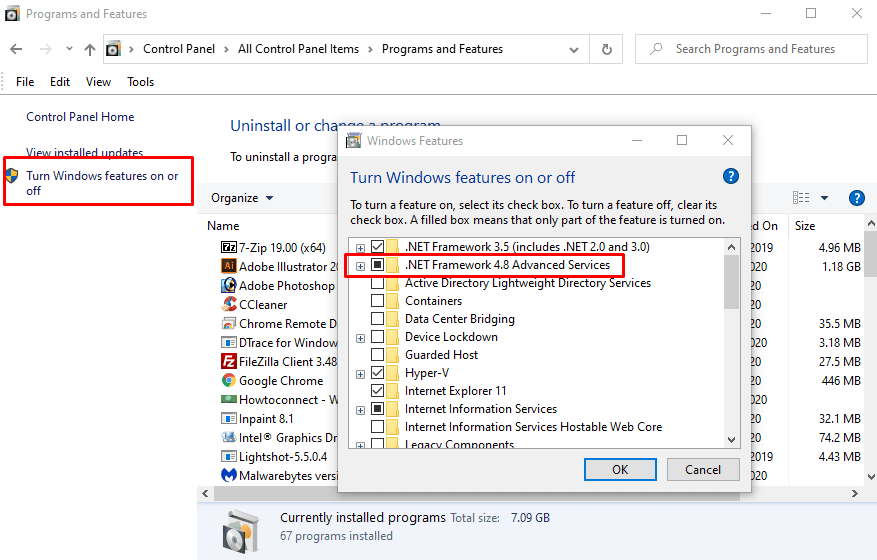
- If .NET Framework 4.x.x is not enabled then enable it by clicking the checkbox at its side. Click on OK and restart your computer.
- Suppose .NET Framework 4.x.x is enabled already then you can repair it by clearing the box and restarting Windows 10. Earliest possible the computer has rebooted, re-enable .NET Framework and reboot again.
2] Deactivate Your Installed Antivirus to solve origin error code 9:0 Windows 10
Sometimes the installer of Origin has issues in authorization on your PC so as to play out specific activities required for the installation to take place. Commonly, the problem indicates that it’s either of your antivirus programs is obstructing the installer.
Deactivation process of antivirus programs greatly differ from one tool to another. However, they can be disabled generally by right-clicking their entry in the system tray and selecting the Disable option. In other cases, switch to the interface of antivirus, and you will get the option to deactivate them easily.
How to Completely Disable Quick Heal Antivirus
3] Install Origin from Scratch
Encounter Origin error code 9:0 message while updating while using the beta client? Then the simplest way to fix the issue is to reinstall Origin from scratch.
- Ensure to login using an administrator account because you will no longer be permitted to uninstall the program when using other accounts.
- You need not have a backup of your games as this procedure will keep them unblemished.
- Press Win+I and select Apps from the Windows Settings Interface.
- You will notice Apps & features page appearing as default. Navigate to the right side and locate Origin in the list.
- Click on the entry and choose Uninstall button present in the extended panel. Affirm any dialog boxes which may show up. Go with the instructions as displayed on the screen to uninstall Origin and then reboot your computer. Note that install the game after clearing cache using next method.
4] Clear Origin Cache
When this error occurs you may also need to clear game origin cache from your computer. The method will delete the leftover of the game stored on your system. Follow the steps –
- Press Win+E and allow the File Explorer to appear.
- Copy C:\ProgramData\Origin, paste in the address bar and then hit Enter.
- Unable to get the ProgramData folder then turn the option on which enables you to see hidden folders and files. Select the “View” tab on the menu of File Explorer and click on the “Hidden Items” checkbox present in the Show/Hide section.
- Go to the Roaming folder delete the Origin folder.
- Now reinstall Origin by getting the installer from the official website. Access the setup file from your Downloads folder and go by the instructions shown on the screen.
5] Delete C:\Program Files (x86)\Origin\libeay32.dll
origin error code 9:0 occurs because of a DLL file preventing the game to run on Windows 10 computer. Many users recommend that deleting the file resolve the occurrence of the issue. The users who couldn’t fix the issue after Follow the instructions –
- Close the running Origin game.
- Open File Explorer (click on the icon on taskbar)
- Access “C:\Program Files (x86)\Origin” and delete the file “libeay32.dll”.
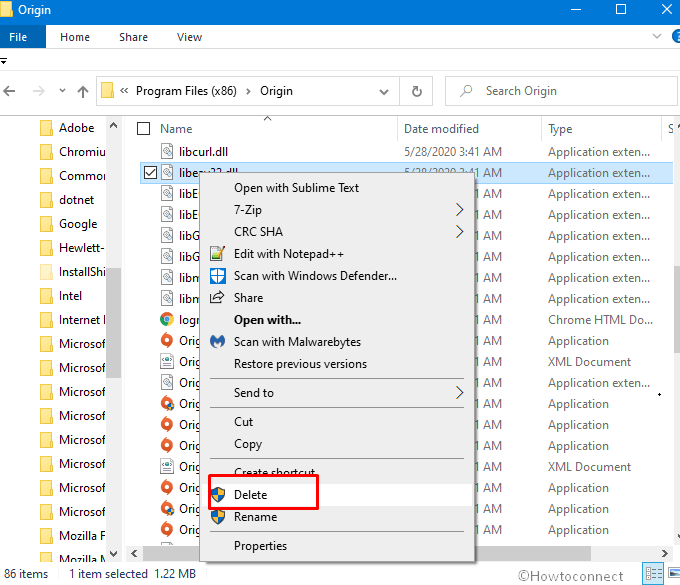
- Sometimes you couldn’t delete libeay32.dll from the folder. Open Task Manager in this case (ctrl+shift+esc).
- Switch to Details tab and locate OriginWebHelper.
- Right click on the same and choose End task.
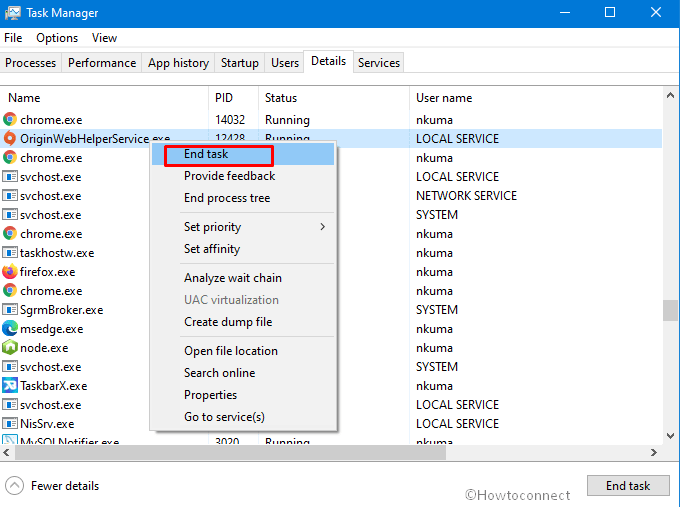
- Now you can delete libeay32.dll.
- Download Origin again from official website and install the game.
6] Run the older version to fix origin error code 9:0 Windows 10
The possible reason for origin error code 9:0 may be compatibility issues especially with the latest version of the game. Runing the earlier version of the software is a solution to the issue as some gamers also approve.
Methods:
1] Install the latest NET version
2] Deactivate Your Installed Antivirus
3] Install Origin from Scratch
4] Clear Origin Cache
5] Delete C:\Program Files (x86)\Origin\libeay32.dll
6] Run the older version
That’s all!!
