Windows 10 users might encounter the problem of slow shutdown process. Actually, no definite reason exists which exhibits slow shutdown but few which could be culprits are malware. Lack of customization and running processes impact highly during startup. When you make shut down your PC Windows 10 would stay to get your response if the applications and other services are still running on the desktop. Due to which, Windows will take a lot of time depending on the running apps. Sometimes, it disturbs you while you are in haste to go for other important works quickly.
In this article, we are describing the solution of slow shutdown in Windows 10. You need to go to Registry Editor and change a few settings only to overcome this issue. Let’s see how.
You like to read:
Relax After Scheduling Automatic Sleep, Shutdown in Windows 10
How to Fix Slow Shutdown in Windows 10
In fact, when you change its settings in the registry editor the OS does not wait and kill the running apps forcibly and turn into shutdown mode.
Tweak 1
- Hit Win+R altogether and write regedit in the Run dialog box followed by tapping on Enter key.
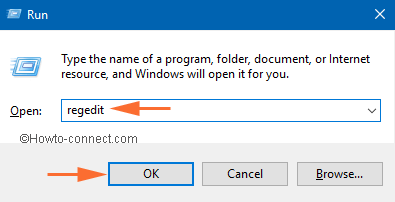
- Navigate to the below-provided registry key carefully:
HKEY_LOCAL_MACHINE\SYSTEM\CurrentControlSet\Control
- When you get the last registry key Control, look for WaitToKillServiceTimeout REG_SZ value (not a DWORD value) at the right side.
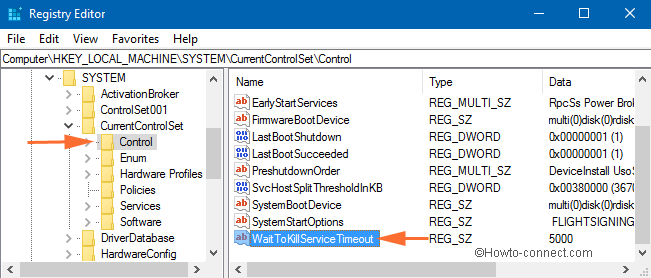
Note: If you haven’t found it you need to create this value in the Control registry key.
- Change the value between 1000 to 20000 to respond between 1 to 20 seconds successively. Actually, this number is in milliseconds for which Windows 10 wait during the shutdown process. Put the lower value to get the faster shutdown process.
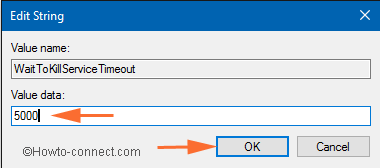
Tweak 2
If you have interactive apps like Notepad or Word that run in the active user session then use another tweak.
- In the registry editor, navigate the following keys at the left side:
HKEY_CURRENT_USER\Control Panel\Desktop
Here, produce 2 REZ_SZ values with title HungAppTimeout and WaitToKillAppTimeout.
- Where WaitToKillAppTimeout tells you to represent the time comes after waiting for a response from a running app. It means as you lower the value as the apps kill faster when you shut down the PC.
- HungAppTimeout tells you the time taken by windows for the app to exit before the killing it or be unresponsive. If you put its low value then it asks very quickly to end the app.
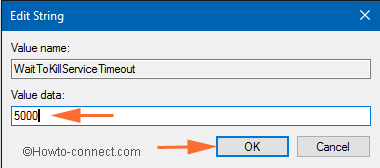
- Finally, terminate the Registry Editor window and restart your PC again to save the changes done by you.
Precautions
We strictly prohibit you use the HungAppTimeout and WaitToKillAppTimeout tweaks because if you put the value too low then the app will not able to save the earlier data conveniently. We will also suggest you that you should not put the value WaitToKillServiceTimeout to 1 second or even to 12 seconds.
Hope, you will now get your PC to make speed up the shutdown process clearly.

When I complete the above process the computer shuts down much faster. However, the next time I shutdown, it reverts to the slow shutdown again.
Do you have any suggestions?
Thanks