Some users find a weird error on all of the Windows 11 10, 8.1, and 7 versions impacting several programs and creating annoyance. The common error message is “The instruction at 0x00*** referenced memory at 0x00***. The memory could not be written” which appears frequently once occurs. Nevertheless, this issue is still present in Windows today, we are going to provide a comprehensive guide on how to solve this error for good.
There are numerous reasons why “The instruction at 0x00*** referenced memory at 0x00***. The memory could not be written” error can happen. The error message can generally be triggered when users try to run an internet-connected application (such as a game or graphic design program), or due to presence of corrupted or outdated sound and display adapter drivers, issues with BIOS, motherboard, and something wrong with Nvidia setting. Furthermore, due to software conflict, when you try to launch a problematic program that interferes with the background-running application this issue can arise. See –Fix Zoom Error 0xc000003e The application was unable to start correctly in Windows 10.
“The Instruction at 0x00*** referenced memory at 0x00***. The memory could not be written” error
Here is how to fix “The Instruction at 0x00*** referenced memory at 0x00***. The memory could not be written” error in Windows 11 or 10 –
Way-1: Run System File Checker
When any error takes place because of missing System resources or broken files then there is no need to worry about. An excellent tool for repairing system issues is the System File Checker running through command prompt. So, in this case, run the SFC to fix the error by following these steps –
- Press – Windows + S.
- Type – cmd.
- Press – Ctrl + Shift + Enter.
- Select – Yes on User account control.
- Type
SFC /Scannow.
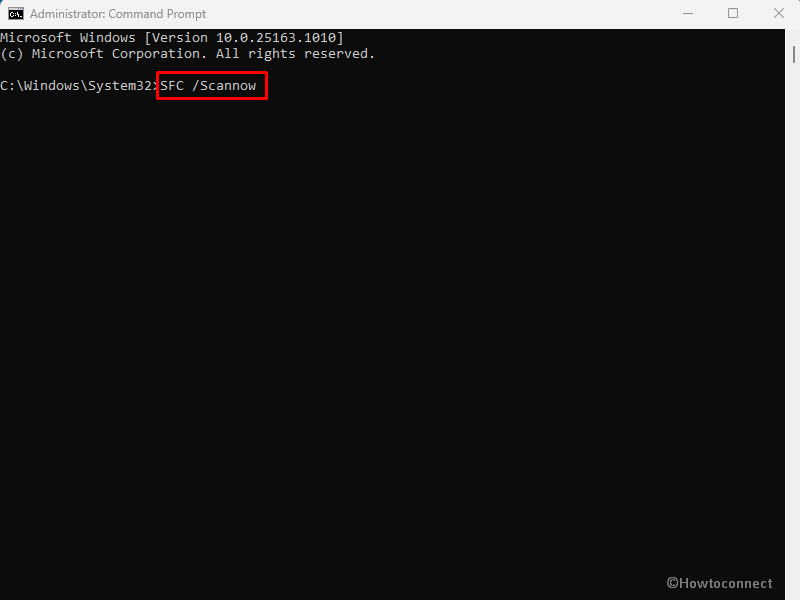
- Press Enter and let the scan finish. Windows will automatically resolve any glitch with system files that it discovers.
- Reboot the device to see if the error is solved or it still persists.
Way-2: Update obsolete graphic card driver
There are several Windows problems including “The memory could not be written” message that obsolete graphic card drivers can cause. Ensuring that your Windows 11/10 is running the most recent drivers and updating them are, therefore, essential. Follow the steps –
- Right-click on – Start.
- Choose – Device Manager.
- Double click on – Display adapters.
- Right-click on – graphic card.
- Select – Update Driver.
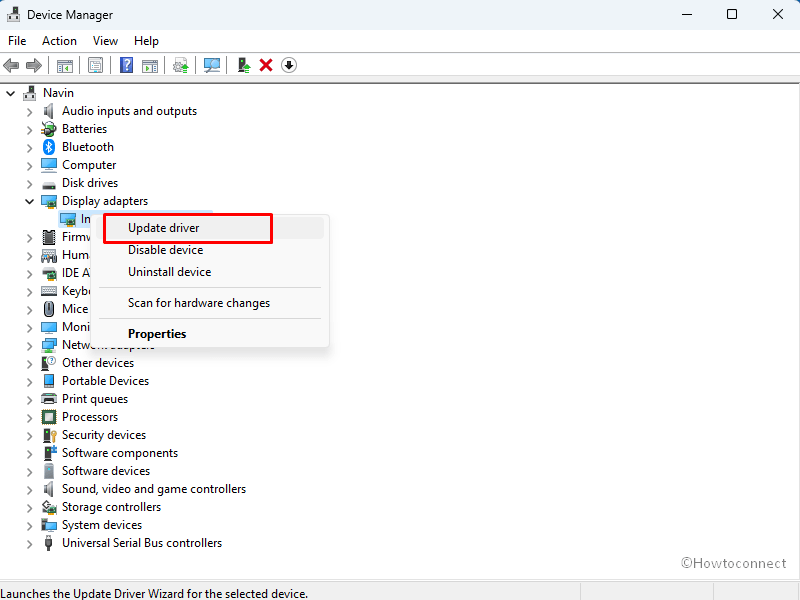
- Click on – “Search automatically“.
- Reboot your computer.
See – How to update drivers in Windows 11.
Way-3: Make changes in NVIDIA Control Panel Settings
Keep in mind that “way-2” won’t work if the affected application is a video game since integrated graphics may not be able to handle graphics-intensive tasks. Therefore make changes in NVIDIA control panel settings –
- Right-click anywhere on desktop.
- Select – NVIDIA Control Panel.
- Move to the panel, and go to – 3D Settings.
- Select – Manage 3D settings.
- Next, move to the Program Settings tab and then choose the affected application.
- Below it, choose the preferred graphics processor for the selected program.
- Select an Integrated graphics card in the drop-down menu and then Apply changes.
Way-4: Change paging file size
Small amount of paging File size or virtual memory is another reason behind this “The instruction at 0x00*** referenced memory at 0x00***. The memory could not be written” error. So, you need to increase the volume of paging file using the below process –
- Click on Start.
- Type – advanced system settings.
- Press – Enter.
- On the System properties wizard, go to the Performance section.
- Click on Settings….
- On the Performance options window, go to the Advanced tab.
- Uncheck the option – Automatically manage paging file size for all drives.
- Check Custom size.
- You can see 2 boxes now Initial size (MB) and Maximum size (MB). The initial size must be at least, 1.5 times of the RAM size and maximum 4 times. If you want to have in-depth knowledge about virtual memory, see – How to Tweak Paging File for better Windows 11 or 10 Performance.
- You can see the below screenshot to set the Initial and Maximum size –
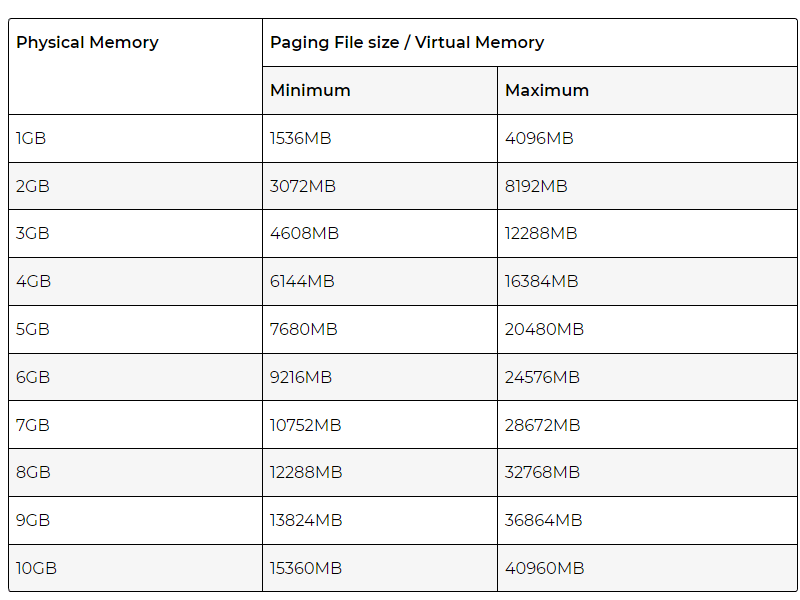
Way-5: Run Windows Defender Full Scan
The prevailing problem is mostly found to be a result of the threat or attack of malware. Since Windows Defender is a powerful tool outsmarting its third-party rivals so it is a good idea to use this to deal with the error. Therefore run this security app using below guidelines –
- Click on – Start.
- Type – Security.
- Press – Enter.
- On the Windows Security app, click on – Virus & threat protection.
- Select – Scan options.
- Check Full scan.
- Click on – Scan now.
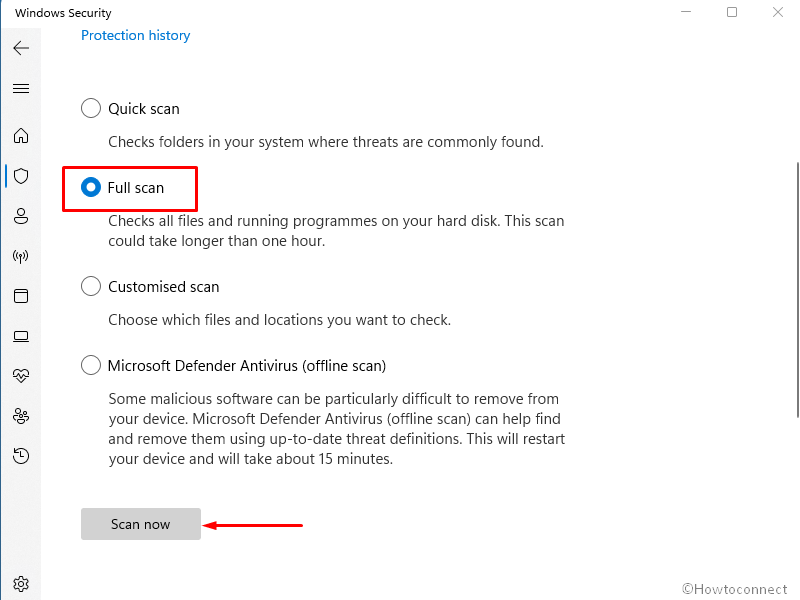
- Allow the scanning to complete and if any malware is found follow the steps to remove the threat.
- If the issue still continues, run Offline scan.
Note that if you have already installed any third-party antivirus then run a deep scan using that.
Way-6: Install the most recent version of Microsoft .NET Framework
Obsolete version of .NET Framework might cause The Instruction at 0x00*** referenced memory at 0x00***. The memory could not be written. Obviously, the installing most recent version of the framework or updating the same will solve the error message issue, so follow the steps –
- Go to the Official website of Microsoft .Net Framework.
- Click on link for the application’s latest version.
- Double click on the .exe file and follow the onscreen instructions to install the app.
- Restart the computer and see if the error is solved.
Way-7: Perform Clean Boot
The instruction at referenced memory at the memory could not be read can come to end using Clean boot. This process, because, will start with the least number of apps and load only basic drivers minimizing the chance of conflicts among programs and fix the glitch. The method will also prevent corrupt registry entries therefore accomplish it by following these steps –
- Press Windows key.
- Type MSConfig.
- After System Configuration window appears, click on the Services tab.
- Then, mark the Hide all Microsoft services option
- Click Disable all.
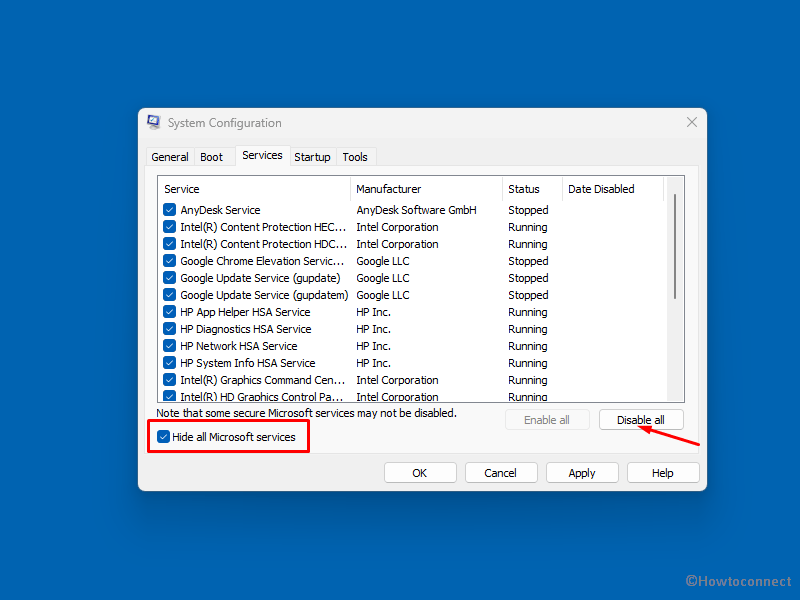
- Continue to the Startup section.
- Select and Open Task Manager.
- Select every entry in the newly displayed window, then click Disable.
- Close Task Manager.
- Click Apply and OK.
- Select Restart.
Way-8: Examine Motherboard Hardware & BIOS Settings
Perhaps the error code can be generated due to altered BIOS settings or a dead CMOS battery. Because of this, a few of the functions might not work correctly and throw the problem “The instruction at 0x00*** referenced memory at 0x00***. The memory could not be written.” In this case, first of all, update the BIOS and if the error is not solved yet then contact the motherboard manufacturer to get information about the hardware replacement.
- Go to the Computer Manufacturer’s website.
- Go to the webpage where BIOS software is located.
- Download the latest version and install it.
Way-9: Delete Recently installed Programs
Bugs that affect the functionality of external programs, as well as, Windows built-in and legitimate applications can precipitate conflicts in the system. Skype or Adobe Flash Player are often found guilty when an error occurs at launch.
Apart from this, after downloading apps from less trustworthy websites, you can potentially encounter a flaw in the program. You can get rid of the “The instruction at 0x00*** referenced memory at 0x00***. The memory could not be written” error by uninstalling them. Follow the guide for this:
- Press Winkey + R.
- Select – appwiz.cpl.
- Once on Program & Features, right click on the culprit program.
- Select Uninstall.
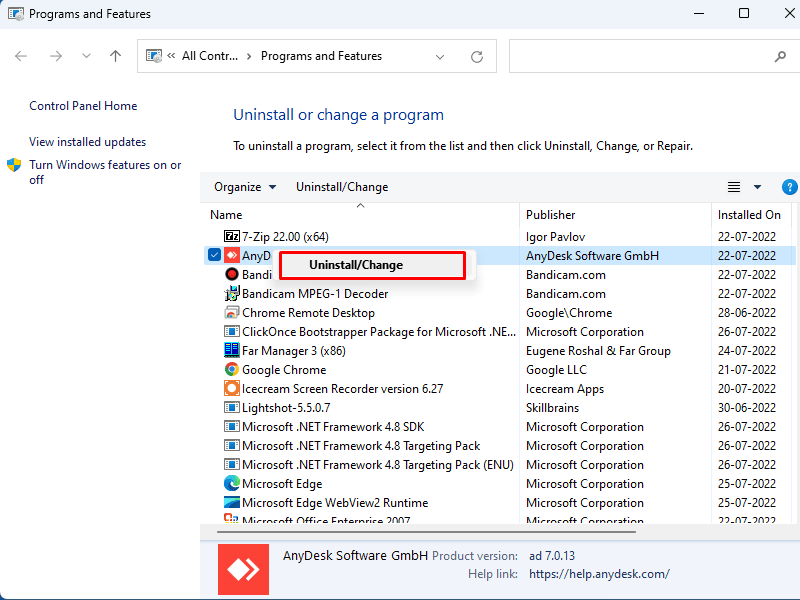
- Click Yes on the prompt.
- Follow the instructions on the screen.
Way-10: Carry Out a System Reset
Every solution failed and nothing worked when fixing this error then System Reset is a simple alternative. This method will give you opportunity to bring your system back to a date and time when there was no issue occurring.
- Press – Winkey.
- Type – Rstrui.
- Hit – Enter.
- Check the option – Choose a different restore point.
- Click Next.
- Highlight a time and date when there was no error on your system by clicking on it.
- Select Next.
- Now click on Finish.
- Select Yes on the warning pop-up.
You can also follow – 3 ways to Reset Windows 11 PC to Factory settings.
Methods:
Way-1: Run System File Checker
Way-2: Update obsolete graphic card driver
Way-3: Make changes in NVIDIA Control Panel Settings
Way-4: Change paging file size
Way-5: Run Windows Defender Full Scan
Way-6: Install the most recent version of Microsoft .NET Framework
Way-7: Perform Clean Boot
Way-8: Examine Motherboard Hardware & BIOS Settings
Way-9: Delete Recently installed Programs
Way-10: Carry Out a System Reset
That’s all!!
