In the last few articles on Flash Player, we have discussed troubleshoot and the basic problems with the audio and video files. Today, we bring you another interesting post on Flash Player. There are few troubles with the Firefox and are generated by the themes, hardware acceleration or extensions.
So, in this article, we will aid you to discover if any of these is generating any problem to you and if it comes true you can also make your Firefox operate normally again.
How to Fix Themes, Hardware acceleration, Extensions Issues in Firefox
To Detect Problems in Firefox Start Firefox in Safe Mode
You need to launch the Firefox in the Safe Mode. This will then temporarily deactivate all the extensions, the hardware acceleration is switched off and the default theme gets activated. Here, you can discover whether anyone the mentioned above is creating troubles. The Safe Mode is a particular Firefox mode which is put into use to troubleshoot and resolve problems. You can easily discover the problem while comparing the behavior of Firefox in the normal mode with that of the Safe Mode.
See the below guide to open Firefox in Start Mode
Step 1
First, click on the Menu button of Firefox.
Step 2
Click on the Open Help Menu icon.
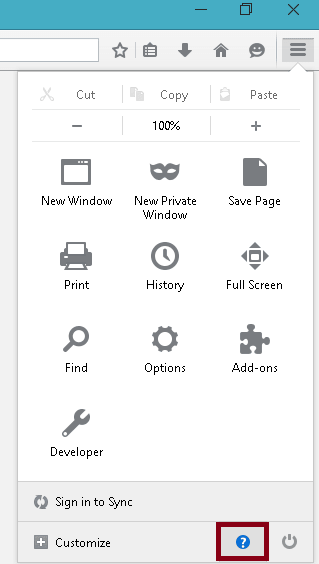
Step 3
A new list will pop up and you need to click on the Restart with Add-ons Disabled.
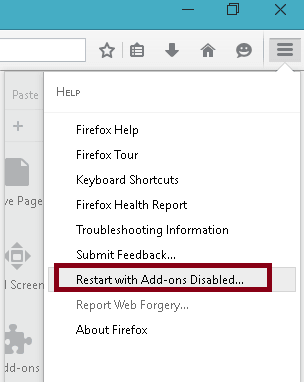
Step 4
A small dialog box of Restart with Add-ons Disabled will pop up. Click on the Restart button.
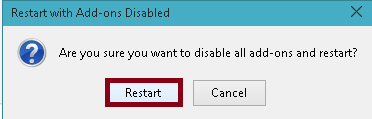
Step 4
A Firefox Safe Mode window appears on the screen. You can see two options: Start in Safe Mode and Refresh Firefox.
Start in Safe Mode: A click on this option will temporarily deactivate the extensions and themes, switch off the hardware acceleration and the button and toolbar configuration will be reset. When you come out of the Safe Mode and open Firefox in a normal mode, the themes, extensions, and all the settings will get back to their position as they were in before your entry to the Safe Mode.
Refresh Firefox: The Firefox will be restored to the factory default position by storing your important data.
Step 5
Click on the Start in Safe Mode button.
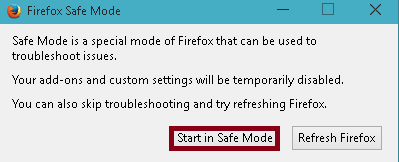
The Firefox has started in the Safe Mode. Now, test your problems.
The problem still occurs in Safe Mode
If the problem continues to occur in Safe Mode, it is not being generated by the extension, theme or hardware acceleration. The problem might have generated from the plugins or maybe because of changes made to the preference settings.
The problem does not occur in Safe Mode
If you see your problem is persisting in the Safe Mode, it is mainly because of an extension, theme or hardware acceleration.
Go on reading and learn to fix your problem.
How to Fix Problems of extensions, themes or hardware acceleration in Firefox
Turn off hardware acceleration
Firefox can get crashed or face some problems in displaying texts or things on the page while using hardware acceleration because of some graphics card and graphics driver setups. Give a shot by switching off the hardware acceleration and check if this resolves the problem.
Read the below steps to switch off the hardware acceleration.
Step 1
Make a click on Menu button followed by choosing the Options icon.
![]()
Step 2
The Options window will arrive on your screen. You need to take your attention to the Advanced panel.
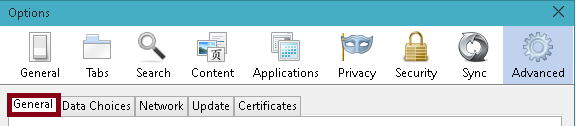
Step 3
Select the General tab of the Advanced panel.
Step 4
Deselect the option which says Use hardware acceleration when available.
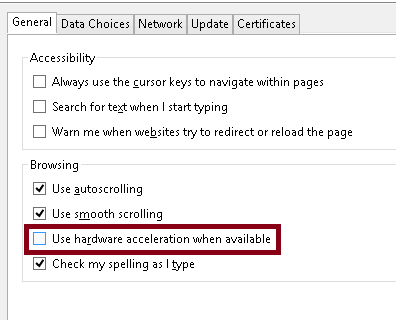
Step 5
Again click on the Menu button of the Firefox browser and choose the Exit button.
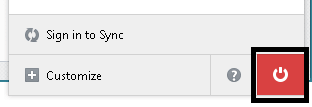
Step 6
Start the Firefox in a normal mode.
If you see the problem is no longer persisting, it was the hardware acceleration that was making the trouble. To fix the issue you can try updating your graphics card and driver. And if you notice your problem still exists, it is mostly due to an extension or themes. Go on reading to see the next solution.
Switch to the default theme
This is applied to the users who are using a theme other than the default theme of Firefox.
Follow these steps to switch to the default theme.
Step 1
Open the Firefox Menu and pick up the Add-ons icon.
Step 2
The Add-ons Manager tab will arrive on the screen. Click on the Appearance panel on the left side.
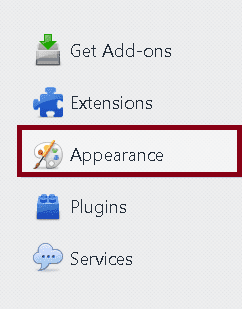
Step 3
Choose the default theme and execute a click on the Enable button. This makes Firefox turn to the default theme.
Step 4
If needed, click Restart Firefox.
Check your problem after you restart your Firefox. If the problem does not exist anymore, it was the theme generating it. And if you still encounter the problem, go to the next section of the article.
Disable all extensions
If the defective extensions are making the trouble, you can try out disabling all the installed extensions.
To disable all the installed extensions follow the below steps.
Step 1
Click on the Menu button and select the Add-ons icon.
Step 2
The Add-ons Manager tab will pop up where you need to click on the Extensions panel.
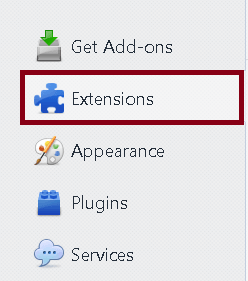
Step 3
To select an extension, make a click on it.
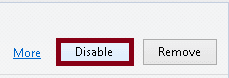
Step 4
On the right side of the name of the extension, you can see a disable option. Click on the Disable option.
Step 5
Do the same thing for the remaining extensions.
Step 6
Restart Firefox.
All the extensions are now disabled when you open the Firefox. See if the problem still persists or not. If you see the problem is over after disabling all the extensions, one of your disabled extensions was the reason behind it. To get that faulty extension read the below section.
Test for faulty extensions
To know which extension was faulty, re-enable each extension but not all together. Re-enable each extension one at a time.
Learn how to do it.
Step 1
Click on the Menu of the Firefox followed by a tap on the Add-ons icon.
Step 2
Under the new Add-ons Manager tab, take yourself to the Extensions panel.
Step 3
To select the extension, click on its name.
Step 4
Click on the Enable button to re-enable the particularly selected extension.
Step 5
Restart the Firefox browser.
Now, check your problem. If the problem is there, the re-enabled extension is causing it.
Updating extensions
When you see an extension was generating trouble, you can try to update it to fix the problem.
Read the below steps.
Step 1
Tap on the Menu button and choose Add-ons.
Step 2
Open the Extensions panel in the Add-ons Manager tab.
Step 3
Click on Find Updates.
Step 4
If any updates are available, click on Install Updates to install them.
Step 5
After the installation is over, restart Firefox.
Checking the extension settings
There are some problems that are caused when the settings of an extension overrule the settings of Firefox. Hence, you can go for a check and see if the extension’s settings are generating any problem.
Follow the steps to check extension settings.
Step 1
Open the Menu and tap on the Add-ons icon.
Step 2
A separate tab of Add-ons Manager will open. Click on the Extensions panel.
Step 3
Click on the Options button of the extension that is generating the problem.
Step 4
Make your way through the settings and see if there is a choice that can fix your problem.
Step 5
If you see any worthy option, click on the Save button.
Step 6
Restart Firefox.
Wind Up
The themes, extensions and hardware accelerations can also generate troubles in the Firefox. So, in the above post, you have learned how to find out the problem by starting Firefox in the Safe Mode. We have covered solutions to all the possible three problems: extensions, theme and hardware acceleration. Give a try to the solutions and see if the problems still persist or not. Let us know your opinions on the solutions and also share your thoughts with using the comments form below.
