Netflix is one of the common streaming services that users are fond of. But some users encounter several error codes when they make an attempt to play videos. One such issue of this media-service provider is U7361 1254 C00D5212 Netflix Error Code. This problem indicates a trouble with the audio setting within Windows that needs to be updated.
Experts from Netflix recommends updating the audio driver and modifying the Registry Editor to get rid of this issue. So walk through the below section of this article and try out both the solutions. Let’s start –
U7361 1254 C00D5212 Netflix Error
Here is How to Fix U7361 1254 C00D5212 Netflix Error Code in Windows 10 –
1] Check update for audio drivers
As mentioned above, this Netflix error revolves around the faulty audio setting. But before making an attempt to tweak the registry, it is best to check the audio drivers. Simply make sure that the drivers are running their latest version. To do so, go through these steps –
- In the taskbar search box, type in devmgmt.msc. When the results display Device Manager, select it.
- Once you open Device Manager, click on the tiny arrow next to the Audio inputs and outputs category.
- Right-click on the listed audio device and choose Update driver.
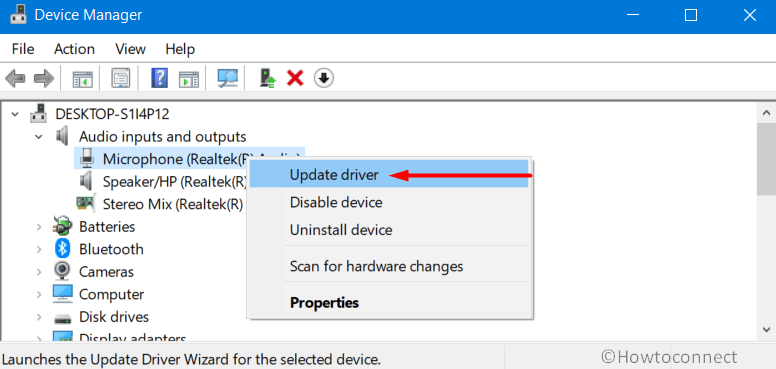
- Select Search automatically for drivers from the subsequent wizard. Follow the guidelines that appear on the screen to finish updating the driver.
- Do the same for the rest of the devices as well and restart Windows 10 PC for the changes to take place.
2] Modify Registry Editor to Fix U7361 1254 C00D5212 Netflix Error
Specialists from Netflix team suggest carrying out a Registry tweak in order to overcome U7361 1254 C00D5212 Netflix Error. Though modifying registry is for advanced users but being a naive user, anyone can execute this once they Export Registry Editor on Windows 10. It will save a backup of the Registry on the system so that it can be restored anytime if any complication occurs. Once you have the backup, go through the steps to resolve the issue –
- Press “Win + R” hotkey to open Run dialog box. Type in regedit and click OK.
- Select Yes if prompted by User Account Control.
- Once you access Registry Editor, you need to go to the following folder –
HKEY_LOCAL_MACHINE\SOFTWARE\Microsoft\Windows\CurrentVersion\Audio
- In the adjacent right pane, locate the DWORD DisableProtectedAudioDG.
- Right-click on the same and choose Delete.
- After deleting the DWORD, open Command Prompt as an Administrator. To do so, type cmd.exe on the taskbar search box. Right-click on the Command Prompt and select “Run as administrator”.
- UAC may pop up again, hit Yes to grant admin authorities.
- On an elevated Command Prompt window, input the given below commands and hit Enter after each –
Net stop audiosrv
Net start audiosrv
- Exit the Command Prompt window and try Netflix again.
Hopefully, this resolves the nagging U7361 1254 C00D5212 Netflix Error Code in Windows 10. If you have more solutions to overcome this problem, please write them to us.
Methods:
1] Check update for audio drivers
2] Modify Registry Editor
That’s all!!
