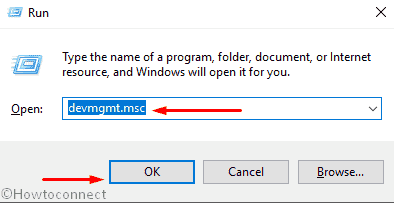Suppose you are working on your most favorite OS Windows 10 and suddenly it restarts with WIN32K_SECURITY_FAILURE bug check 0x00000197 on your device. To belittle definite, it is a BSOD error in the system that can cause long term damage to the computer. Usually, it represents the failure of security failure observed in win32k. As a Blue Screen Of Death error, other symptoms like irregular flashing on the screen, freezing of desktop area, showing abnormal error text are more common.
WIN32K SECURITY FAILURE Blue Screen Error basically occurs when you leave the device drivers outdated for a long time. Not only this, often Infection may come at the front line to take the guilt. They are like – malicious codes, missing system components, having two similar programs in the system and more. Hardware issues like connecting an additional drive to PC, Presence of poor areas in volume will also cause the same error. Since the error is a notorious one, lots of resolutions have already come up to defend it. Today we will discuss the few such workarounds in the later segment. So, stay tuned until you finally fix WIN32K_SECURITY_FAILURE error.
WIN32K_SECURITY_FAILURE Windows 10
Here is how to Fix WIN32K_SECURITY_FAILURE BSOD Error in Windows 10 –
Halt the System from Restarting by itself
This is quite unstoppable to prevent Windows from restart automatically as the settings also arranged so. With the effect of WIN32K_SECURITY_FAILURE Blue Screen, the device will be forcefully restarted as well. Therefore, it’s better to disable this Automatic Rebooting from Control Panel. Here are the following steps –
Step-1: Move to Desktop area and perform a right click on the This PC icon. You may also visit here through the File Explorer.
Step-2: Choose Properties option from the menu and let windows to open the System window from Control Panel.
Step-3: Moving ahead to the page, choose Advanced system settings from the left pane.
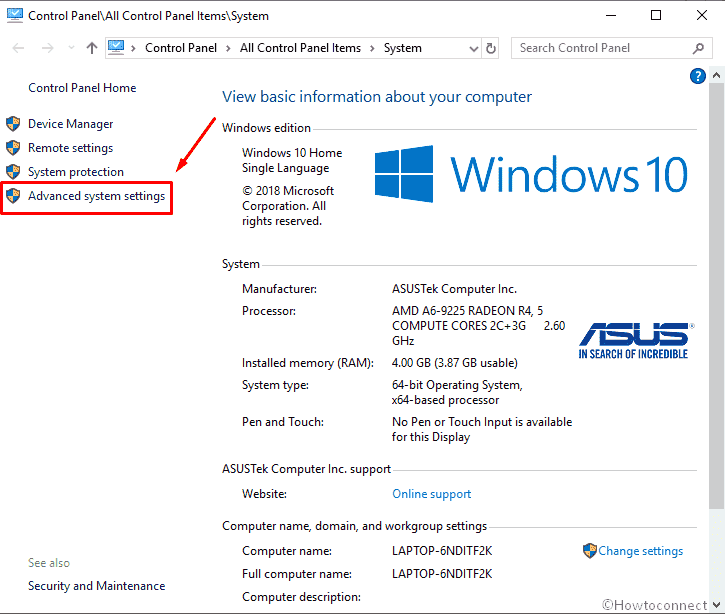
Step-4: It’ll take you to the Advanced tab in a popup wizard. Hit the Settings button located under the Startup and Recovery segment and one more wizard will be visible on the display.
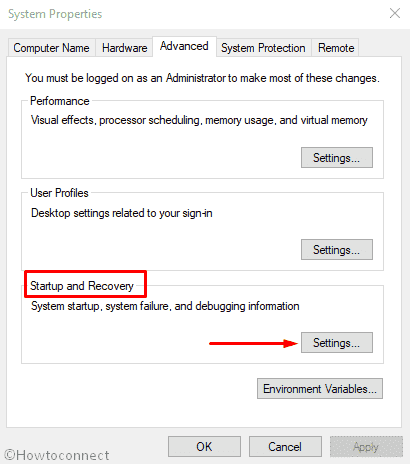
Step-5: Move down to System failure area and make the box unmarked against Automatically restart option.
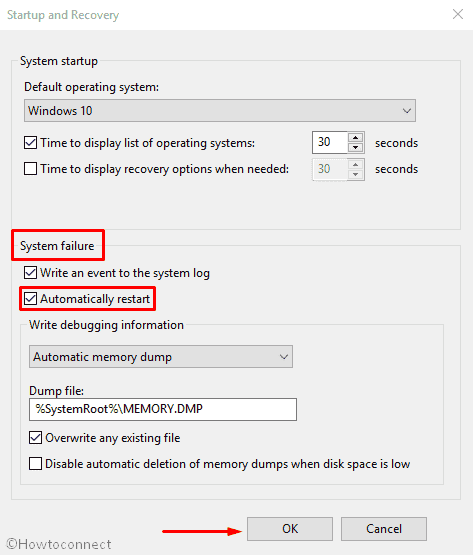
Step-6: Finally, from the bottom, select the OK option to save the changes.
Install all the available patches for updating Windows
Since outdated update files cause WIN32K SECURITY FAILURE aka BSOD errors most, the best resolution is to update them. Here are the steps to move along –
- Open the Settings app by Pressing Win+I hotkeys.
- In the app area, move ahead to the Update & Security section and do a click on it.
- It’ll take you to the Windows Update option available in the left pane of the subsequent to the following page.
- Move to the adjacent right and hit the link saying Check for updates and unveil all the pending items after searching.
- Choose the Download button available under all items and initiate the process.
- The installation will start automatically once downloading ends.
Kill the Threats causing system files missing in Windows Security
We are no longer safe from malware and they are available everywhere we visit. Sometimes they get tangled in the system by suspicious links in spam emails. Whatever may be the source, when they get entrance, remove necessary components for Windows 10. So BSOD error such as WIN32K_SECURITY_FAILURE occurs. To reduce the risk, full malware scanning is important on a regular basis. See the detailed process below –
- Press Win+S hotkey and invoke Taskbar Search.
- Type Security in the empty box and when Windows Security arrives in the result, select it to open in Window.
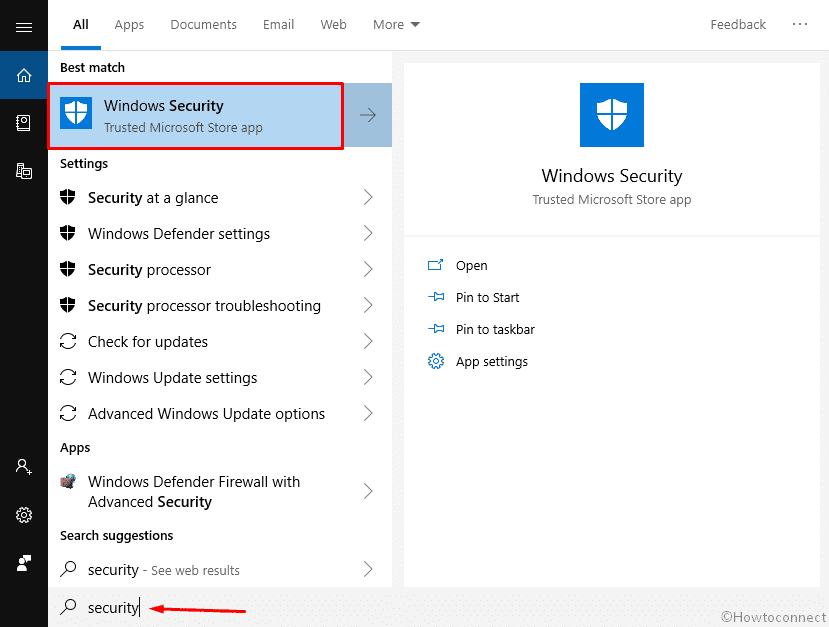
- Proceeding ahead to the app, choose Virus & threat protection from the left overlay.
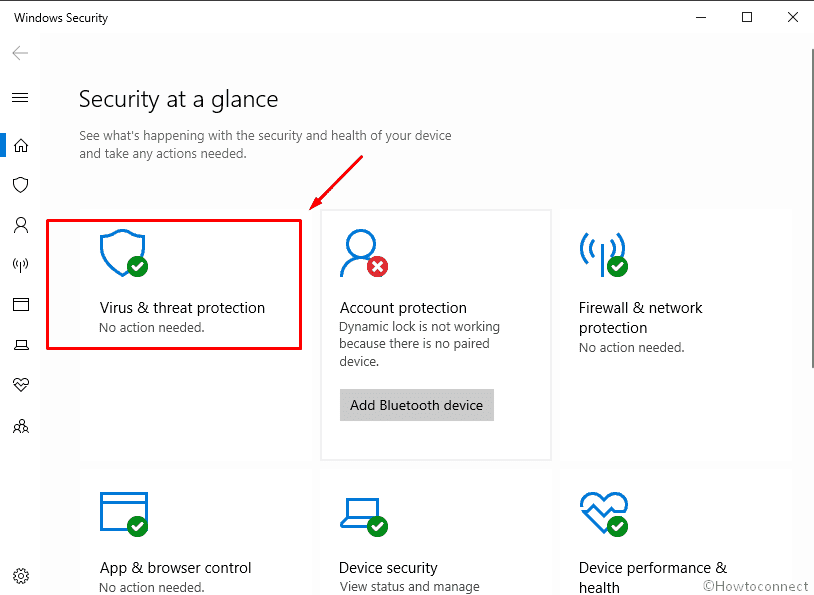
- Here, there is a link entitled to Scan options. Click on that and open all the searching category.
- Once displayed, choose the radio button ahead of Full scan and then hit the Scan now option.
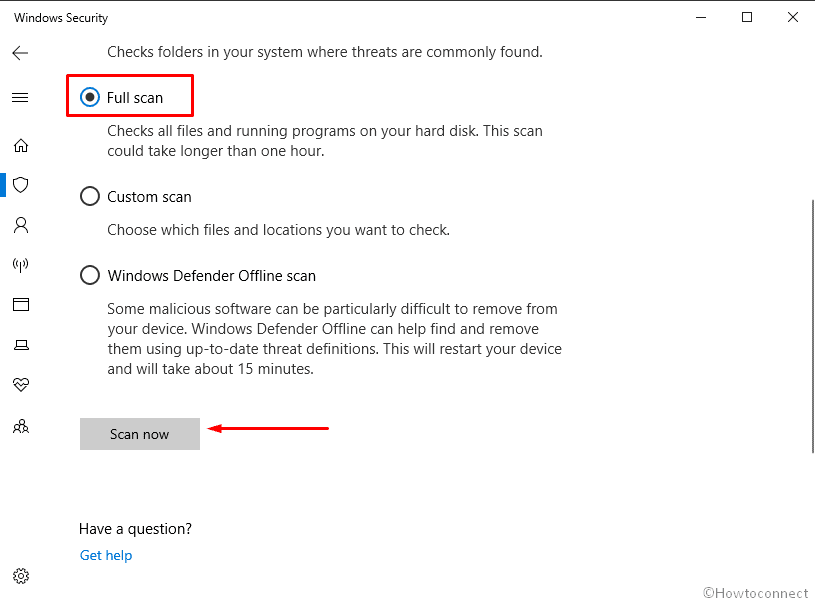
- Searching will begin in the system and you will see the result after ending the process. Now, hit the Clean threats option if the utility traces out some virus in the system.
- Moving ahead to the next page, three option will be there for you. Choose Remove and at the same time, click on the Start actions button to dismiss them from the Windows 10.
Load the device with only basic service and processes in Safe Mode
From the very ancient time, whenever there was an issue about the computer, booting in safe mode came as the rescuer. WIN32K_SECURITY_FAILURE Blue Screen Error Windows 10 is not an exception in this list and now, we are going to Boot the device in Safe mode. With this action, windows will load only basic services hence there is a slick chance of having the error present. Here is how to proceed –
- Press Win+R to invoke Run it in the display.
- Write ‘msconfig’ in the void and hit Ok from the bottom of the box.
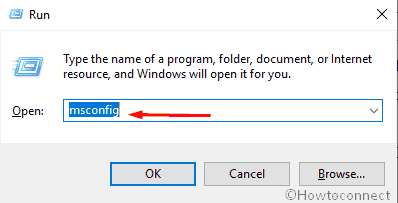
- Once System Configuration Wizard hits the vision, switch between tabs and reach to Boot.
- Come down to Boot options area and check the box against Safe boot.
- Proceeding ahead, when the radio buttons under Safe boot activates, mark the one beside Minimal.
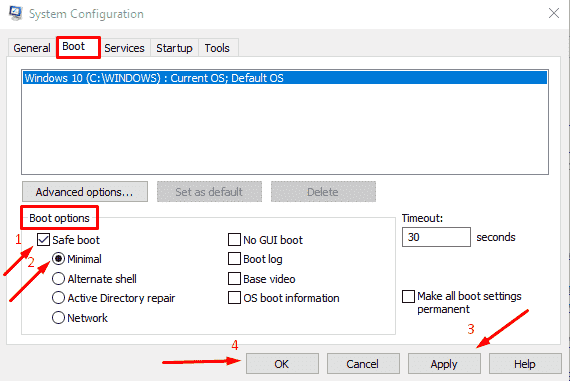
- Hit the Apply button from down and also Ok afterward.
- Close the wizard and Restart the device in normal order ( Start menu- power icon- Restart)
- Once the Windows startup booting tales place, press F8 key from keyboard.
- Head to Advanced boot menu and opt for the Safe Mode to accomplish.
Make all the Drivers up to date using Device manager to fix WIN32K_SECURITY_FAILURE
The case study revealed that outdated device drivers cause the maximum damage for calling WIN32K SECURITY FAILURE Blue Screen Error. So, the utmost measure must be updating them in Device Manager. See the below instructions –
- Invoke the Run dialog on screen.
- When the popup is upfront, type devmgmt.msc in the text box and hit the Enter key.

- Once Device Manager Opens separately in another window, have a deep look on the device consoles. If there is any mark of exclamation on a device, select it to expand.
- Upon expansion, look for the ones having Yellow indication at the top. If found, perform a right click on each and select Update driver option.
- Further steps will be according to the visible instructions appearing on screen.
- Restart the device upon accomplishing the updating process.
When you sign in back, there should not be any trace of WIN32K_SECURITY_FAILURE Blue Screen Error Windows 10.
Apply the Blue Screen Troubleshooter through the Settings app
Microsoft starting from Windows 10 Fall Creators update and above, provided Blue Screen Troubleshooter to deal with the issue. We will now use this to dismiss WIN32K SECURITY FAILURE Blue Screen Error Windows 10. See in the steps below –
- Press Win+I to open Settings.
- Moving ahead to the app window, hit the Update & Security category.
- On next, choose Troubleshoot from the left wing and slide over to right.
- When in place, move little down and hit Blue Screen option to spread downward.
- Click on the Run the Troubleshooter option from expanded pane and initiate the process.
The tool will automatically resolve WIN32K_SECURITY_FAILURE Blue Screen Error Windows 10 and you can work smoothly afterward.
Fix the Corruption if the System files in Elevated Command Prompt
Missing DLL files and corruption if the system components can come up with WIN32K_SECURITY_FAILURE Blue Screen Error Windows 10. Sfc /scannow is an effective command line tool activated in Command Prompt.
- Enable Taskbar Search using Win+S keys together.
- In the box for typing, write cmd and wait for results to show up.
- Once results are shown, do a right click on Command Prompt and select Run as administrator.
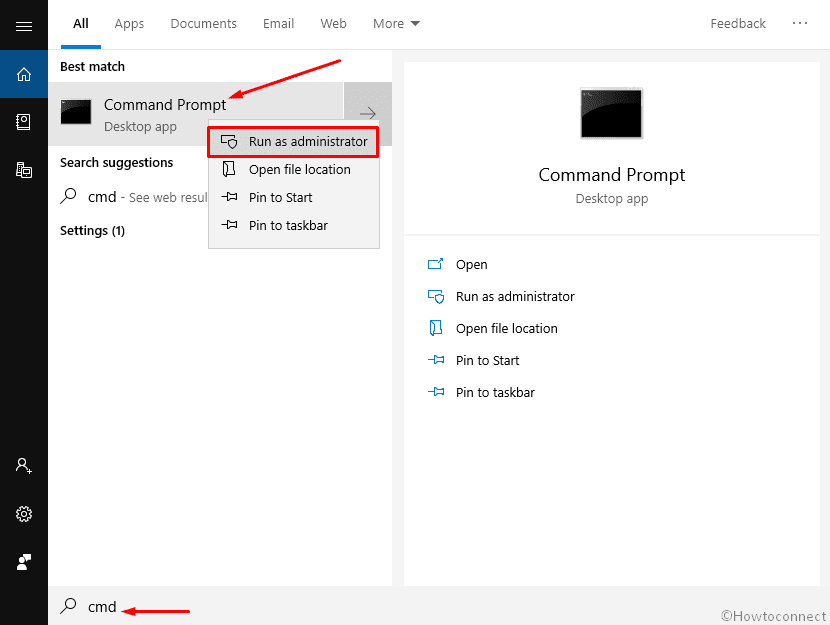
- Once UAC prompts from permission, allow it by selecting Yes.
- After reaching to the black window, type sfc /scannow at winking cursor.
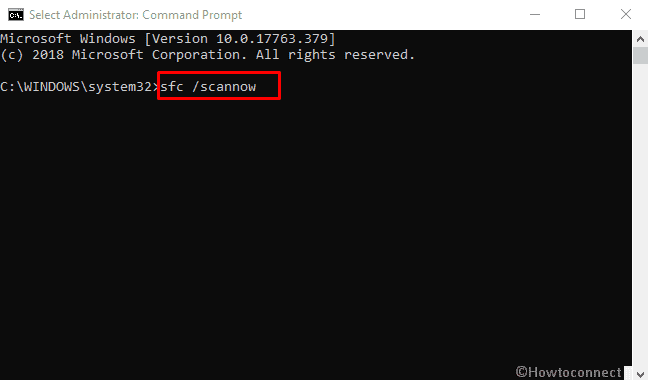
- Press the Enter button and let System File Checker perform.
The utility will automatically detect and fix the corruption in the system files as well as DLL ones. Accordingly, the BSOD error will be dismissed from the system.
Resolve the RAM problems in Windows Memory Diagnostic
Corruption in the Random Access Memory, incorrect allotment of the memory comes guilty in causing WIN32K SECURITY FAILURE BSOD error. However, we can easily resolve by fixing them. Showing the accurate way in Memory Diagnostic Tool below –
- First of all, if you have any ongoing tasks, save the progress and close them all one by one.
- Now, open Taskbar search and in the text field, fill up by typing Windows Memory.
- Once results start being visible, choose Windows Memory Diagnostic to open it in a popup window.
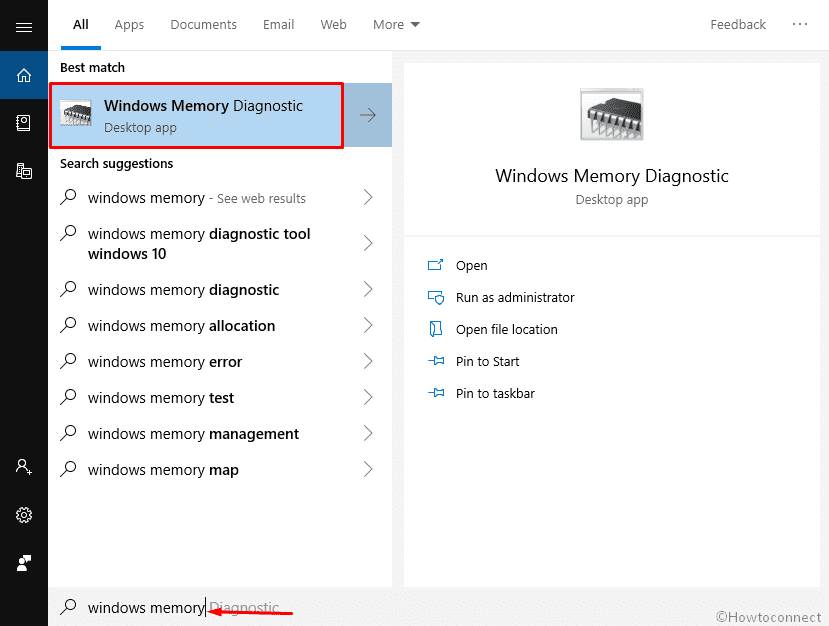
- Moving ahead to the popup, choose Restart now and check for problems (recommended) option to proceed.
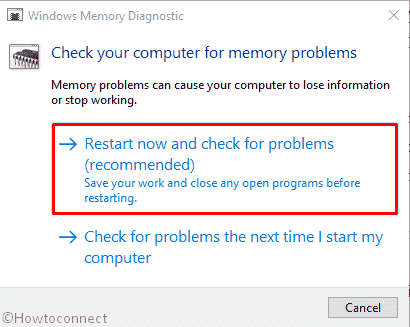
- Immediately a blue screen will appear in the display and start detecting memory issues. Once detected, the toll will rectify problems spontaneously.
- When the progress hits to 100%, Windows will restart automatically by default. Once back in operation, the result will be there in the notification area of System Tray.
Hopefully, after fixing the memory problems, there will be no trace of BSOD error.
Remove and plug in the Hardware items to fix WIN32K_SECURITY_FAILURE
People from several ends observed that connecting an additional hard drive causes WIN32K_SECURITY_FAILURE Blue Screen Error Windows 10. Reconnection is the only cure and we will have to do it little wisely. See the methods in the following section –
- Detach all the items connected right now and keep in order to a safe location.
- Restart the Windows normally and perform a check if there is any trace of the error after signing in.
- If not, start connecting the separated Hardware once more time in order.
- Visit the manufacturer website for each of the items using the browser and download the drivers.
- Eventually, Install them in PC and start using them.
Use Disk Cleanup utility to erase junk files to solve WIN32K_SECURITY_FAILURE
Temporary process files in other words junks keep on producing every day in the system. They are stored in the disk drive as location and once they grow bigger in volume, occupy huge space in it. In the process, the regular operation gets slower and WIN32K SECURITY FAILURE error also occurs. Therefore, we need to remove from the drive and clean it. See the process in below section-
- Open the Run dialog on screen and type cleanmgr in the void.
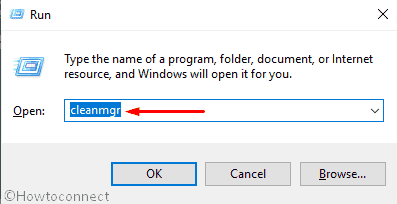
- Thereafter, Hit the Enter key and let a small wizard appear on the screen.
- From the appearing wizard, select the Drive where you opt to carry out cleanup by clicking the dropdown menu and also press Enter key.
- The utility will start counting the amount of retrievable space in the Drive C: and finally throw a new pop up window.
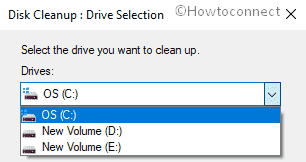
- Again in the next wizard, scroll to its bottom and do a click on Clean up system files option.
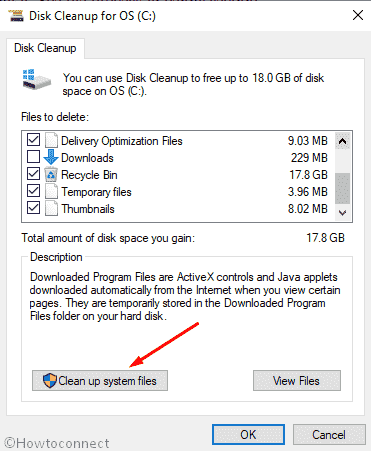
- You will see the small popup appearing again asking to choose the drive. Select C: again from the menu and also select the OK button.
- After finishing the calculation once more, Disk Cleanup for (C:) will cut from your vision.
- Moving to the window, head to Files to delete segment and check all the items available except Downloads.
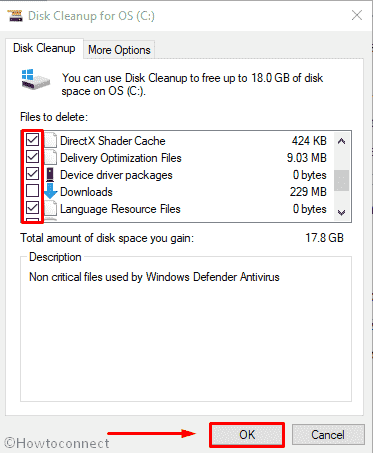
- Hit Ok from the end of Wizard to start cleanup. But before that, carry a check in Recycle Bin for restorable items here.
Remove similar programs from windows and stop their collision
Reports showing evidence that having two or more similar programs in the system collide with each other and call in WIN32K_SECURITY_FAILURE Blue Screen Error Windows 10. Therefore, we need to uninstall them immediately and after checking for error if resolved, install again afterward. See the below steps –
- Open the Run dialog using the above guidelines.
- In the text box, type appwiz.cpl and hit the Enter button from keyboard.
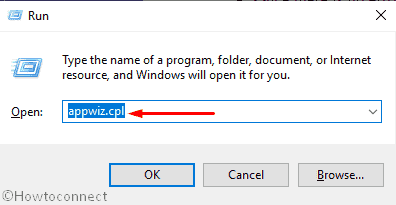
- From the appearing Programs and Features window, reach out to programs causing WIN32K_SECURITY_FAILURE Blue Screen Error Windows 10.
- Select one and do a click on Uninstall option visible in the top ribbon bar.
- Carry out On-screen instruction to complete the procedure and do the same for others as well.
- Reboot the device and when back in operation, check if the error still exists or not.
- Once there is no error present, you can Download the apps again from Microsoft Store and install in the system.
How to Uninstall Software From Windows 10 After Creators Update
Throw out the troublesome update files from windows
Windows update is autonomous and there are no such issues involved. Unfortunately, seldom they indulge in issues and stops in midway. This action results in causing WIN32K_SECURITY_FAILURE error. The files need immediate removal and you can do simply by going through the procedure below –
- Open the Windows Settings app.
- Move to Update & Security Category.
- Hit a click and shift to an additional settings page.
- Select Windows Update from the left pane.
- On the right, hit a click on View update history link.
- Once a list appears, choose Uninstall update option from there.
- A new window will come into view immediately from Control Panel showing Programs & Features. Choose the latest patch you have got and right click on it.
- Hit Uninstall option and delete the dreadful files from system.
Perform a System Restore to revert current changes done on Windows
Recent changes did on system sometimes goes wrong and also cause WIN32K SECURITY FAILURE Blue Screen Error Windows 10. Therefore, you can move back to the earlier point if have a previously created one. If your system doesn’t have any like this, consider leaving this method. In case you have one, follow the guidelines below –
- Open the Run dialog as discussed above.
- Type rstrui in the search box and hit the Enter key.
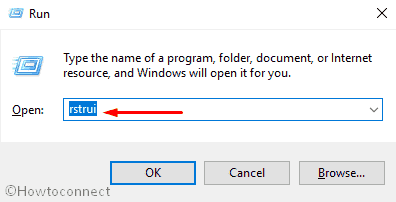
- When System Restore window appears in the display, select Next option to proceed ahead.
- You can make a click on Show more restore points if want to see all the previous ones.
- Select the latest one and click on the Next button.
- From the window appearing next, select Finish to start the Restoring process.
Repair Windows image files using Command-line Tool
DISM is a powerful utility for making the Windows Image Files flawless. Since these troublesome corrupted images are responsible for causing WIN32K_SECURITY_FAILURE error, we will deploy the tool here. See the below proceeding –
- Open the Command Prompt with Administrative privileges as discussed above.
- In the black window, type the following command-
exe /Online /Cleanup-image /Restorehealth
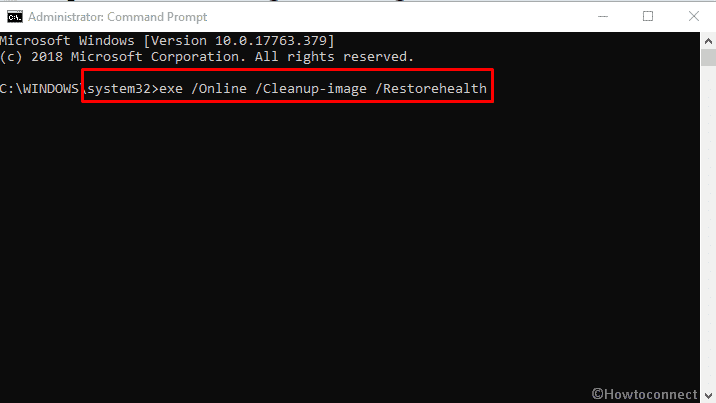
- Hit the Enter button to activate the command line tool.
- The detection will start immediately and will rectify automatically if a problem comes in the path. The whole process is little time consuming and might take around 10 minutes. Wait patiently until finish the task.
- Once done, Reboot the system and after powering up, check of the error exists.
Bring out the defective areas in hard disk and resolve using the suitable command
Very often we find bad areas in the Hard Drive and BSOD error come up for that. As a further matter, we can detect and fix these areas using CHKDSK in an Elevated Command Prompt. Here is how to move with –
- Launch Taskbar search and type cmd in the void.
- When Command Prompt is upfront in the result, hit a right click on it and select Run as administrator.
- UAC will ask permission for making changes in Windows 10, select Yes.
- When in the window, type the command in the following layout –
chkdsk [Drive:] [parameters]
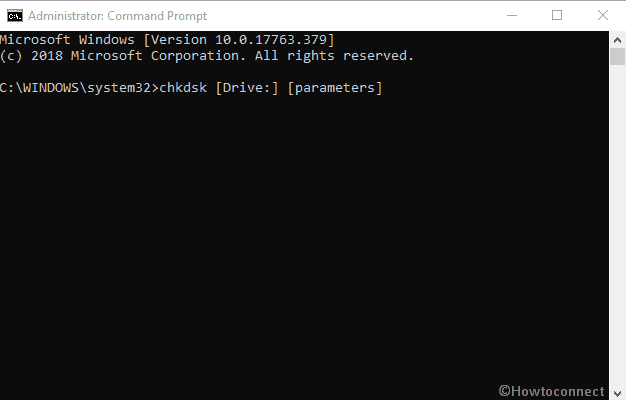
- Hit the Enter button and let the Disk Checking Utility start proceedings.
Important- With this command, only the Disk Status will be appearing but the tool will not fix the detected issues. Therefore, we need to tweak the command a little like the following-
/f /r /x
| f | Fixes the found out errors or sectors in Disk |
| r | Finds out bad areas in the disk after thorough checking |
| x | Splits the whole disk volume for aiding the detection before starting the process |
After putting all these characters, the complete command will seem as – chkdsk C: /f /r /x
Note- C: is mentioned as we have installed our Windows 10 in it. If you did that in D:, E: or others, mention that replacing C:
- Now, type the final command line and also Hit the Enter.
- This process will also take a long time as having to move through the big volume. So, wait patiently and do not terminate in midway.
- Restart the Windows 10 after the process ends successfully.
- Carry out a check for the error when sighing back.
Uninstall any third party Anti-malware tools from PC
Nowadays, Third party anti-malware programs are free and you might consider using one of them in the system for malware issues. But in worst cases, using them can be dangerous as of WIN32K SECURITY FAILURE error. Since you have already Windows Security in the system, can step out for deleting them. See the steps below-
- Open the Settings app.
- In the app area, hover the pointer to Apps and click on it.
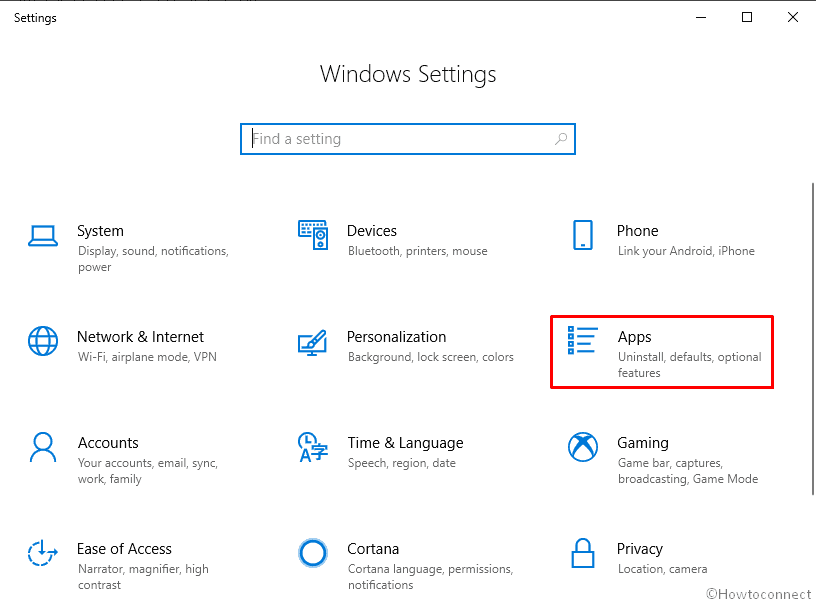
- On the next page, it’ll take you to the Apps & features. From the left layout, jump to the corresponding right pane.
- Finds out the anti-malware program and click on it.
- Select the Uninstall button from expanded pane and follow the further On-screen guidelines coming on display.
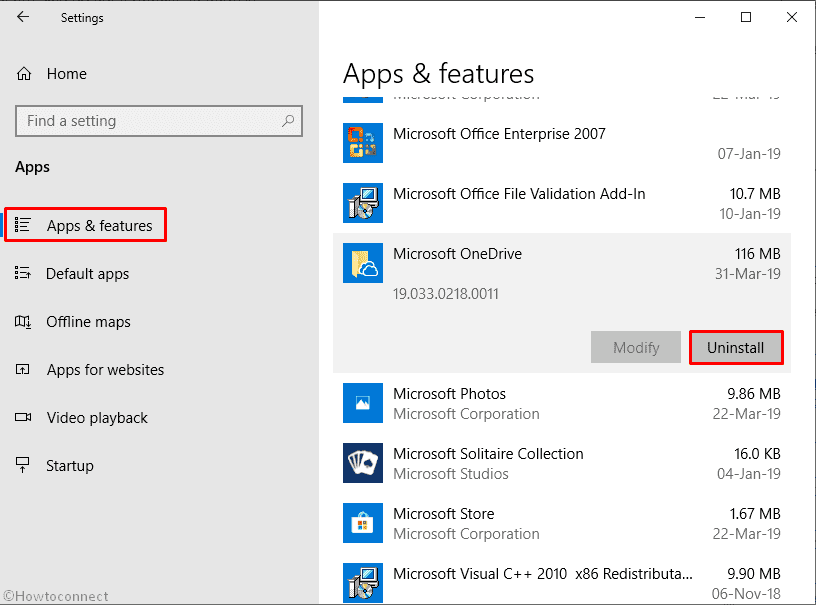
Complete installation of Windows 10
When all the above resolution fails to resolve WIN32K_SECURITY_FAILURE Blue Screen Error Windows 10, you might lose hope. It’s obvious and that’s why we have kept another army left. Complete Clean installation is the solution to all errors and issues. But remember to create a backup of all the necessary data in a separate drive to avoid loss. We recommend to do it with a professional hand so that nothing comes up again to disturb normal operation.
That’s All!