You may Reinstall Printer Driver on your Windows 11 or 10 if there’s trouble with printing a document on your machine. Having this issue, you may not be able to utilize the distinctive attribute of your printer as desired. However, fixing this issue is not a big deal if you know what to do. You may need to uninstall and re-install the driver and then you can revert to your business.
Users often face on or other sorts of issues with printers. Many of these issues aren’t always hardware related. Therefore, they can mostly be sorted by reinstalling the printer drivers. It isn’t that hard of a task, even for beginners. There are just a few basic steps involved, as provided in this guide, that you can easily follow to resolve those issues.
Ways to uninstall and reinstall Printer Driver in Windows 11 and 10
Here is How to Reinstall Printer Driver in Windows 11 or 10 –
Note – Before going further, we recommend you to make sure that no programs are running on the device.
Step-1: Press Win+R to open the Run dialog on your screen.
Step-2: Type devmgmt.msc in the void and hit the Enter key.
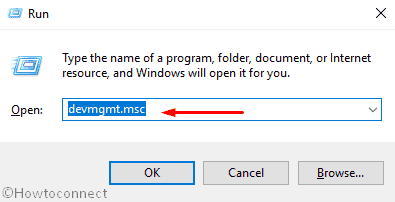
Step-3: On the following page, click the drop-down menu ahead of Print queues option.
Step-4: Locate the printer you have to reinstall and then right-click on the same. From the context menu, select the Properties option.
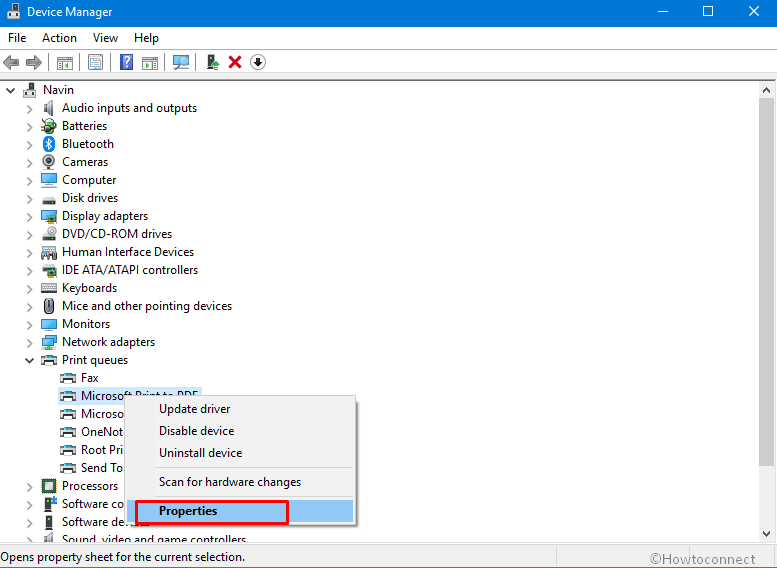
Note – In case there is already a yellow sign with an exclamation mark in it, select ‘Update driver’ option instead.
Step-5: This will open a wizard. Switch to the Driver tab and then click on the Uninstall Device, available at the bottom of the screen.
Step-6: By clicking on it, a warning message will pop-up asking for confirmation of driver uninstalling. Hit on the Uninstall button.
Step-7: Subsequently, reopen the device manager window. (Many a time, it is advisable to restart the PC)
Step-8: Click on ‘Search automatically for updated driver software option. In case prompted, click OK or Yes. This will automatically install the latest printer driver on your computer. In case your system faces an issue in downloading reinstalling the driver, simply search for it online by entering the make and model of your printer. Keep note to download from a reputed, reliable source or, the best, from the manufacturer’s site itself.
That’s all!
