You may encounter Windows Error #333# pop up Warning message specifically when attempting to work on your default Web Browser. It constantly redirects you to random sites that contains a particular fatal code along with suggestions to call on a specific number. As per Microsoft, it’s a spam that hackers use in order to steal your information. So they strictly forbid to provide personal details and confirm that they never send junk email/phone call for confidential queries. If you experience the same and need to Fix Windows Error #333# pop up Warning and bring your computer back to normal then here we have some easy tips.
After getting this Microsoft Spam message, you may concern about a system crash. First of all, we warn you to avoid calling on the fake number in excitement. The scammer may also ask for your credit card number so that he/she could easily rob your money. By transferring your details, you will be continuously watched and cheated at the same time. All you need to do is run a full scan with Genuine Antivirus (Windows Defender), furthermore, reset the browser to restore it to default settings.
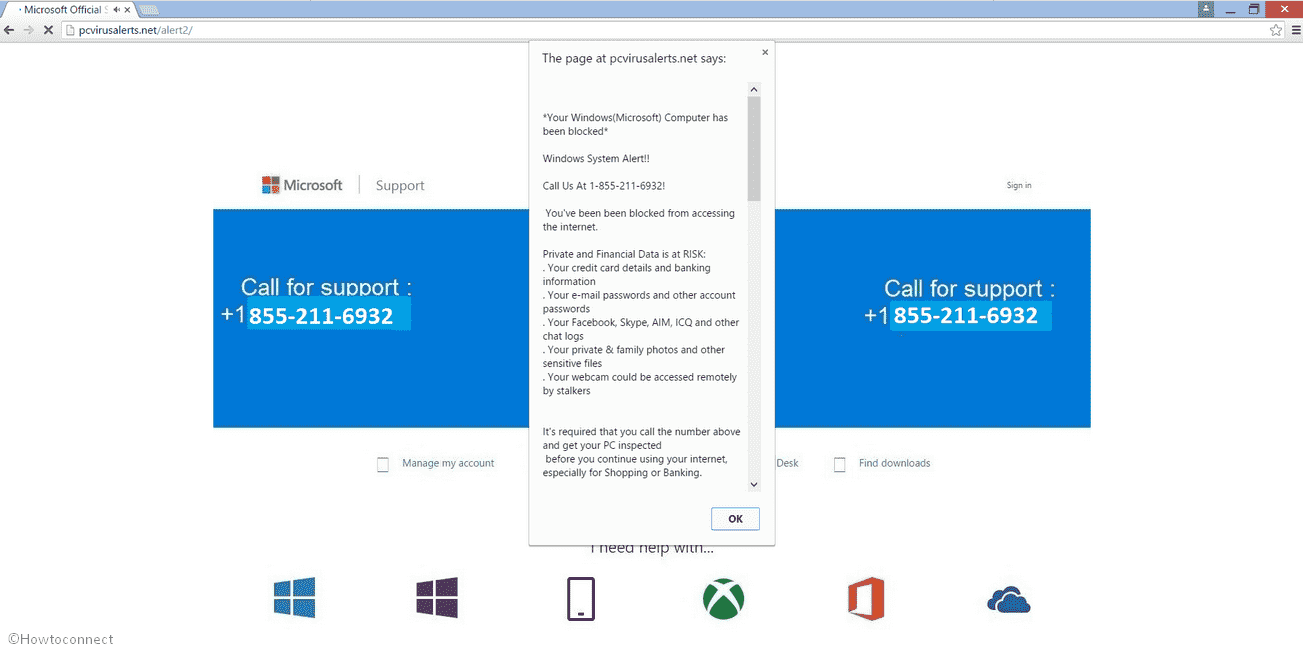
Windows Error #333# pop up Warning Solutions
Here is How to Fix Windows Error #333# pop up Warning in Windows 10 –
Close the Browser
When you conflict such errors, the first thing you should do is to end the program. If your browser does not allow you to close it and the Error Windows Error #333# pop-ups continuously, then you need to go through Task Manager in order to terminate it.
Step-1: Press the combination of Ctrl +Shift + Esc hotkey to open Task Manager.
Step-2: Here, you will get the list of running programs. Do right click on your default browser and select End task.
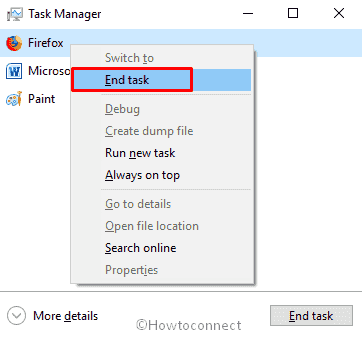
Now, let’s move ahead with the workarounds.
Perform Full Scan
Often the presence of Malicious Program on your PC causes this Microsoft spam. The virus could have the same name as of the system files to mislead users. As a result, it becomes difficult to identify the legitimate one. In that situation, you need to run a scan using Windows Defender to identify the particular Trojan program.
Press Win+I hotkey to open Windows Settings app. When it appears, click on Update & Security.
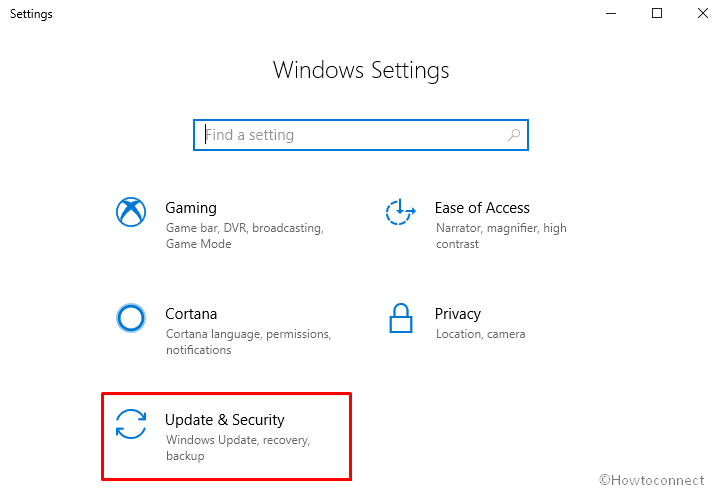
On the following page, Select Windows Security from the left column and move to the right side. Thereafter click on Virus & threat protection.
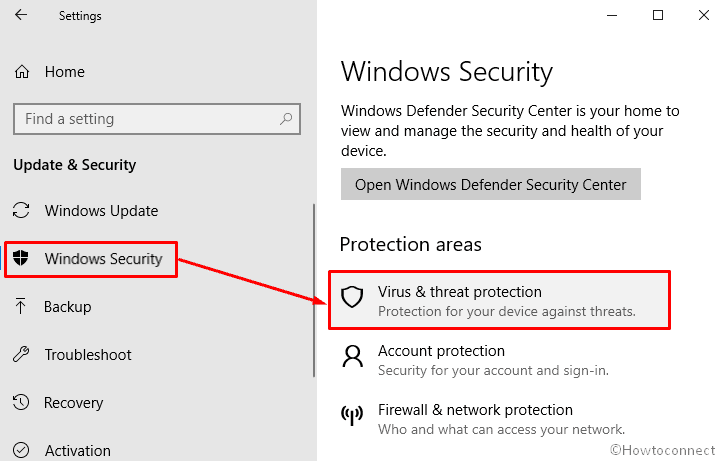
Windows Defender Security Center application will roll up into the computer screen. Click on Run a new advanced scan located under Threat history.

Next, Select the radio button of Full Scan and hit Scan now button.
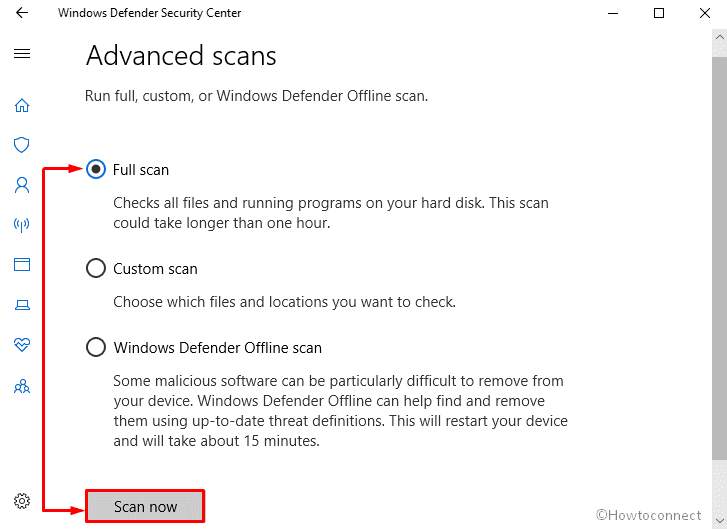
The system will start scanning and locate the malicious program running on the hard disk. Wait patiently as the process will take time and when Windows Defender finishes its task, check if the Microsoft scam still exists.
Uninstall the malicious programs from Windows
Sometimes malicious programs stay active in your computer by duplicating name and cause such Microsoft scam. This type of unwanted software might have been installed automatically through the ad program or malware.
Go to the taskbar search and type control panel in the search box. Once the result shows up, hit Enter on your keyboard.
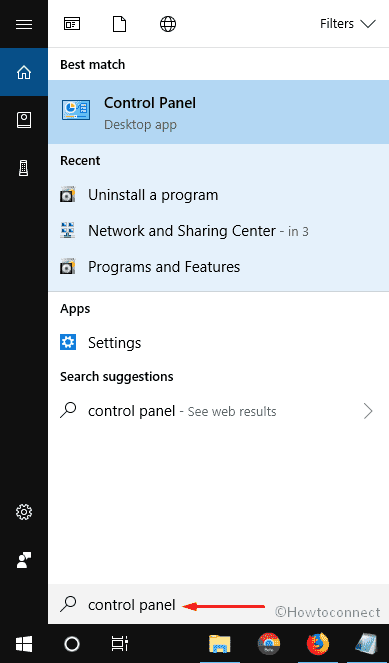
On the subsequent Window, click on Uninstall a program.
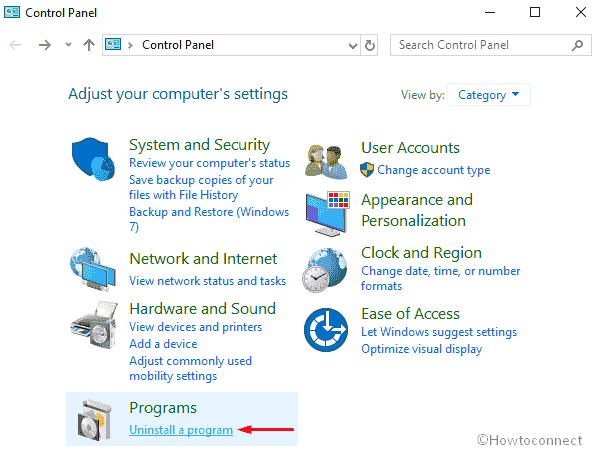
Subsequently, Program and Features window will come into the sight with the list of installed apps. Just scroll down and find the troublesome programs that may cause Microsoft spam.
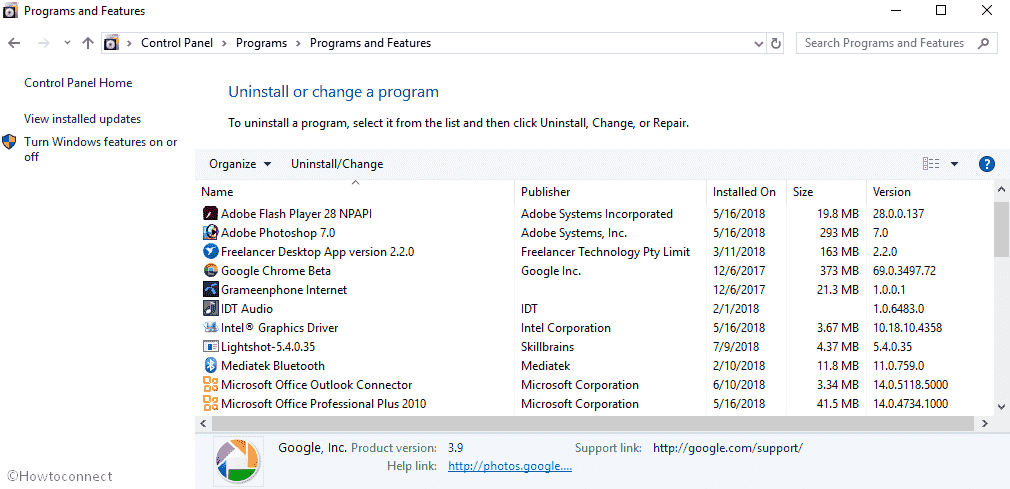
Once you get one, do a click on it and then Select Uninstall from the upper toolbar.
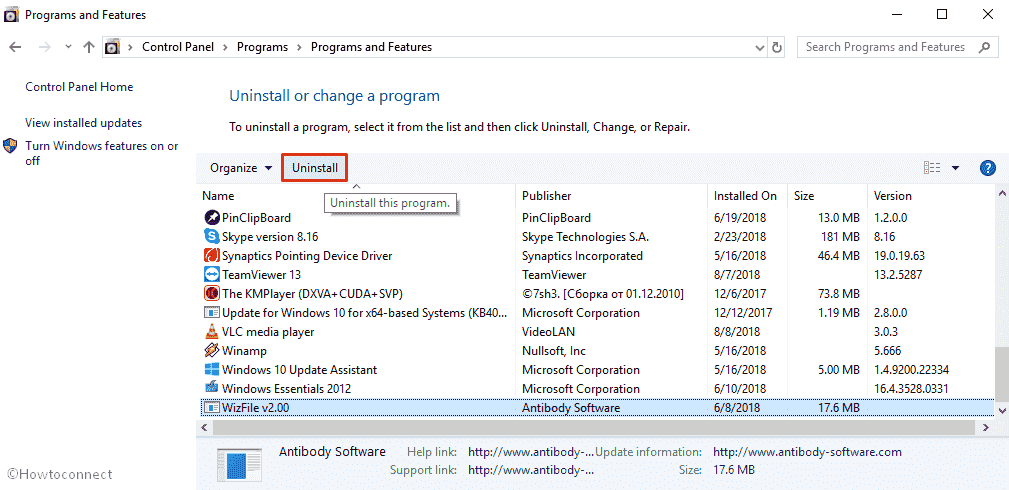
A UAC will then turn up, give permission to completely remove the program.
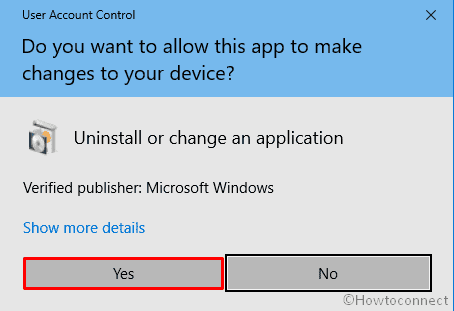
Do the same for all items that you suspect. Reboot your system and check if the Windows Error #333# pop up Warning has been resolved or not.
Reset the browser settings to their original defaults
If your system is being redirected to the Windows Error #333# Microsoft scam, you need to reset your Browser to its default settings. Every Web Browser has the different way to do so and resetting just saves the hassle and tussle and remove the unwanted programs which have got activated somehow unwillingly. Before proceeding, ensure to save all your Bookmarks and passwords as well.
Reset Mozilla Firefox
Launch the Firefox browser and do a click on the hamburger menu from the uppermost right corner and Select Help.
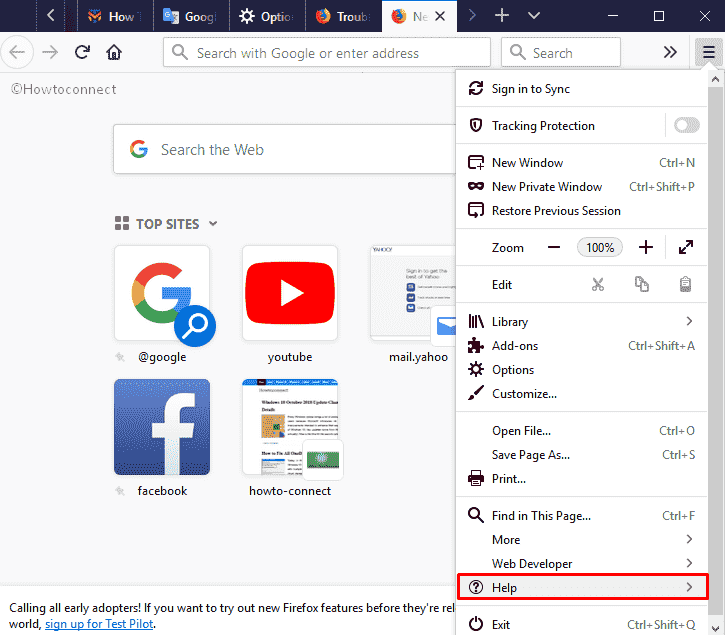
When the new options turn up, click on Troubleshooting Information.
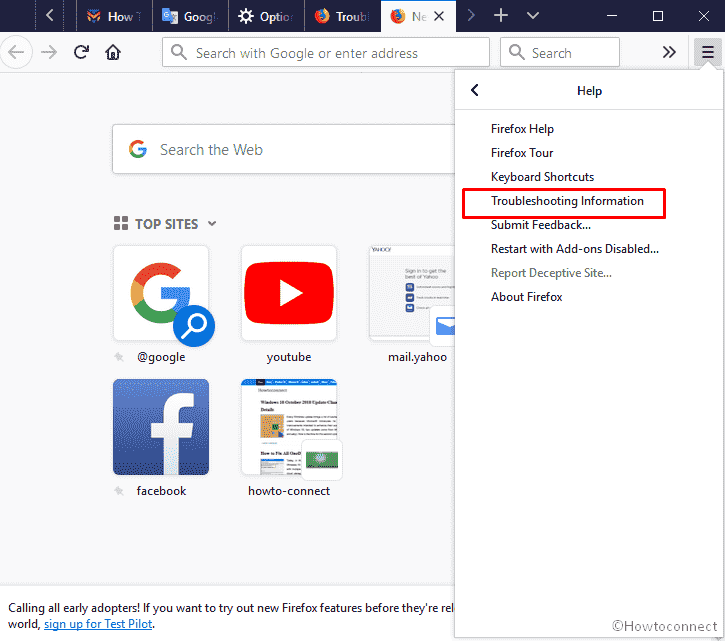
On the consequent window, click on Refresh Firefox.
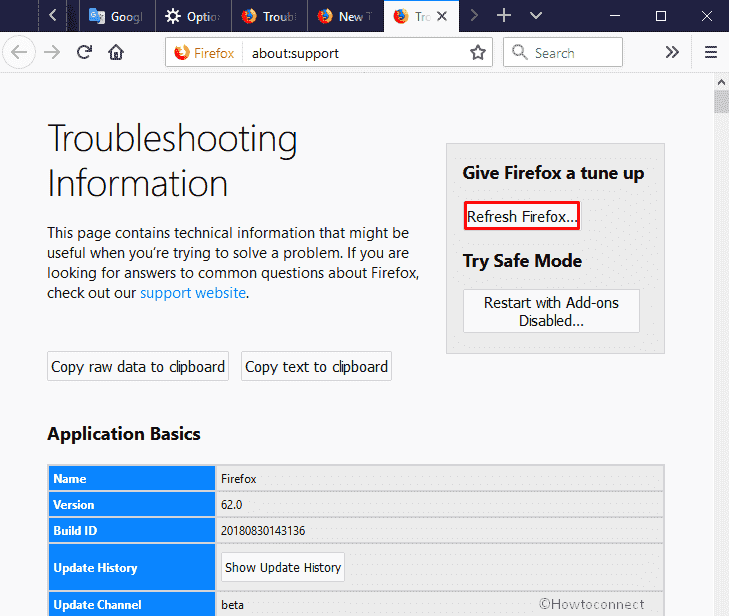
A pop-up will show up for final confirmation. Again click Refresh Firefox to initiate the process.
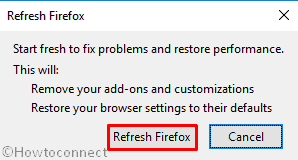
Reset Google Chrome
Open the Google Chrome browser, go to the extreme right on the toolbar and click on the 3 vertical dots.
When the drop-down menu appears, Select Settings.
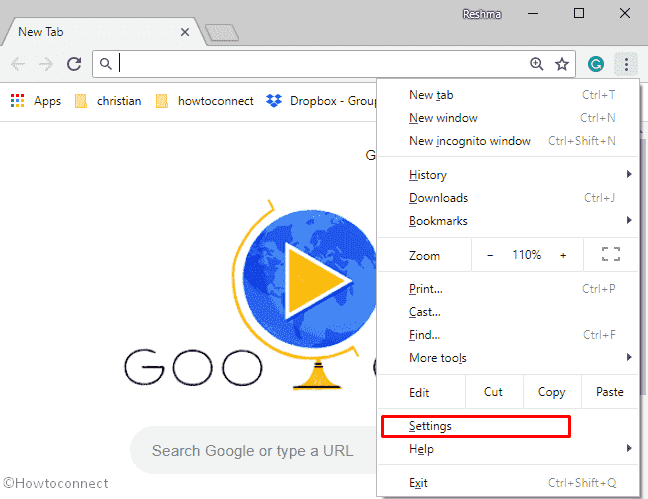
Moving forward, Chrome Settings page will roll up in a new tab or window as per your configuration.
Go at the bottom of the Page and click on Advanced.
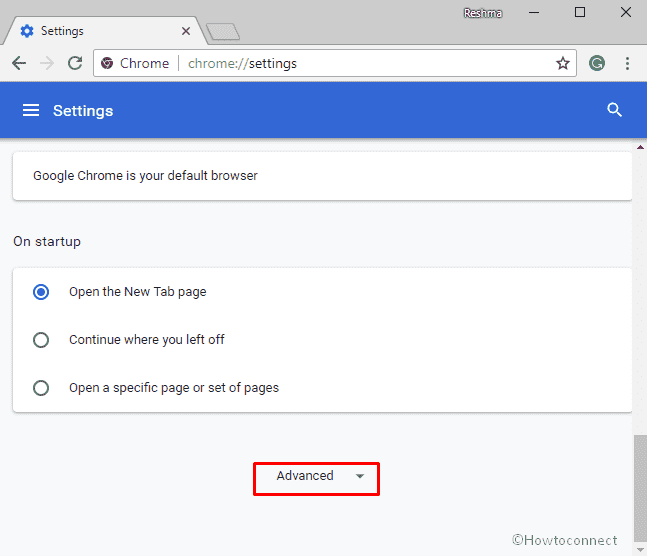
Here, under the section Reset and clean up click on the “Restore settings to their original defaults”
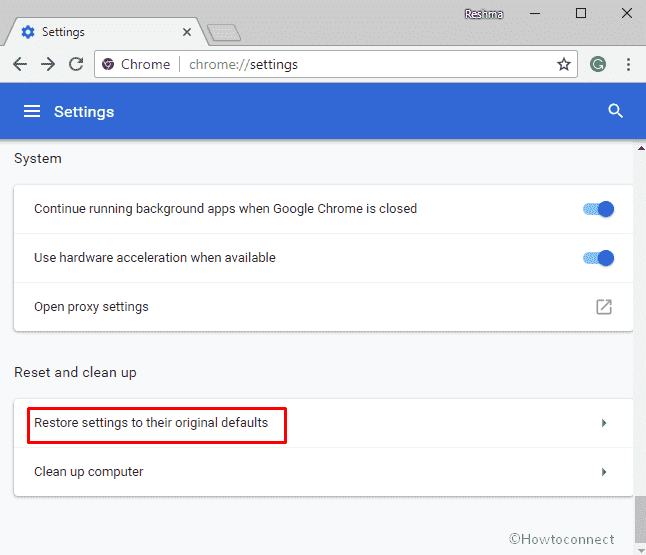
A confirmation dialogue box will now appear displaying different components that will reset to its original state. Press on the Reset settings option to finish.
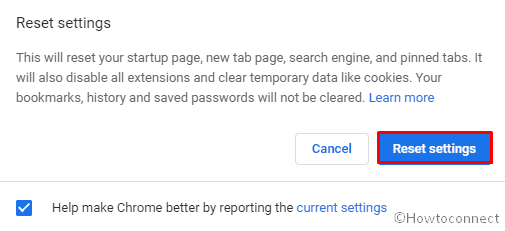
You may also read – How to Reset Chrome Browser Settings After Hacked.
What are the immediate changes noticed after displaying Windows Error #333# pop up Warning
If you disclose your personal information either through phone or emails after getting this Microsoft spam, there are chances of the following information to be stolen.
- Facebook Login
- Credit Card Details
- Email Account Login
- Photos stored on this computer.
If that’s the case, instantly change your Passkey for different accounts and block those cards whose details you have mentioned on the Warning containing Error Message.
Wrapping Up…
That’s all! Hope the different fixes mentioned above have resolved the Windows Error #333# pop up Warning issue. If you have any query related to this, do ask us in the comment box below.
