WINSOCK_DETECTED_HUNG_CLOSESOCKET_LIVEDUMP is a common Blue screen error for a Windows 10 device. The issue has a bug check value of 0x00000156. This stop code basically indicates that Winsock has detected a hung transport endpoint close request.
WINSOCK_DETECTED_HUNG_CLOSESOCKET_LIVEDUMP is a BSOD error for regular users and in most cases, this becomes the most annoying issue. Once affected, the Windows 10 restarts on a regular basis without any notable reasons. The long term impact of WINSOCK DETECTED HUNG CLOSESOCKET LIVEDUMP error may be beyond imagination and the whole system may collapse miserably. Usually, this might be a result of Software abnormality in maximum cases but Hardware issues are too involved very often. Though you can have a series of resolutions starting from very basic to professional ones in case of Software, Hardware issues can cost full replacement.
Solutions to WINSOCK_DETECTED_HUNG_CLOSESOCKET_LIVEDUMP
Here is how to Fix WINSOCK_DETECTED_HUNG_CLOSESOCKET_LIVEDUMP in Windows 10 –
Before we directly move on to resolution section, let’s have a look at the symptoms as well as causes of this issue noted down below.
Causes responsible to WINSOCK DETECTED HUNG CLOSESOCKET LIVEDUMP Error
We have already come to know about the basic reason for which the error code WINSOCK DETECTED HUNG CLOSESOCKET LIVEDUMP 0x00000156 appears in Windows 10. However, those are not the end only rather, more issues have involvements. It’s also quite evident that workarounds vary depending upon the criteria for this issue. Therefore, we need to have sufficient idea about each cause before applying them. Here are the details of a few other causes behind this error –
- Most commonly, a corrupted, old and incorrectly configured device driver is solely responsible for WINSOCK_DETECTED_HUNG_CLOSESOCKET_LIVEDUMP error in Windows 10.
- Corruption in Registry entries occurs in the system after installing new software.
- Virus attack might delete necessary Program Files as well as Windows System Files associated with Operating System significantly.
- Corruption in the Registry occurred while uninstallation of a program.
- Missing DLL files from the system.
- The conflict between newly installed software and driver with any other previous.
- Mistakenly Deleting necessary files from the system or due to the installation of a new program.
- Drivers Incompatible with the Windows 10 Operating System.
- The conflict between the drivers while installing a new Hardware.
- Damaged Hard Disk is one of the most venerable things to get affected by Error code 0x00000156.
- Installing a BIOS or Firmware that incompatible or else damaged.
- Corruption in the RAM and USB stick.
- Various unknown issues coming from software, Hardware, Firmware, Driver can cause the WINSOCK_DETECTED_HUNG_CLOSESOCKET_LIVEDUMP blue screen errors.
- Incorrect allocation of Memory in Windows Operating system.
Symptoms of error 0x00000156
Error code WINSOCK DETECTED HUNG CLOSESOCKET LIVEDUMP 0x00000156 causes a vulnerability in the Windows 10 system and you can assume the damage done after coming across the following sign and symptoms –
- Inaccessible desktop and continuous restarting of Windows 10 without having a significant reason.
- Display of an error message WINSOCK_DETECTED_HUNG_CLOSESOCKET_LIVEDUMP at the same time crashing of an active program window.
- Device runs at a very slow operational speed, especially while working with external gadgets such as Mouse, Keyboard or Printer.
- Windows 10 shows Error Message “WINSOCK_DETECTED_HUNG_CLOSESOCKET_LIVEDUMP” and it crashes with the Error code of 0x00000156 when running the same program.
- The appearance of the following message on screen –
“A problem has been detected and Windows has been shut down to prevent damage to your computer. The problem seems to be caused by the following file:”
With any of these symptoms upfront, you cannot help stepping up with effective resolution processes as it’s evident that you are not safer. Windows has been affected with code 0x00000156 BSOD error. Well, don’t just panic and you have following resolution processes those can save you from permanent damage. So, without any more delay, move on to the workarounds straightway.
Fix WINSOCK_DETECTED_HUNG_CLOSESOCKET_LIVEDUMP
People from several corners have recovered their machines from this error withthe following guidelines. Hope these will be real helpful to negotiate the WINSOCK_DETECTED_HUNG_CLOSESOCKET_LIVEDUMP error in Windows 10. These are –
Disable automatic restart
As the causes are evident, most of WINSOCK DETECTED HUNG CLOSESOCKET LIVEDUMP BSOD errors forcefully restart the PC once affected. No doubt that this is pretty annoying and you really don’t have enough time to settle down and apply resolutions. This is indeed a very basic solution and it will cure the device permanently. Rather, you can have the scope of scrutinizing the error properly and resolve accordingly. Here is how to do it –
Step-1: Go to Desktop screen.
Step-2: Right-click on This PC and select Properties.
Step-3: On the running page, click Advanced system settings from the left-hand side.
Step-4: Once System Properties wizard shows up, click Settings located under the Startup and Recovery section.
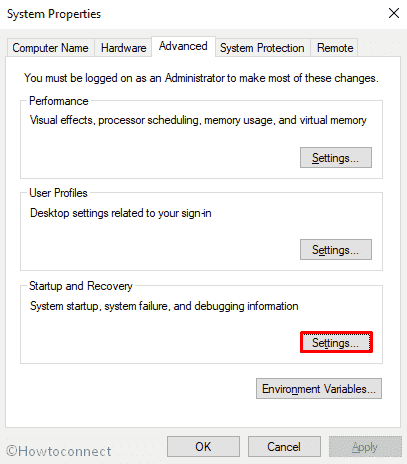
Step-5: On the next window, reach out to System Failure and uncheck the box that says Automatically restart.
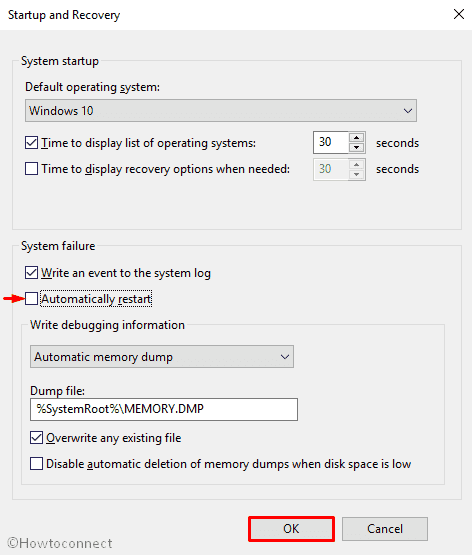
Step-6: Finally, Click on Ok to save the changes and continue.
Boot Windows 10 in Safe Mode
Booting the Windows 10 in Safe Mode is considered as the most basic fix from very earlier in case of major issues. WINSOCK_DETECTED_HUNG_CLOSESOCKET_LIVEDUMP BSOD error is not an exception too. With the execution of this service, Windows will load only the default apps. This makes your work halfway easier and you can detect the origin of error quite sharply. If you come across no issue after booting, a third party software is genuinely responsible for the issue. Therefore, you can only uninstall the notorious one eventually can fix up WINSOCK DETECTED HUNG CLOSESOCKET LIVEDUMP. Follow the below guidelines to Boot in Safe Mode –
- Right click on the Start and select Settings from the visible list.
- When the Settings window appears, click on Update & Security tile and then choose the Recovery option from the left pane.
- Move to the adjacent right, locate Advanced startup and click Restart now button.
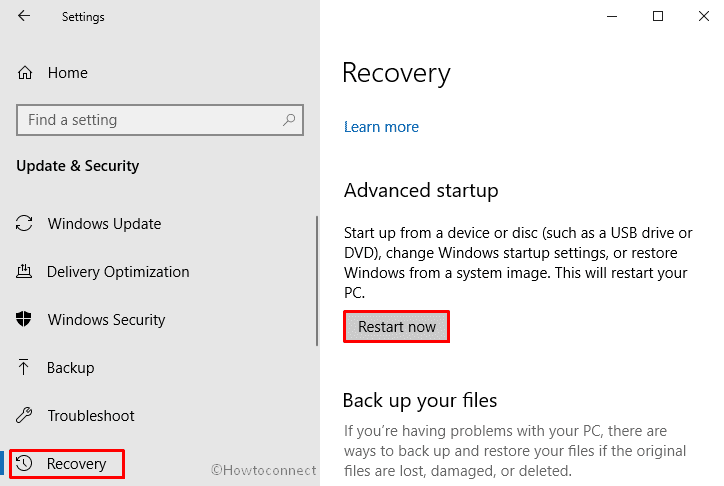
- As your Windows restarts, it will ask you to select the next step. Choose Troubleshoot.
- In the Troubleshoot menu click on Advanced options and then on Startup Settings.
- Once Windows informs you that device can be restarted with the use of additional settings one of which is Enable Safe Mode, Hit Restart to move ahead.
- After restarting, Press f4 in order to Enable Safe Mode.
Perform Windows 10 blue screen Troubleshooter
Windows 10 is a Goldmine of new features and they are pretty useful too in terms of occurring WINSOCK DETECTED HUNG CLOSESOCKET LIVEDUMP BSOD errors. If you are using an Operating system greater than Creators Update, you will definitely have Windows 10 Troubleshooter in the Settings app. This utility is undoubtedly one of the greatest tools for fixing WINSOCK_DETECTED_HUNG_CLOSESOCKET_LIVEDUMP in Windows 10. Follow with the below proceedings to use –
- Press Win and I hotkeys at the same time in order to open the Settings app.
- When it rolls out on the screen, click on Update & Security.
- On the following page, select Troubleshoot from the left pane and then shift to the right.
- Locate Blue Screen from option available there, click on it and once expanded select Run the troubleshooter.
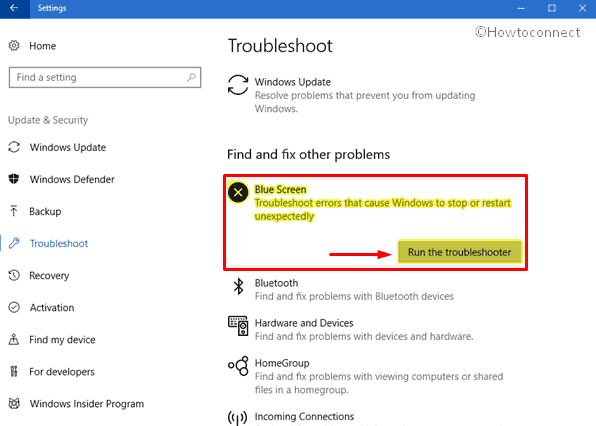
Remove faulty Windows update files
Abnormality while installing a new Windows Update in some cases very prominent and BSOD error is more likely to occur once happened so. In such cases, deleting the dreadful files will simply resolve WINSOCK_DETECTED_HUNG_CLOSESOCKET_LIVEDUMP error from your device. Here is how to remove them –
- Right click on Start button and select Settings from the appearing list.
- Once it shows up in the screen, hover the cursor on Update & Security tile and click on it.
- On the succeeding page, choose Windows Update from the left side and move to the adjacent right.
- Select View update history link and on the next page click on Uninstall updates.
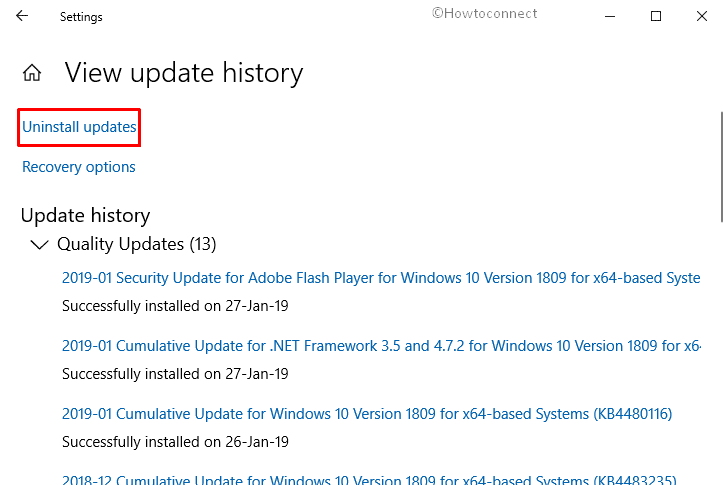
Checking the External Hardware Devices
A substantial number of people around the world complaints that External Hard drives in use is creating WINSOCK_DETECTED_HUNG_CLOSESOCKET_LIVEDUMP in Windows 10. Therefore, detaching them from desktop can be the best-suited solution. However, follow the below proceedings to move on –
Step-1: Unplug all external devices.
Step-2: Reboot Windows 10.
Step-3: If your Windows 10 boots successfully, plug the devices back in to check which hardware device is causing this Blue Screen of Death issue.
Step-4: Download and Install updated drivers for the hardware from the manufacturer website.
Update Drivers with Device Manager
While you have used a few resolutions to eliminate the Software issues involved in causing the error and eventually failed to succeed, this might be a Hardware creating the issue. Just after installing a new Hardware to your device, WINSOCK DETECTED HUNG CLOSESOCKET LIVEDUMP BSOD error can evolve in Windows 10. Using a new USB stick also can do the same. Installing the drivers from device delivery package or downloading from a non-recommended website is the main reason for that. However, updating them using the Device Manager will fix up. Here is how to proceed –
- Press Windows button and type device manager on the keyboard.
- Once the result comes into the view, hit Enter.
- After coming across, look for the exclamation mark near any devices on the console.
- If found, expand the same then right-click on one having a yellow indication and Select Update driver option.
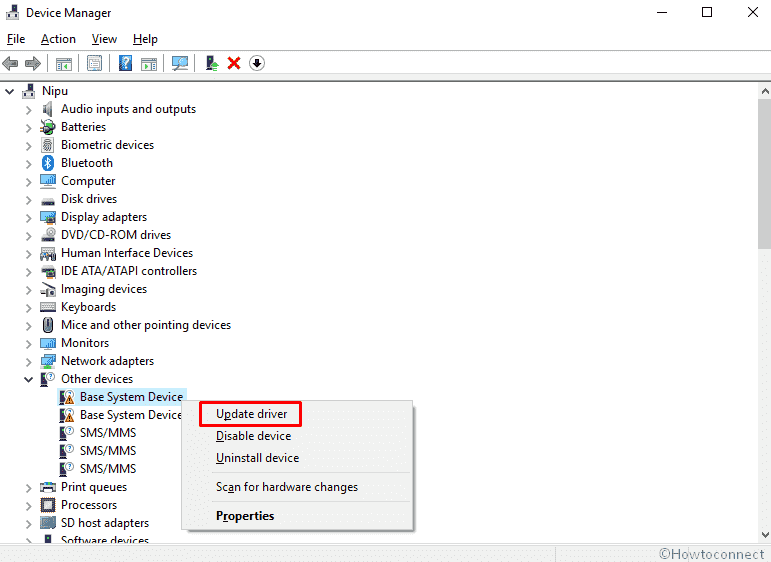
- Then a window of Update Driver Software with two options will appear. Use Browse my computer for driver software option to show the OS where the driver files are kept.
- Restart Window 10 after the driver is installed.
Uninstall the Windows Operating System Program Associated with 0x00000156
- Press Win + R at once to invoke the Run Dialog.
- When it rolls out, Type appwiz.cpl in the text bar located next to Open and hit Enter on your keyboard.
- Once Program and Features window shows up, locate the program that causes WINSOCK_DETECTED_HUNG_CLOSESOCKET_LIVEDUMP.
- Right-click on the entry and select Uninstall.
- Thereafter, Follow the on-screen directions to complete the uninstallation of your Error 0x00000156-associated program.
Scan your full system
Viruses play the biggest role in deleting the system files needed for Operating System. With the Internet being available everywhere worldwide, nowadays everyone is easy prey. Hence, performing a regular scan for Malware is not a luxury but a necessity at present. From the causes, it is also understood that deleting necessary system elements will cause WINSOCK_DETECTED_HUNG_CLOSESOCKET_LIVEDUMP issue in the Windows 10. You can seek help from various AntiVirus Programs but Windows 10 has the best utility of present times. Microsoft provided Windows Security for Virus issues. A full system scan for Virus and resolving them in the process will definitely eliminate the error. Here are the steps to follow –
- app and when it rolls out on the screen, click on Update & Security.
- On the following page, select Windows Security from the left pane and then shift to the corresponding right.
- Click on the Virus & threat protection.
- When a new window prompts up, click on the Scan options.
- On the next page, select the radio button of Full scan and click on Scan now option.
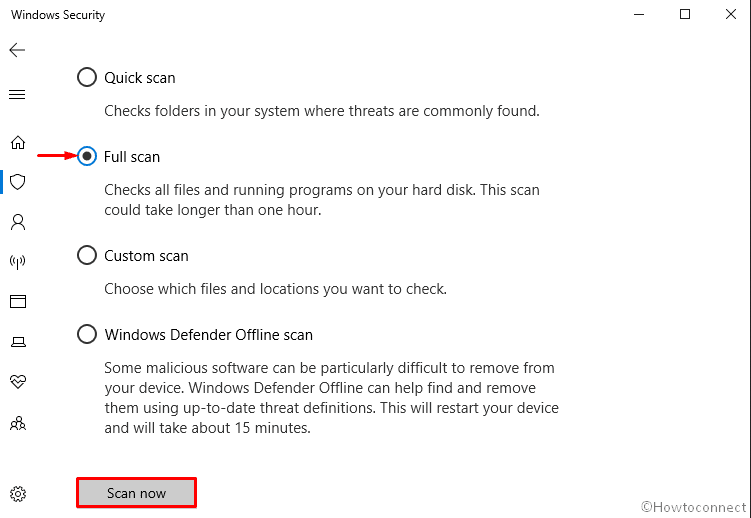
Run Windows System File Checker (“sfc /scannow”)
System File corruption is one of the major concerns causing WINSOCK_DETECTED_HUNG_CLOSESOCKET_LIVEDUMP issue. Therefore, Sfc /scannow is one of the most common resolutions executed in the Command Prompt. It will check and inspect all the necessary files in the Windows 10 including DLL files. This is how you need to proceed –
- Open Run dialog by pressing Windows logo and R keys altogether.
- Type cmd.exe on the text field provided next to Open.
- To access Command Prompt as Admin, press Ctrl +Shift + Enter keys in one go.
- This immediately shows up UAC prompt on the Windows 10 screen, click Yes.
- When Command Prompt is visible in the display, Type
sfc /scannowafter the blinking cursor and press Enter.
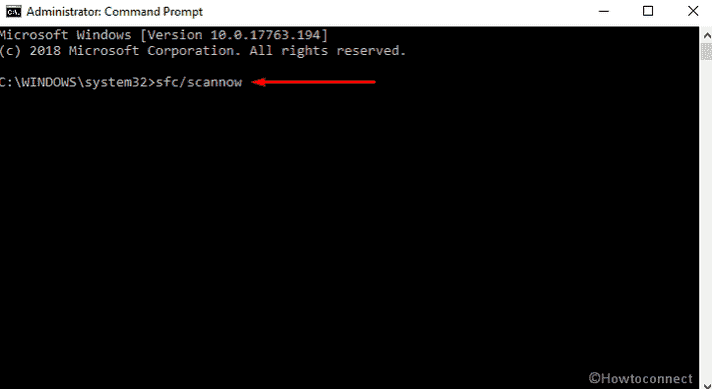
- This will take around 10 minutes or more to scan the whole system so wait patiently till this procedure ends.
- At last, Reboot your system so that the changes made could take place.
When you are done, Check whether the WINSOCK_DETECTED_HUNG_CLOSESOCKET_LIVEDUMP issue is solved or not. If not, follow the next workaround.
Running DISM command
DISM is the best tool for repairing Windows images, Recovery, Setup, and Environment as well as Windows PE. You can also use the same command to recover the image within Installation Media even in the Virtual HDD. To execute the workaround –
- Press Win+S at once to open Taskbar search.
- When it rolls out, type cmd.exe in the search bar.
- Once the result shows up, click on Run as administrator.
- If a UAC prompts up, Click on Yes to give consent.
- Once the Command Prompt window comes into the sight, type the following syntax and hit Enter –
DISM.exe /Online /Cleanup-image /Restorehealth
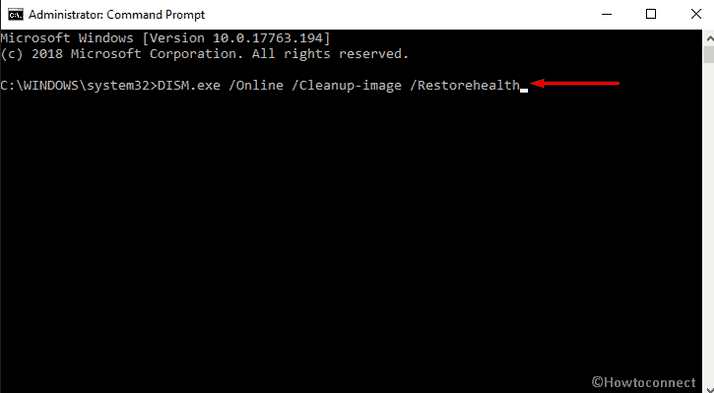
Run CHKDSK Utility
If you have installed a new Hardware in the device and getting WINSOCK_DETECTED_HUNG_CLOSESOCKET_LIVEDUMP BSOD error, there might be a presence of Bad sectors in it. Hence running Disk Check utility will detect those areas and rectify accordingly. In the process you get the error resolved. To initiate it, follow these steps –
- Again, launch Command Prompt as admin like the way we showed earlier.
- On the window, insert the following command followed by a hit on the Enter key.
Chkdsk /f /C:
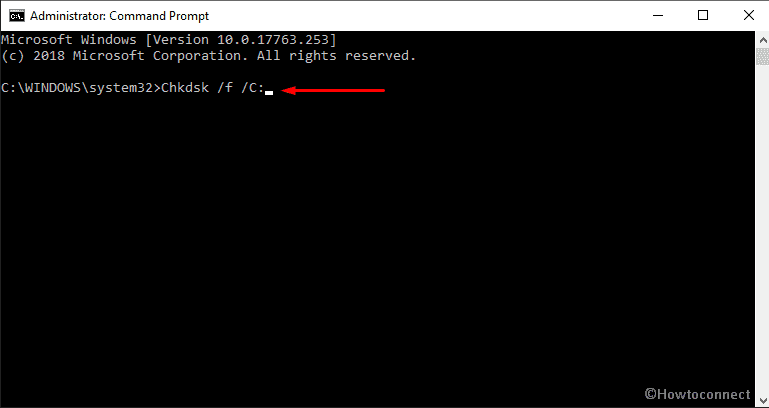
- The system will run the utility and fixes the issues once found.
Note – In the command, “f” is attached as to fix the error and C: as the location where Windows 10 is installed. In case of installing into other drives, replace this letter like D:, E: and so on.
Run Disk Cleanup utility
Cleaning the junks at a regular interval sometimes can save you from vulnerabilities like WINSOCK_DETECTED_HUNG_CLOSESOCKET_LIVEDUMP BSOD error. Running the Disk Cleanup, therefore, will delete the unnecessary files and the process will recover lots of space. Moreover, the tool will search and analyze each and every Hard Drive components and remove the unnecessary ones.
Note – Before starting this way make sure that you don’t have anything important in the Recycle Bin.
- Presss Win+S. type cleanmgr in the text field and click on OK button.
- Once a small dialog appears, click on the drop-down menu and select C: drive then hit the Enter key.
- Disk Cleanup calculates how much space you will be able to free from the occupied room. Once done, you need to click Clean up system files once a wizard appears.
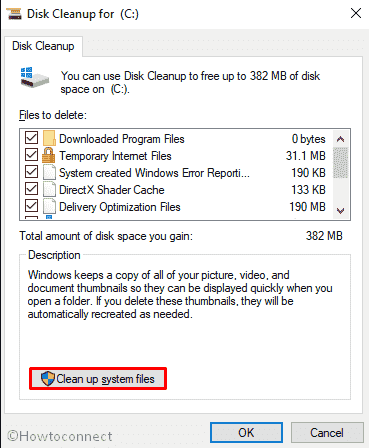
- After that, again choose the same drive and let the Disk Cleanup for (C:) appear.
- Tick all the options except Downloads and finally, click the OK button.
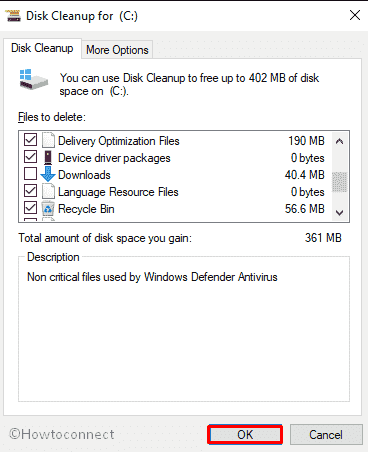
Install all possible Windows Updates
Outdated windows system files may lead to WINSOCK_DETECTED_HUNG_CLOSESOCKET_LIVEDUMP error in Windows 10. Therefore, install all the possible updates using the following guidelines –
- Move the pointer to the bottom left corner of the screen and select Windows icon to open it.
- Perform a click on the Settings cog to launch the Windows Settings app.
- Moving ahead to the application, head to Update & Security tile and do a click on it.
- After the additional Settings page opens up, choose Windows update option from the left pane.
- Navigate to adjacent right and hit Check for updates option if you are up to date.
Fix up RAM issues
Corruption in Random Access Memory (RAM) causes WINSOCK DETECTED HUNG CLOSESOCKET LIVEDUMP error in the system. In most cases, Scanning the stick will be a little enigmatical hence you have to go for Windows Memory Diagnostic tool. Eventually, you can find out the poor sectors of it and resolve the issue afterward. Follow these steps to resolve –
- First of all, save and close all the active apps.
- Go to Start menu and type Windows Memory in the search box.
- Once the result comes up, make a click on Windows Memory Diagnostic.
- Subsequently, choose the option Restart now and check for problems (recommended).
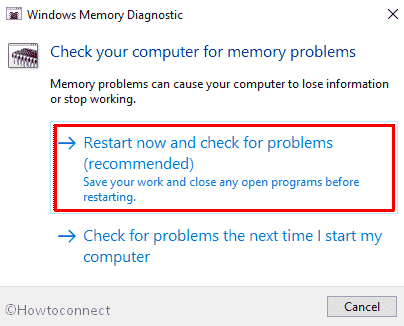
- In just a moment you will see a blue screen window on the display which will detect memory issues. Once the memory testing gets over 100%, the system will automatically restart itself.
- You can see the test result in the notification area of the taskbar after signing up.
- The same outcome could be carried out by navigating to the path – Right-click Start Menu => Event Viewer => Windows Log => System.
Hope this time it has managed to fix the Error WINSOCK_DETECTED_HUNG_CLOSESOCKET_LIVEDUMP on your Windows 10 device.
Use Previous System Restore Point
Windows tends to roll back to the point where the Operating System will not have any issues after deploying this process. Here is the detail of the method –
- Right-click on the Start button and choose Run option.
- Type rstrui in the empty box and click OK to let the System Restore wizard opens up.
- On the running window, hit the Next option to generate your device’s Restore.
- Make a click on the checkbox against the box Show more restore points.
- Select the latest restore one and click Next to go ahead.
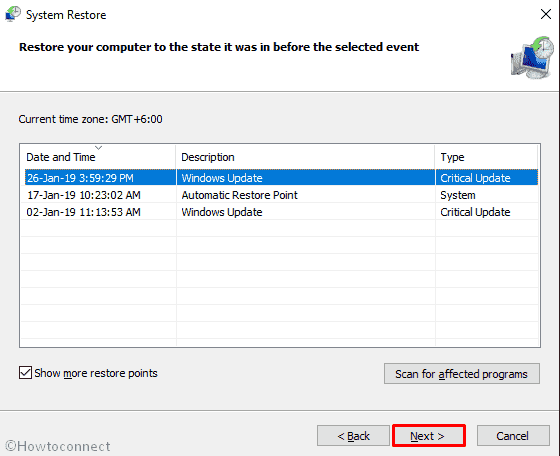
- On the next page, hit Finish to let start this process.
Perform a clean reinstallation
In case of failure in solving the Error WINSOCK_DETECTED_HUNG_CLOSESOCKET_LIVEDUMP, you have one more resolution left. Performing a clean Install will definitely resolve every other issue including this one as the whole system will revert back to originality. You can bring the Media Creation Tool into action or create a Bootable Pendrive after taking it from the official Microsoft website. We recommend you to save a backup for the system as you will lose everything after performing Clean Install. This is a complex workaround and might require professional hands. Seek help from skilled people in case of a doubt so that no more issues evolve lately.
That’s all!!!!
