How to Get Phone Low Battery Notification on Windows 10 PC – A Mobile alerts whenever Cell soaking cross over the minimum limit and conveys when gets completely charged. But you might haven’t ever presumed that an alarming condition of the cell will be communicated to you via a notification pop-up on your machine. This is not magic, but a deed of Cortana and when you turn on the concerned Settings to “Send notification between devices” on both of the Windows 10 Phone and PC the above feature is kicked off. To enable on yours, decipher the underneath elaborated method to Get Phone Low Battery Notification on Windows 10 PC underneath.
Table of Contents
How to Get Phone Low Battery Notification on Windows 10 PC
First of all, turn on few settings on your “Windows 10 Mobile” build 14322 and thereafter go to “Windows 10 PC” and do the adjustments.
Windows 10 Mobile
- On your phone, go to “Cortana” and tap or hit the three lines (Hamburger menu) visible on the top left and do a tap on “Settings”.
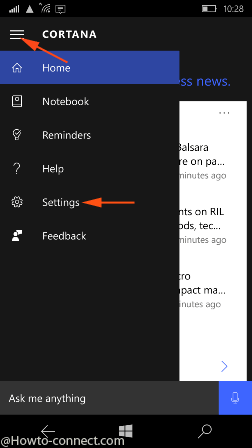
- Come down until you see an option labeled as “Send Notifications between devices”.
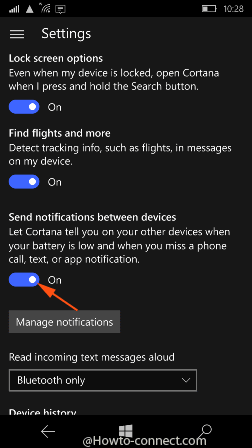
- Now, toggle the setting to “On” position.
Windows 10 PC
- Begin the procedure by entering into “Cortana” and clicking on the three lines on the upper left and thereafter click or hit “Settings”.
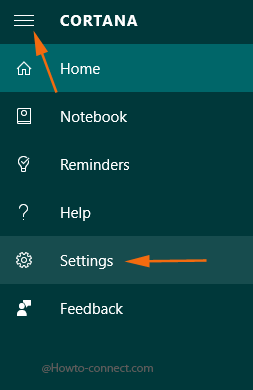
- In the “Settings” interface, scroll a little down and trace out the title termed as “Send Notifications between devices”.
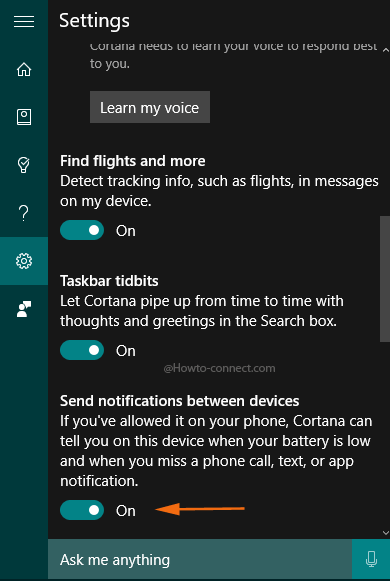
- Toggle the option to “On” position by using its slider.
- After this, come little down and you can observe another label that reads as “Manage notifications” and further “My Mobile Devices” and it exhibits you all the Windows 10 Mobile devices that are connected to your account.
- In that list, click the one for which you prefer to receive “low battery notification”.
- After this, you can observe another toggle that reads as “Sync notifications with Windows Phone” and just underneath another setting is showcased “Mobile App Notifications”, click or hit on it.
- Now, here you can spot all the related notifications, so toggle “On” the one that reads as “Low Battery Warnings”.
- Here onward, whenever the battery of your “Windows 10 Phone” gets low, you will be notified the same on your PC’s Action Center.
- When the notification pops up, you can spot two buttons – “Got it” and “Turn off”.
- When you click or hit on “Turn off”, the phone will be switched off, though it sometimes takes a little longer time to obey the command.
sunita
says:Have you grabbed build 14322 on your PC?
clayto
says:Here in the UK neither my Windows 10 PC nor Phone have Settings in Cortana where you describe them, they are in Notebook and they are not entirely the sames settings as the ones you refer to. Perhaps more significant is that we do not have the inking pen and notebook feature here (yet?)