How to Pin Music to Start Menu using VLC App on Windows 10 – If you are a devotee of an artist or limitlessly like an album you place them at a quickly accessible location. So, VLC allows users to pin artists as well as albums to Start menu in only 2 or 3 steps in its universal app.
How to Pin Music to Start Menu using VLC App on Windows 10
The VLC app bestows you to pin Artists and Albums to the Start Menu on Windows 10 and we will showcase you the steps for both in the below segments –
- First of all, hit “Windows” icon and on the renovated and modernized “Start Menu”, scroll down till you reach “V” section; therein click “VLC for Windows Store”.
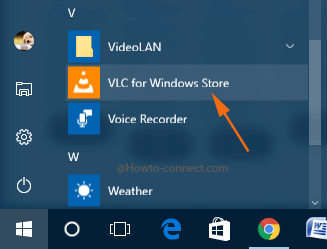
- The app will now outspread on the screen, and thereby you can observe four tabs on the top, click or tap the one that is termed as “Music”.
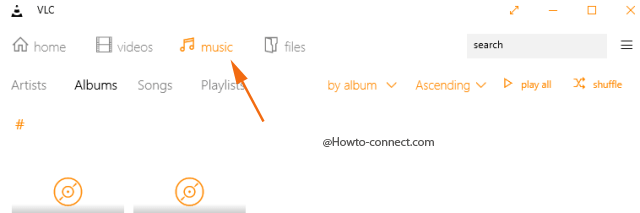
- Underneath the “Music” tab, few more sub-tabs are observable – “Artists” is labeled as the first one, the second one is “Albums”, “Songs” is the third one and “Playlists” is at the last position.

Pin Artist to Start Menu
- Click or tap the first submenu “Artists”to Pin your Adorable Artist.

- Now, go through the lists and see which artist(s) you would like to pin.
- Once you found the desired “Artist”, do a right-click on it and one tiny option of “pin artist” will come up, click or hit on it.
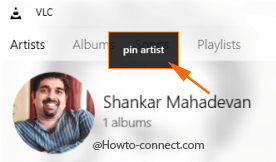
- Soon a separate white colored box will be exhibited with a note “Do you want to pin this tile to Start?” along with two buttons, click or hit “Yes”.
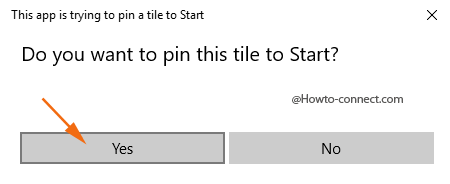
- Now, fire up the remodeled “Start Menu” and on the right portion where all the tiles are present, you can spot a tile of your pinned “Artist”.
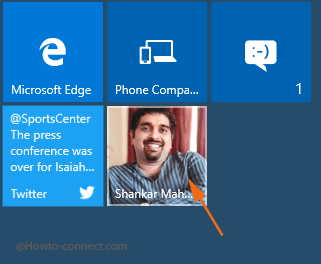
- Click on the tile and the “VLC app” will come up where you can view the name of the artist on the right flank and all the songs of the artist will be listed underneath.
Pin “Albums” to Start Menu
- Now, be into the “Music” tab of the “VLC app” and click or hit the submenu called “Albums”.

- Look at the list and once you got the enchanting one, do a right-click and from the emerged menu, and to To Pin Music to Start Menu using VLC App on Windows 10 click or hit “Pin album”.
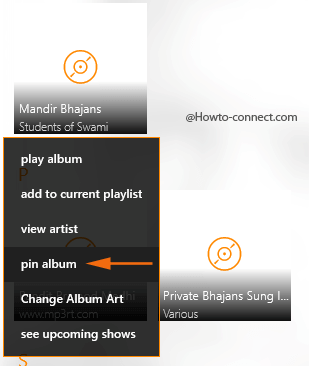
- A box emerges with a note that says “Do you want to pin this tile to Start?”, hit the “Yes” button.
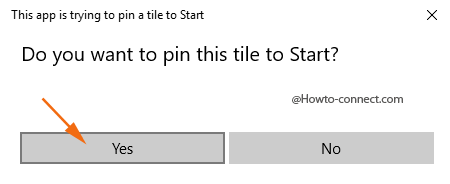
- Get back to the developed “Start Menu” and in the tiles division, you will get a glimpse of the “Album” that you have pinned.
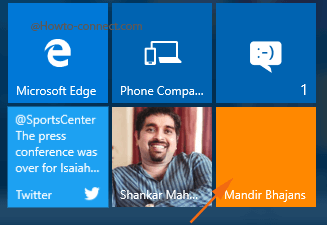
- Click or hit the pinned Album and on the VLC app, you view the same on the right flank with all the songs of the album listed therein, opt the one that you would like to listen.
The “VLC app” has been widely accepted and loved by the users and thus few days ago we have covered a detailed article on it and if you prefer to give a try to something new and exciting, go ahead with this app and enjoy the new essence of music.
