It’s nothing new but you might be looking for a way out to Add a Legacy Hardware on Windows 11 and 10. Microsoft loads the drivers for most of the legacy devices before handing over the users but some of them need to be installed manually. The users can rather easily perform this task from Device Manager.
What is Legacy Hardware – Legacy is a word earmarked for the hardware once manufactured. This one is comparatively less functional as well as older than the new one. Usually, we consider an older version as a legacy program. For example, while setting up the current version of an MS Office on a new computer where you were using Office 2000, the earlier will be legacy software. In the same way, if you have upgraded your modem to V.92, V.90 is legacy hardware in this case. Microsoft puts the preloaded drivers which are equally effective for the legacy hardware such as a keyboard, mouse, printers as well as Infrared ports. These lack plug and play option and system use them for legacy devices only. But some of them have executable drivers too. In that case, you need to install those drivers manually using Device Manager.
Add a Legacy Hardware on Windows 11 and 10
Device manager is the tool that lets you Add a Legacy Hardware in Windows 11 or 10 with multiple methods. Follow one after another –
Step-1: Click on the Taskbar Search icon, type devmgmt, and then press Enter.
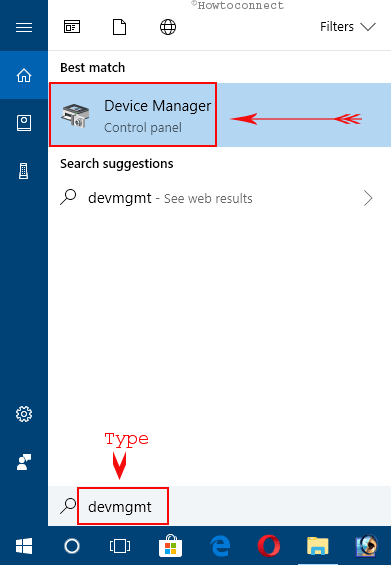
Step-2: Select the Device name to which you want to add Legacy Hardware. Go to the menu bar, click on “Action”. Choose “Add Legacy hardware” option from the dropdown.
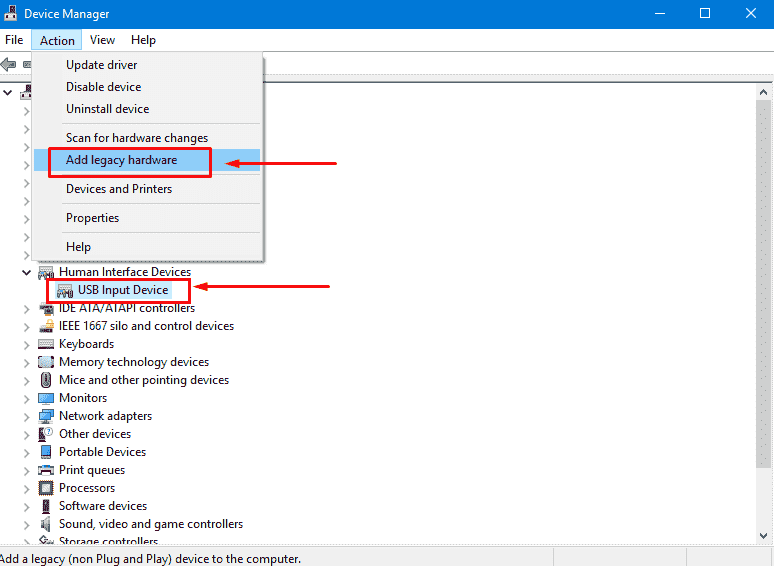
Step-3: Select “Next” from Add hardware wizard in order to move forward.

Automatic Update to Legacy Hardware
Step-4: From popup, select “Search for and install the hardware automatically (Recommended)” to let the windows searching for the driver over the internet and install by itself and hit the “Next” button.
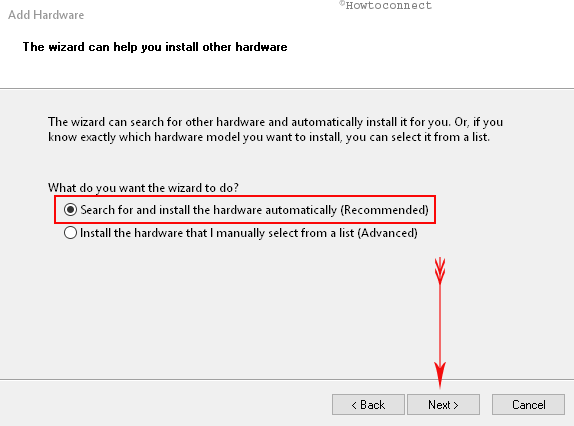
If it is available on the manufacturer’s website the system will take a few minutes and add the Legacy Hardware.
Manual Installation
All the divers are kept in the system files at different locations. This method will manually install the available legacy hardware from your system.
Step-5: Click on the round cell against the second option “Install the hardware that I manually select from a list (Advanced)” and hit “Next”.
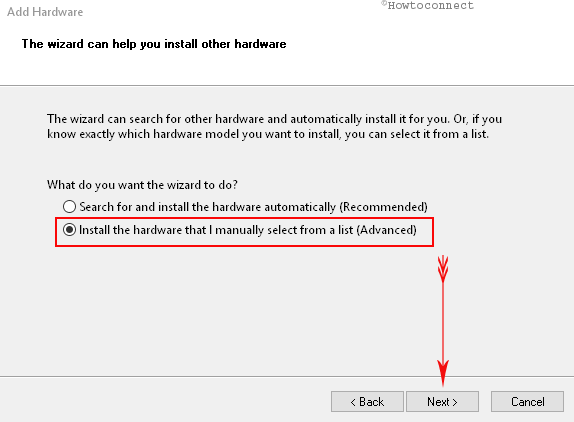
Step-6: Hit a click on “Show All devices” option and select “Next”.
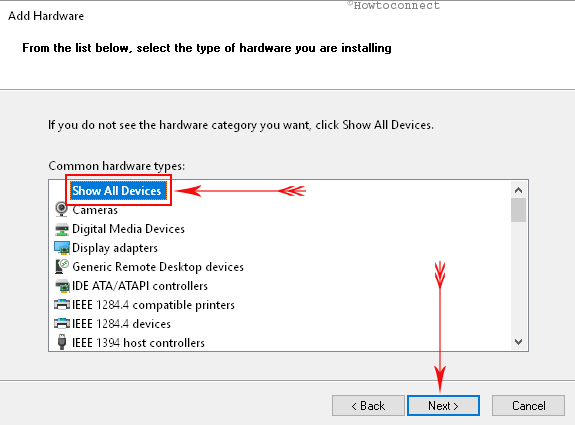
Step-7: The subsequent window will retrieve a list of all the devices. Choose “Manufacturer” from the left box and “Model” of your hardware from the right and click on Next.
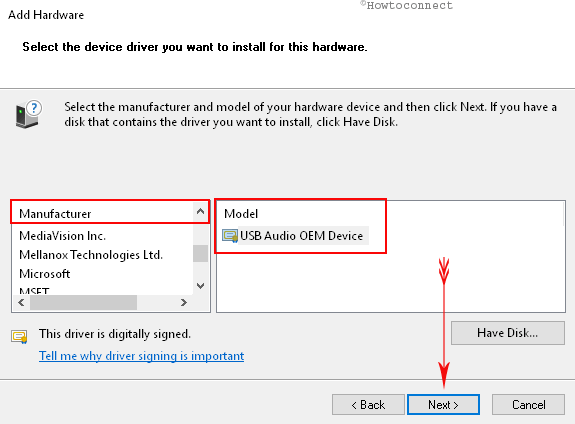
Step-8: To start installing the hardware hit the Next button.
Add a Legacy Hardware on Windows 11 or 10 using disk
If you have the legacy hardware on disk or USB or flash drive then the device manager also provides a tool to add.
- Pick a device from the list on the device manager console and press Action followed by Add Legacy Hardware on the top menu bar.
- Click on Next on the coming window and afterward select the round cell before the later choice Install the hardware that I manually select from a list (Advanced).
- Under Common hardware type, choose Show All Devices and press Next.
- Insert the disk having the legacy driver software into DVD Drive and select the Device from Manufacturer box.
- Do a click on Have Disk.., choose the appropriate drive, and select OK.
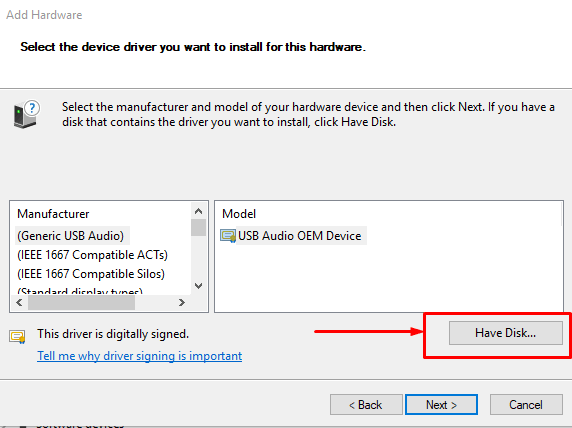
- Finally, click on OK moreover Next twice on the subsequent window respectively to start the installation.
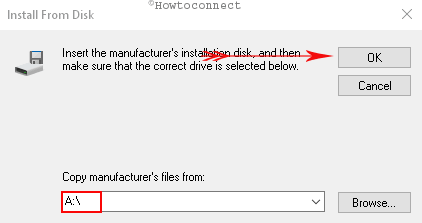
When you have stored the driver file on your PC
Sometimes you might copy the driver file on your system from the disk or download from the web. In this condition, click on Have Disk and then on Browse.
- Choose the driver having .inf extension and hit the “Open “option.
- This will show the drivers listed in the package. Select the one you want to proceed with and click “Next” to continue.
- Choose “Install” option from Windows security once prompts for permission.
- In the next few seconds, When the installation is completed successfully, select “Finish”. Checklist of drivers in the Device Manager to see the new one is added.
That’s all about the ways to Add a Legacy Hardware on Windows 11 or 10.

I need help with connecting the internet to my v machine using hyper v. I’ve already created an external switch on hyper v but I do not know how to connect it. help, please. thank you.