You will find here the ways to Cancel Pandora Premium on Android Phone or Tablet. Under the premium version of Pandora, users have to pay a fee per month in order to get the desirable music. But you can stop the same anytime if you do not wish to use the app anymore.
Pandora is a Google Play app that lets you listen to internet radio through various channels while on the go. The Application drives millions of phones through its intuitive interface and ease of access to play your favorite songs. However, to use Pandora to its full extent you need to have its premium account.
Table of Contents
Ways to Cancel Pandora Premium on Android Phone or Tablet
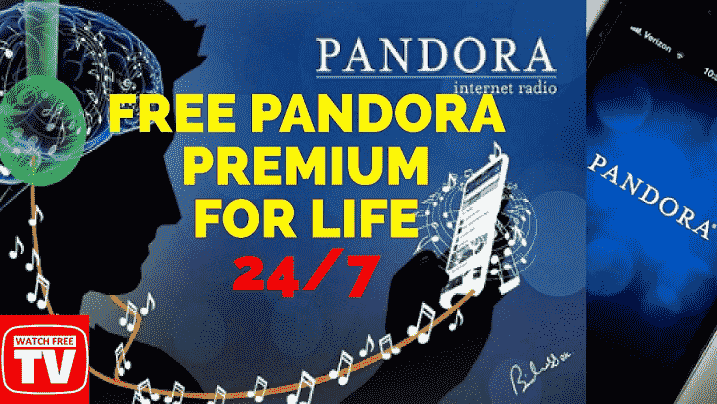
You can easily cancel Pandora premium on Android Phone or Tablet. Follow these steps to do the process:
From Play Store
Step1: Open your Google Play store.
Step-2: Locate and click on the three lines icon (Hamberger) situated on the uppermost left corner of the screen.
Step-3: Here you will find the Settings for apps, notifications, and others along with subscriptions. Tap on the Subscription icon.
Step-4: In the next screen, you will notice the subscription detail of Pandora premium activated on your Android phone or tablet.
Step-5: Click on Pandora one and then choose Cancel subscription in the billing menu.
From your computer
You have the ability to Cancel Pandora Premium on Android Phone or Tablet from PC pretty simply. For this, you can choose from two methods available:
Cancel from Pandora.com
- Visit the Pandora’s official site Pandora.com and then log in using your log in details, id, and password.
- Locate your user id on the top right corner of the screen. Click on it and then click on the Settings title on the menu that appears.
- In the following menu, you will see quite a few options – Privacy, Notices, Billing, Audio quality and Install desktop app. Select Billing.
- On the right hand side, you will view the subscription amount you are giving per month.
- Select the option Cancel subscription. A further window will appear asking you for the approval of premium subscription removal.
- As a security procedure, the site will ask for your password. After entering, click Submit for the completion of cancellation.
Canceling from Google play store
- As the name suggests, this method uses Google play store website instead Pandora.com. Follow the steps to get the process underway:
- Go to the Payments page of Google play by visiting payments.google.com
- Click on the Menu Icon.
- Chose ‘Bills and accounts” option located on the left side of the screen that appears.
- You need to go to the Pandora one tab and under that, click on the Manage Subscription icon.
- In the screen that appears, click on the Cancel button to stop the Subscription. You might get several prompts, click on Yes and you are good to go.
An important thing to note here is that cancellation takes place at the end of the billing cycle. In other words, the premium will be stopped from next month onwards, not in the current.
Canceling from Amazon
Several Pandora one premium users receive the subscription through Amazon. So they can cancel the same from here.
Launch Amazon application from your Android phone or tablet home screen.
Go to the menu of the app and then touch the Subscription icon.
Choose Pandora One subscription.
Simply toggle the option to turn auto renewal off in order to cancel the premium. However, you will still be able to access the application’s feature as it’s in the current billing cycle because the subscription will end from next cycle onwards
Canceling from Kindle Fire
From your Kindle Fire application, you are also able to offset the premium subscription.
Touch Kindle application icon on the Phone or tablet whichever you have and then tap on Store.
In the Store menu, click on My Subscriptions. This will display a list available on your kindle Amazon account.
Pick Pandora one subscription option menu.
Here, you will notice the option giving the opportunity for the auto-renewal. Set it to off. This will deactivate your premium account at the expiration of the current cycle.
While canceling the Pandora one from Amazon app or Kindle, if one finds an issue, he or she can contact Amazon customer staff representative.
Canceling from Roku
This process is for users who have subscribed to Pandora One staying at their Roku player. Using this method, you will need to get the help of the remote control. Follow the steps:
Press the Options button located on the remote control of Roku
In the menu that appears, prefer to go with Manage subscription.
Next, choose the Cancel subscription option and then confirm the change to make things permanent. This shall cancel the subscription for next month cycle.