Notifications for Automatic Windows updates are something that appear frequently on the Screen when a user operates system. Surely, messages like this is a greater cause of distraction. Users try everything to disable it, but they do have not a proper idea about it.
To disable automatic Windows updates in Windows 7, you all have to follow either of the given methods.
Disable automatic Windows update in Windows 7
First Method
From Windows Update Center
- Click on Start button, Open Control Panel and choose Windows Update button from below menu list. If Windows update does not appear here click on the link Category on the right top side of the window. Choose small Icons. Now Window update option will appear. Click on it
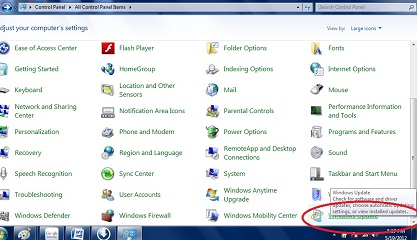
- Then Window Update window will open and a message is displayed looking like the below images.
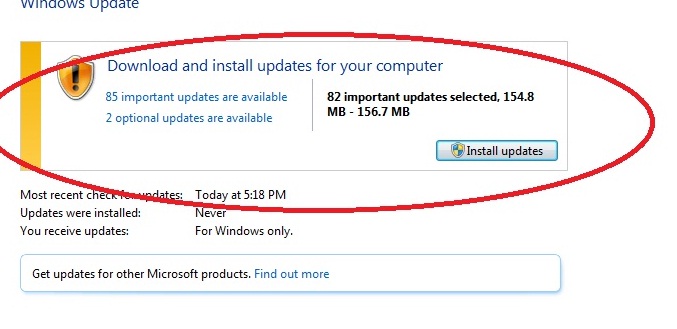
- Go to Change Setting button in the left pane and click on it.
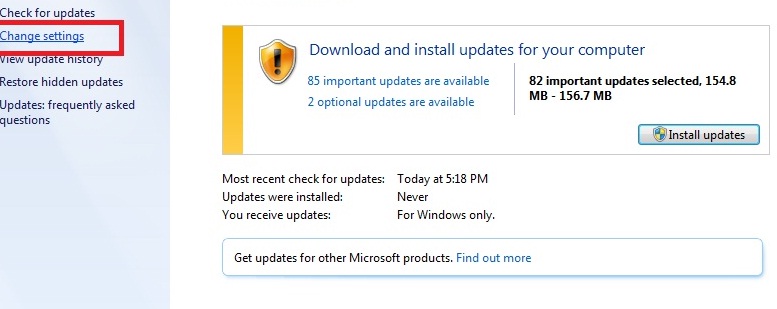
- Now select the last option – Never Checks for Updates from tab lists (drop down). Click on OK button at the bottom.
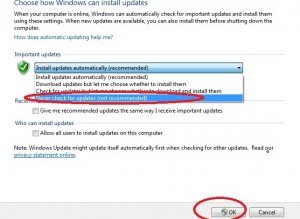
Your problem will be solved.
Second Method
Users may also disable Windows 7 automatic Updates notification by accessing Windows Administrator tools.
- Right Click on Computer Icon on desktop screen and click on Manage options.
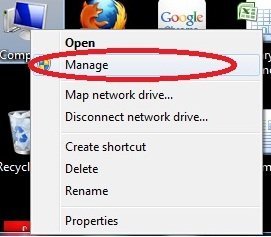
- Now Computer Management window will be opened. Here, click on Services and applications option in the left pane. Now an option Services just below it appears. Click on it. Many options in the right pane are seen. Here, we have to find Windows Update. For this, you can click w on the keyboard. Now the Windows update service is before you. Right-click Window Update. Click Stop button.
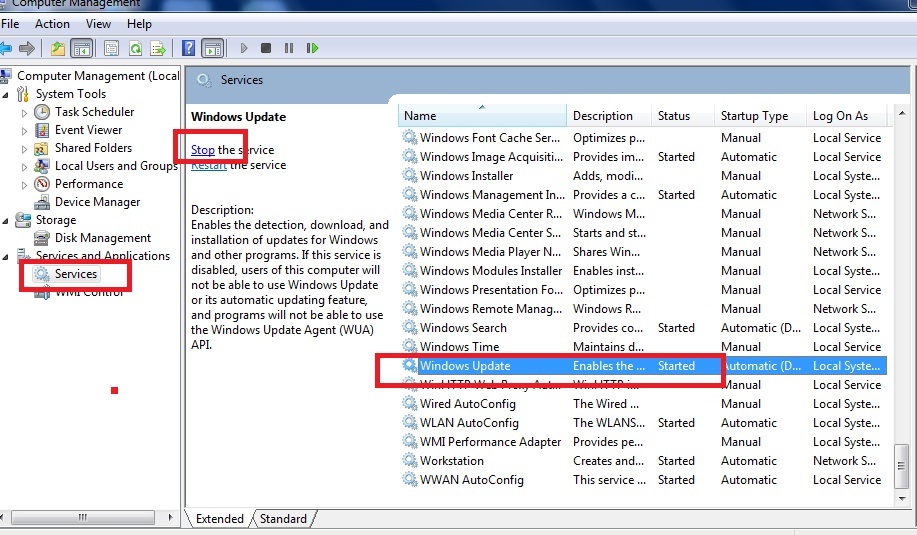
- Just a message shows of stopping Windows Update service as in the below image.
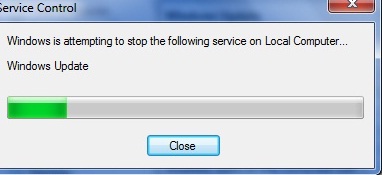
- Now right-click on Windows Update button. In Services menu lists, click on properties. Windows Update Properties is opened.
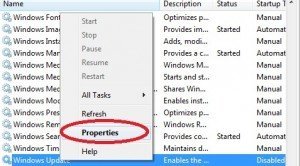
- Click on Startup type menu and select Disable option. After that click on Apply and OK buttons simultaneously.
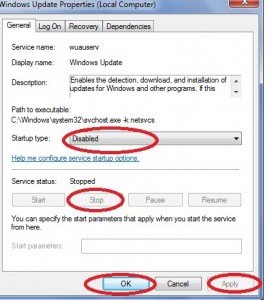
- And now Windows 7 will not display screen messages of automatic updates during internet connections.
