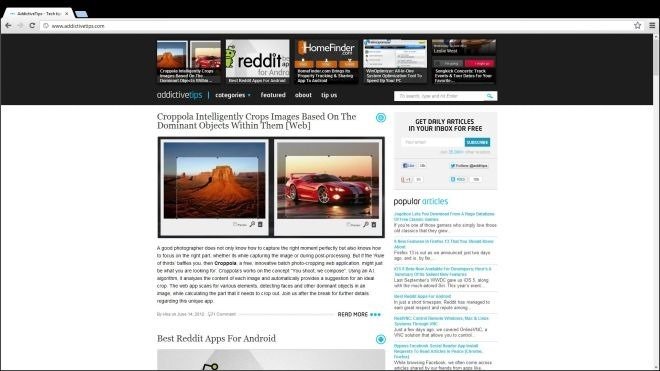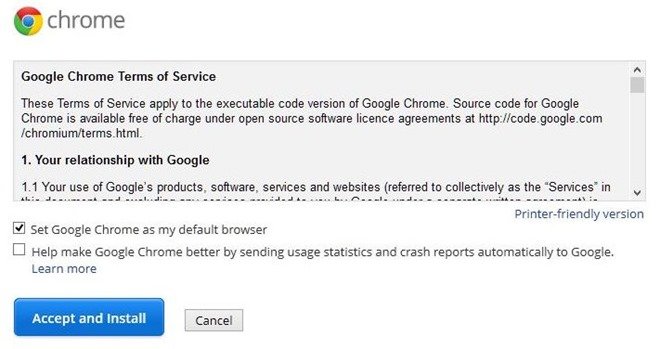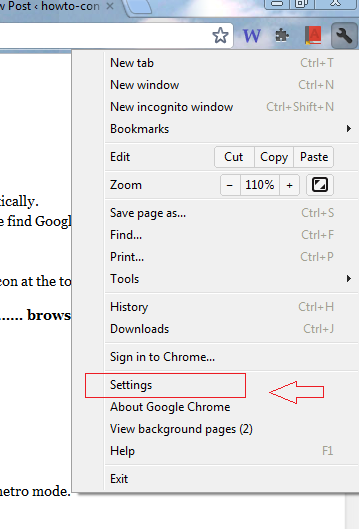Windows 8 supported applications are divided into two modes – Metro mode app and Desktop app. In other words, we can launch any favorite application through either metro app or desktop screen directly.
There are a few apps for example – Internet Explorer can be launched in both modes (Metro mode or desktop). We find desktop supported Internet Explorer appearance is quite different than the metro mode. If we want to set Google Chrome as default browser and add in metro app list to access it comfortably further then we have to use Windows 8 metro supported Google Chrome app presented by Chromium Projects group. The Google Chrome Metro App is known as developer Build (Dev Version).
Ways to Download Google Chrome and set in Windows 8 Metro App
- At first, visit the homepage of Chromium Projects through below link.
Download Google Chrome (Dev Version) for Windows 8
- Go to page, click on link – Dev Channel For Windows
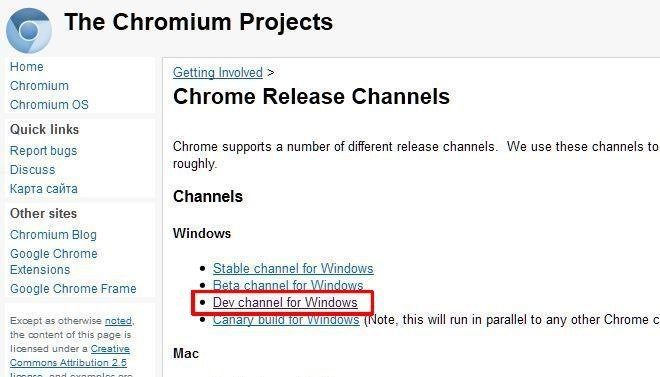
- In next window, click on – Accept and Install link.
- Now Google Chrome (Dev version) will begin to download automatically.
- When installation process of Google Chrome is completed we find its icon on Windows 8 desktop or metro screen.
- Now we have to set default Google Chrome browser in the metro app.
- Open the browser from the desktop and click on settings icon at the top right.
- From setting window Click on link – Make Google Chrome my…… browser.
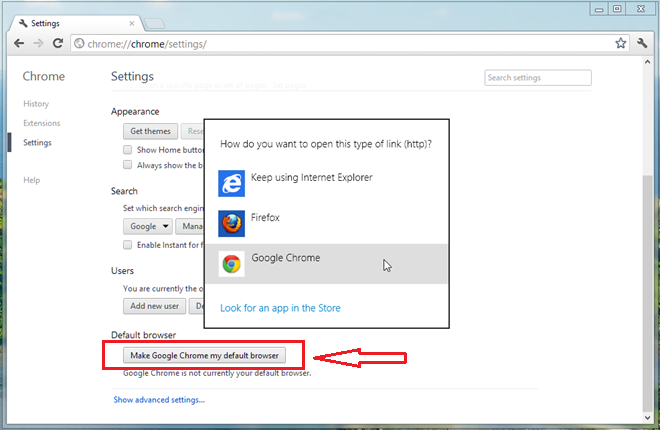
Now, we can open Google Chrome from the metro screen app list, it will appear in metro mode.
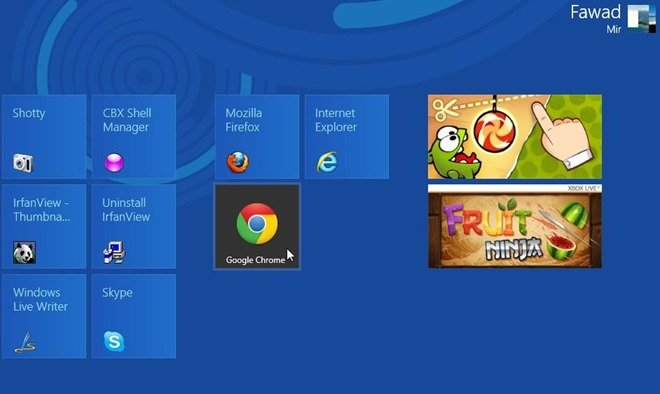
A few changes are being displayed in metro mode supported by Google Chrome for example – change in settings icon at the top right, we do not find button (minimize, maximize, and close) on the top corner.