How to make a Pendrive bootable for Windows 7 – Have you told many times that a Pendrive has a lot more in it than what we think? Having said that wouldn’t be fun if we prepare it as a bootable device that is easy to carry around and work with. Considering why unwieldy bootable disks are turned out to be when you can carry around a Pendrive to provide a simpler solution.
Make a Pendrive bootable that can carry, say, Windows 7 all along. This article tells you how exactly can you do that (I have assumed that you use windows 7). Follow the following steps carefully –
Way to make a Pendrive bootable for Windows 7
1. You need a Pendrive with a minimal 4GB capacity and a setup disk of windows 7. Plug in your Pendrive into the system.
2. Now go to Start and click on ‘ALL PROGRAMS’. Next, go to accessories and RIGHT CLICK on Windows Powershell. Click on open or run as administrator.
3. Now the PowerShell window opens before you. Here you need to type in all the commands in the traditional way. Type the command DISKPART. The Microsoft diskpart utility should start.
4.Next, type the command LISTDISK. This displays before you the list of disks present on your computer. You need to be a little careful regarding what numeral specifies what disk. Though 0 generally means the hard disk and 1 as the removable Pendrive, be careful that no other disk or removable device is attached or inserted in your PC beforehand to make matters confusing. The memory size listed should give you a clear idea.
5. Next, you type SELECT DISK 1 (considering that disk 1 is the Pendrive)
6. Now you need to issue a series of commands given in the sequence below. As you enter each command, it gets executed and then you enter the next. The list of commands are –
(i) CLEAN
(ii) CREATE PARTITION PRIMARY
(iii) SELECT PARTITION 1
(iv) ACTIVE
(v) FORMAT FS=NTFS QUICK
(vi) ASSIGN
(vii) EXIT
7. Now your Pendrive is ready to turn bootable. Close the windows PowerShell.
8. Now insert the Windows 7 installation disc. Make sure you note the ‘DRIVE LETTER’ of your DVD drive.
9. Now open the command prompt. Go to start and click on all programs, then proceed to accessories and open COMMAND PROMPT.
10. Now you need to enter the following commands
(i) H: (assuming that the drive letter is H)
(ii) CD BOOT
(iii) BOOT SECT.EXE/NT60 K: (assuming that the Pendrive letter is K)
(iv) EXIT
10. Now the simply proceed to the contents of the installation CD and copy and then paste them to your Pendrive.
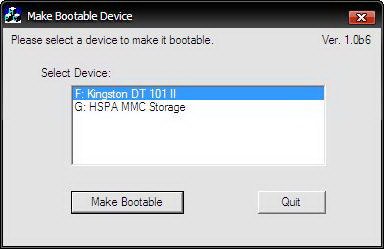
11. The Pendrive is ready to install windows 7 OS on any computer. Keep in mind, though, to proceed to your BIOS settings and enable the ‘USB BOOT ‘option and change the ‘BOOT PRIORITY TO USB DEVICE FROM HARD DISK’.
Though the process listed concerns windows 7, it is almost the same for windows XP/VISTA. Be careful regarding the syntax required to enter the commands in PowerShell or command prompt. As for example, it’s like H:/>CD BOOT to execute CD BOOT command in command prompt. Thus, it’s easy and simple to make a Pendrive bootable for Windows 7.

Hi, how r u? This tips is very helpful for. me. Thanks.