Multiple Methods to Open Word documents in Windows 10 through Steps. – Word is a segment of Microsoft Office software that helps in composing and revising text document. While staying on Windows 10, you can launch this application from various locations. See a similar type of article How to Open a Webpage Via Sticky Note in Windows 10.
So, this guide will show you a few procedures to Open Word Documents on Windows 10 for the beginners. Being one of the most basic and useful software you would definitely like to know more about accessing it.
Table of Contents
Ways to Open Word Documents on Windows 10
Windows 10 permits you to launch a Word document from several locations. A few important are Search box, keyboard shortcut, File Explorer, Start menu, command prompt, desktop shortcut, run dialog. See each way one after another –
Way 1 – From Start Menu
Step 1 – The most common way to open MS word is with the help of the Start menu. So, click on the Start button which is in the leftmost corner of the taskbar.
Step 2 – Here you will find all the applications arranged in the alphabetical order. Locate Microsoft Office in the M alphabet section and click on it to expand.
Step 3 – Find MS Office Word Document in the list and then click on the same.
If you experience trouble in identifying then go through How to Find Programs in All Apps list Easily on Start Menu Windows 10.
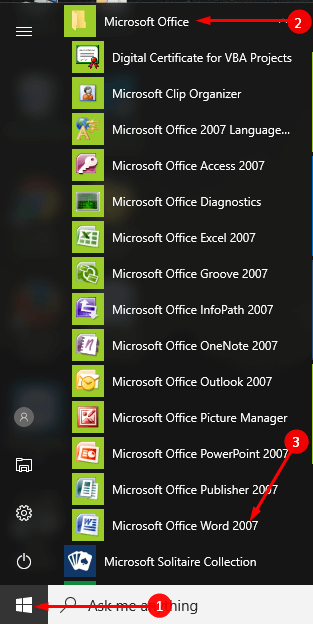
Way 2 – Via Search
Step 1 – You will find a search button Ask Me Anything on the taskbar. Click on either the Start button or Ask Me Anything and type word.
Step 2 – As a result, under the Best Match section, you will see the Microsoft Office Word. Click on this.
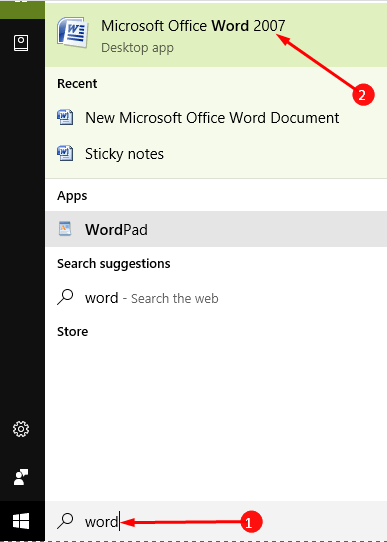
Way 3 – Through File Explorer
Step 1 – You can also Open Word Documents on Windows 10 with the help of File Explorer. Therefore, click on the File Explorer icon pinned to the taskbar and allow it to open.
Step 2 – Once the File Explorer appears, Open any folder from here.
Step 3 – Click on New Items to find a drop down list which will contain an option Microsoft Office word document. Click on the same to open a new MS Word Document.
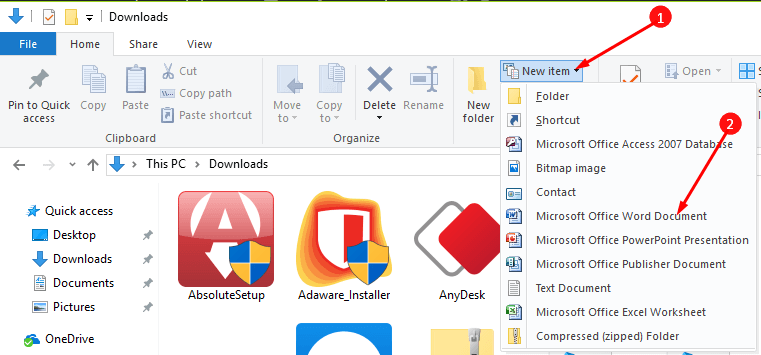
Way 4 – With Run Command
To start MS Word with the Run command press the keyboard shortcut combination of Windows + R. Type winword in the given space then hit Enter.
See few important and easy methods for How to Open Run Dialog Box in Windows 10.
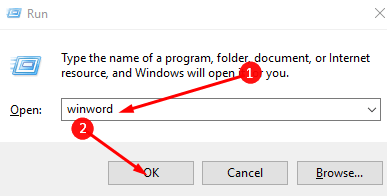
Way 5 – Open Word Documents on Windows 10 Using Command Prompt
Step 1 – You can also use Command Prompt to open MS Word. For that, right-click on the Start button to find a list of options. Here read for the option Command Prompt (admin) and select it.
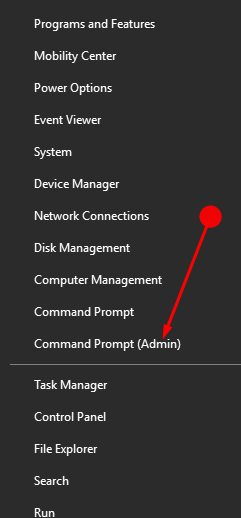
Step 2 – As a result, a panel will open, type start winword and press Enter. This will open MS Word for you to do your desired work.
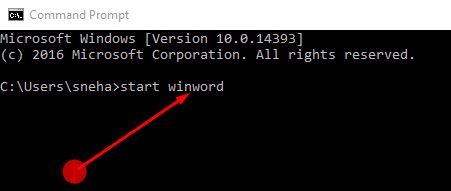
If you are a frequent user of this application then follow these methods to get a quick start to Word documents.
Way 6 – Pin Word Documents to Start and Taskbar
Step 1 – Click on the Start button, type word and then under the Best Match section you will view Microsoft Office Word.
Step 2 – Just right-click on Microsoft Office Word in this section and press on the option Pin to taskbar. In the same method, you can select Pin to Start option and pin the word document to the start menu. This will pin MS Word to the taskbar for simplifying accessibility.
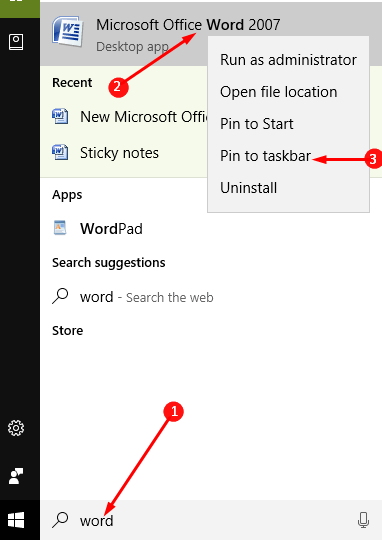
Way 7 – Create a Desktop Shortcut to Word
Step 1 – Type word after pressing Start button similar to the earlier procedure, right-click on Microsoft Office Word and press Open File location.
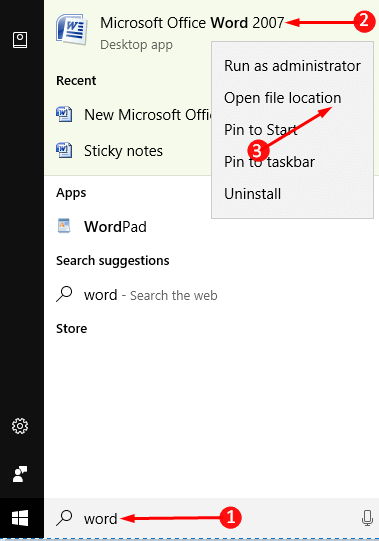
Step 2 – A directory opens including Microsoft Office Word selected. Click on Copy path from the ribbon of the File Explorer.
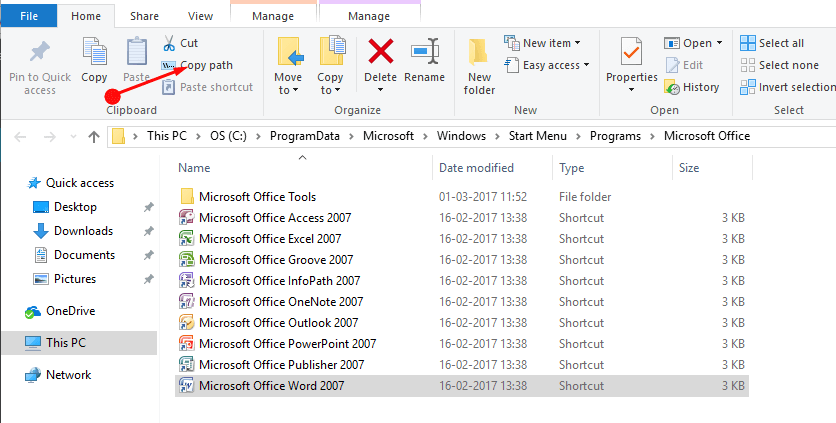
Step 3 – Now minimize the folder and right-click on the vacant space on the desktop. Click on the option New followed by the option Shortcut.
Step 4 – And then see a dialog box asking you type the Location of the Item to create a shortcut. Inside the box right click and paste the location copied from the previous folder and click Next.
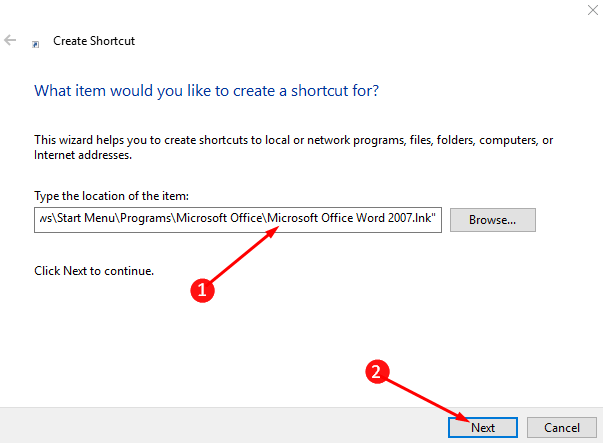
Step 5 – Click on the Finish button when the next dialog is in vision.

Way 8 – Create keyboard Shortcut key to Word
Step 1 – Right click on the just installed desktop shortcut of MS Word and look for Properties in the given list.
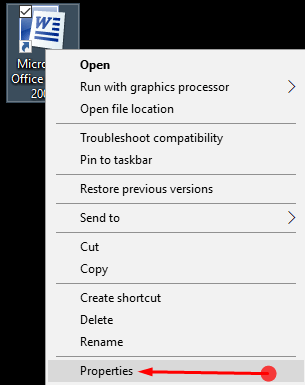
Step 2 – Click on the same, go to the option Shortcut Key and then type a preferable alphabet in the box. Press the OK button at the end of the box.
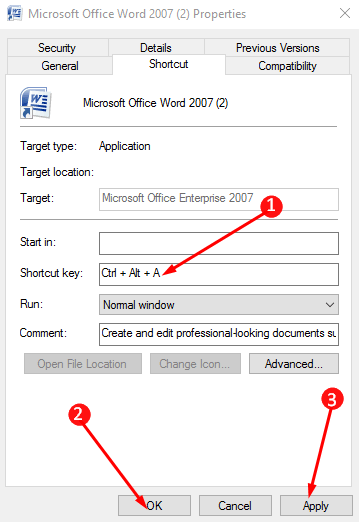
Step 3 – Now you can open MS Word through the keyboard shortcut combination of Ctrl + Alt + your chosen alphabet.
Closing words
So these are the 8 ways to Open Word Documents on Windows 10 from the different locations on your computer. Choose your favorable method and enjoy creating a doc.