You use to download free screensaver, games, themes with your desired browser Google Chrome. But you find after sometimes that the downloading programs has got bundle of corrupted files in it which means your browser settings have been hacked. This problem is increasing notably and has affected almost all the net users. If your Google Chrome browser is hacked you have not to worry about it now because its solution has been found and Google added Reset option to settings. This option will help to Reset Chrome Browser Settings as default and malicious files will be totally removed. To reset Google Chrome browser settings follow the tips written underneath:
How to Reset Chrome Browser Settings
It is very simple which can be done in one easy way. You have to always change your chrome settings as well as update your chrome.
1. Firstly, On the browser toolbar, click the Chrome menu.
2. Choose Settings option in that menu.
3. Then click on Advanced at the bottom of the settings page. You can see Reset browser settings button at the lowermost part.
4. Click on Reset.
5. A dialogue box written Reset browser settings will be prompted as shown below.
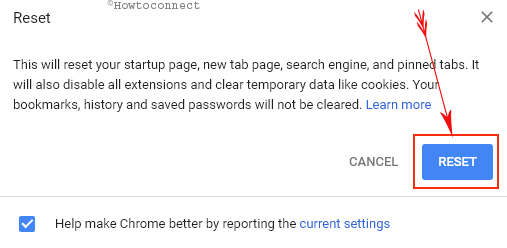
5. Click Reset button.
Finally, your Google Chrome browser will be reset.
When you reset the browser settings, the program you have downloaded from anywhere and are malicious will be eliminated whereas reset Google chrome settings will not affect, change or clear saved bookmarks and passwords.
Impact of Reset Chrome browser Settings:
- Search engine of the browser will appear as default.
- You cannot see Home buttons.
- Chrome will display a new tab instead of your set tab after launching the browser.
- You will get new tab page will contain nothing. If you control your tabs with an extension then it could be saved.
- Reset will remove pinned web page.
- After completion content setting will be totally cleared.
- Reset will remove all cookies and website data as well.
- Clear the print.
- Disable the themes and extensions.
Otherwise, Click Here to get more required information about this browser setting to get help.
You can get more clear after watching the YouTube video:

Possibly you wonder if Microsoft Edge is preventing Chrome to perform. But this is not the cause. Initially, there was a problem with the browser but now Windows 10 or Edge doesn’t create any hindrance rather it supports. So don’t worry and check Chrome for virus or hijacker if any – Top 5 Free Toolbar Remover Software for Browser Windows 10
Thank you RK for the tip which I KNOW I will be using. However, right now I can not even do the first step because when I launch Chrome my entire PC, including the cursor, freezes. Is there another way for me to fix Chrome when I can’t even launch it?
I noticed that Microsoft Edge has three relatively new functions called “Terminate, Repair. Reset”. These are accessible in Windows Settings, section “Apps” under “Advanced Options”. So I don’t even have to launch Edge to initiate Reset, etc. The Chrome App* in this settings section does not have a “modify” function or “Advanced ” settings. What can I do?
* Note: Since I haven’t used Chrome for well over a year, the version of my App is stated to be: 71.0.3578.98 and the date listed is 12/29/2014. Perhaps the newer versions have the “Advanced” function built in like “Edge” does?
Also, I am afraid to “Uninstall” and reinstall Chrome because an article I read from a couple of years ago said that “Edge” was the cause of Chrome freeze and “Edge” would not allow Chrome to be reinstalled. What a revolting development this is!!”
Confused in Houston,
where we have a Problem.
Lou G