Windows 10 version 2004 is out for public and it hosts exciting features. But the option of Fresh Start installation is hidden so you are not able to run the installation from scratch normally without having bloatware. Restore from Cloud replaces this functionality which is still present in Windows 10 1909 and lower versions. Fresh Start is still present but to Run it in Windows 10 2004, you need to execute a PowerShell command.
Windows Security still displays the Fresh Start feature but while accessing it, the option opens a new webpage that takes you to Microsoft’s Track your device performance and health page. But once you run the Fresh Start PowerShell command with administrative rights, it will remove all the apps from the system. However, personal files and some Windows settings will be kept in the process. So explore the below section and see how to do Fresh Start win Windows 10 2004. Let’s start –
Installation from scratch in Windows 10 2004
Here is How to Run Installation from scratch in Windows 10 2004 removing Bloatware –
- Perform a right-click on the Start icon and choose “Windows PowerShell (Admin) from the Win+X menu.
- Click Yes when the UAC pop up appears for permission.
- Once into the PowerShell window, insert the below text and hit Enter to continue –
systemreset -cleanpc
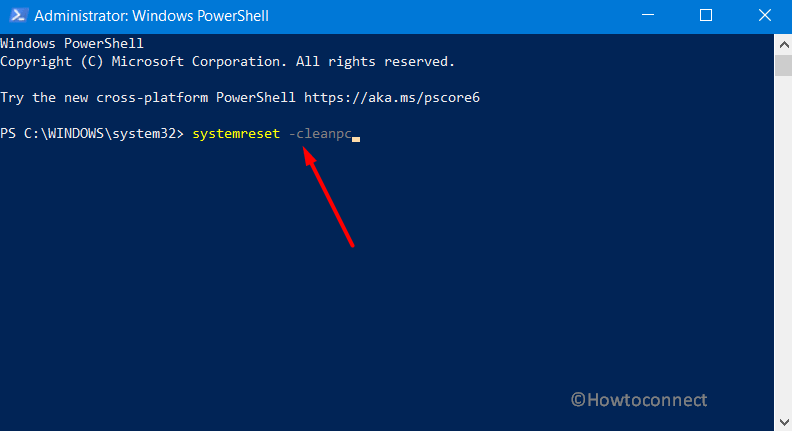
- Fresh start wizard will show up on the PC screen, click Next to start the process and follow the on-screen directions to Run Installation from scratch in Windows 10 2004.
- Depending on the device, it may take 20 minutes or more to get complete.
- Ensure that this will remove all the apps and programs from the system. However, it will not affect the ones that come standard with Windows. Moreover, any store applications installed by the manufacturer will also be kept. In addition, some Windows settings along with your personal files will remain intact.
That’s all!!!
