Windows 10 provides its users to Include Folder in Search Index. This OS version adds up a few very important components keeping the PC performance into account. The search bar on the taskbar serves results with maximum accuracy and promptness. Windows 10 adds files to its index and when you type your query it finds out the relevant results using the belonging name, modification date, and properties.
Like the predecessors, Windows 10 generates a database of entire indexed files and utilizes an algorithm to check the queried items’ availability and give the appropriate result. It actually helps saving time by not peeping into the items in hard disk for a file name or file property. But when it searches a non-existing file the process slows down to an extent. In such a case, the addition of folders to the index fastens up the speed.
How to Include Folder in Search Index on Windows 10
Control Panel and the Library are the two locations that help to add folders in the Search Index. See the method using both of them ahead –
Through Windows Search Indexer
Step 1 – In the Cortana search field type cp, and do not forget to press Enter. Once “All Control Panel Items” mode comes into view, click Indexing Options.
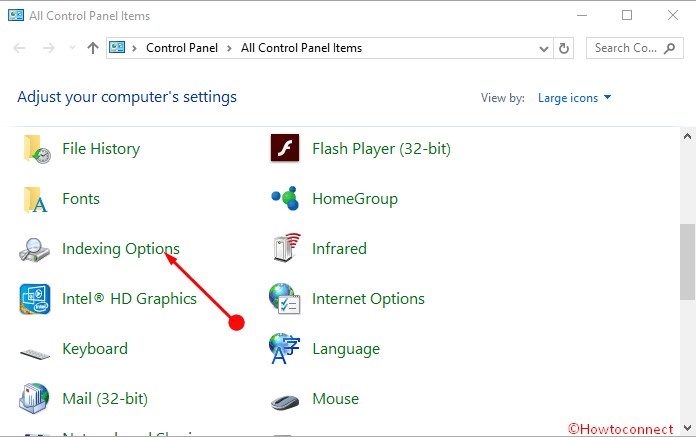
Step 2 – Select Modify from the bottom of the Indexing Options wizard.
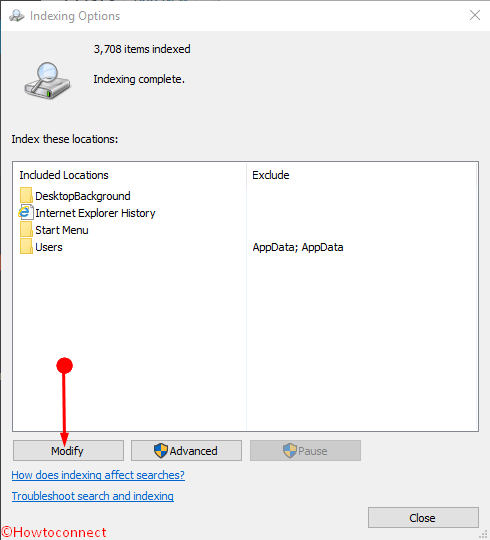
Step 3 – Expand the folder that you want to include in Search index by clicking the arrow mark just before it. Check the folder together with subfolders and select OK. When you tick a folder, all the inclusive sub-folders are selected automatically in the tree so ensure here that none remained unselected.
Step 4 – Finally, press the OK button to add the folder.
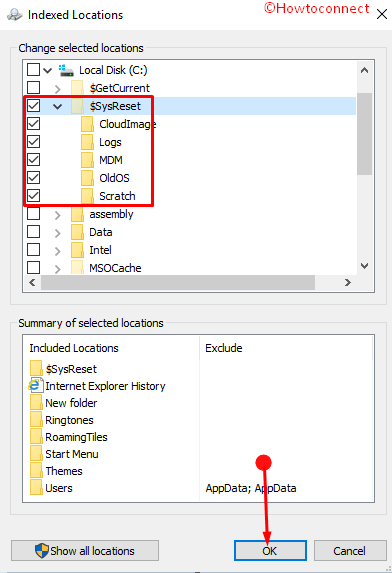
Windows will reconstruct the search index and include the item immediately.
Using the Library option
Step 1 – Launch the File Explorer by pressing it from the taskbar.
Step 2 – Reach out the folder which you want to include using the Quick access navigation pane. Now move to the right pane and input a right click.
Step 3 – Out of the options in the list pick Include in Library. This will further show another sub menu to pick up the Library. The index database will add the folders and search of a nonexisting file will not affect the speed of your computer.
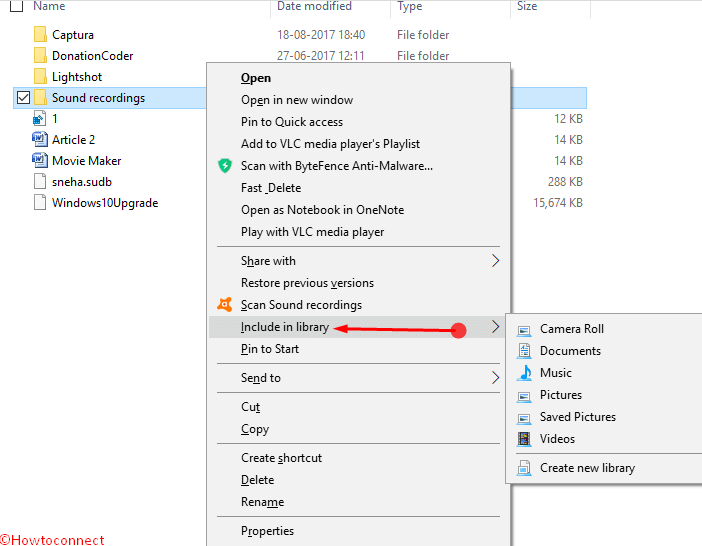
Concluding note
Using these methods given above it is definitely possible to include Folder in Search Index on Windows 10. You know Windows 10 offers a search bar on the Taskbar below the Start menu or Start screen that serves results using a thumping powerful engine. This method optimizes the database so you will experience a boost in the PC speed getting the reply of your queries swiftly.
