Error 0x800f0247 occurs because of either corrupt System files or Windows update issue. Mostly during installation of a printer or other hardware, the mess up appears. Sometimes you may find the error message “A problem was encountered while attempting to add the driver to the store.”
When you find Error 0x800f0247 in Windows 10 you need to focus on 3 things for workaround –
- Check the system files and repair it if they are malfunctioning or missing,
- Run Windows update troubleshooter so that it can get fresh driver files,
- Completely delete previous Windows installation files (Windows.old).
You will get all the 3 promising ways and few additional tips ahead, so follow –
Table of Contents
Fix Error 0x800f0247 in Windows 10
The issue indicates that something is wrong with the System files and you must have to repair it.
Run SFC /SCANNOW
Step 1 – Press Win+X, and once the Power user menu opens, hit on A on the keyboard. As the User Account Control asks for confirmation for Windows Command Processor, select Yes. For many users, this method opens PowerShell, in this situation, pursue the guidelines in – How to Launch Elevated Command Prompt on Windows 10.
Step 2 – Type SFC /SCANNOW on the console and press Enter key. The process will take approx 1/3 of an hour so, allow the command prompt to complete scanning and repairing.
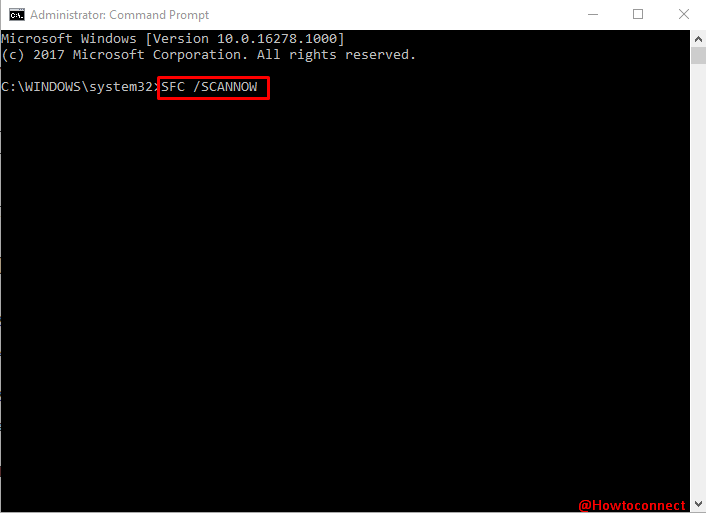
You can get full detail from this guide – SFC /Scannow, DISM.Exe, CHKDSK Windows 10.
Reboot PC and check that the annoying error has gone now.
Run Windows Update Troubleshooter
In many cases, Windows update fails to download and install the Printer driver perfectly and displays the stop code 0x800f0247. Troubleshooting helps to fix the issue as it clears the cache and repairs the settings.
Step 1 – Follow the path to to get at the Troubleshooters page – Settings => Update & Security => Troubleshoot. Click on Windows Update from the right pane and allow it to spread out.
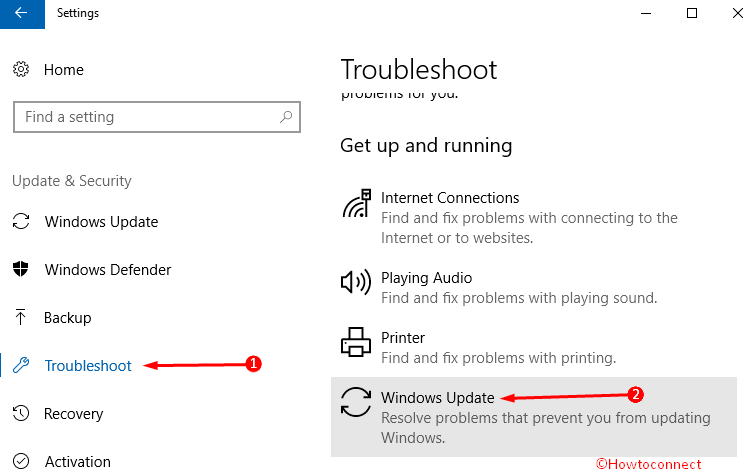
Step 2 – Once it expands, click on Run the troubleshooter and Follow the onscreen guidelines till the end to complete the process.
Restart the system and see if you have got success to solve the issue and the printer is working nice now.
Completely delete previous Windows installation files (Windows.old)
Windows.old includes the printer’s driver files while the running build hasn’t, so, data in the corrupt state comes from the previous installation files and throws the error message. In this case, follow this method –
Step 1 – Press Start, type cleanmgr, and then Enter. Select the Drive where the System files exist and click OK from the small pop up.
Step 2 – On the next wizard for the drive you have entered, choose”Clean up System Files”.
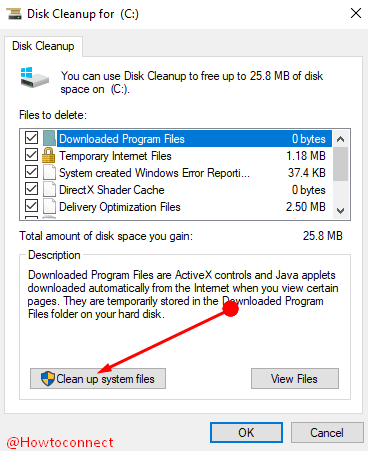
Step 3 – Again select an appropriate drive and click OK. After 2-3 minutes, you will notice the system files which need elimination on a Disk Cleanup wizard. For this purpose, Identify the option Temporary Windows installation files, check the box against this, and click OK.
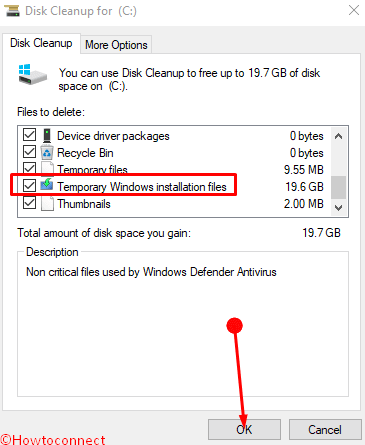
Once the deletion gets completed run the printer and check if the issue is no more.
Final note
These workarounds will hopefully fix error 0x800f0247 in Windows 10. One more cause of this issue is Windows update doesn’t acknowledge the driver files coming from the printer manufacturer side. However Microsoft has fixed this bug, but the user who still encounters this issue can also get help from the above ways.