Windows 10 2009, the 10th major update is going to be released in the second half of 2020. The Windows version includes multiple important features such as Optional Drivers, Family group setup, News Bar, icons having new designs and look and many more.
Normally, you will get the version automatically you can follow How to Install Windows 10 2009 at the same time for various methods. The ways will also help you when the update fails moreover you want to enjoy the feature update on a PC having no internet connection.
Install Windows 10 2009
Here is how to Install Windows 10 2009 –
1] Through Windows update
Windows 10 updates are usually downloaded automatically, still, you can manually check for v2009 if Microsoft didn’t push it yet. To do so –
- Press Win+I.
- From the Settings interface, click on Update & Security.
- Hit the button Check for updates.
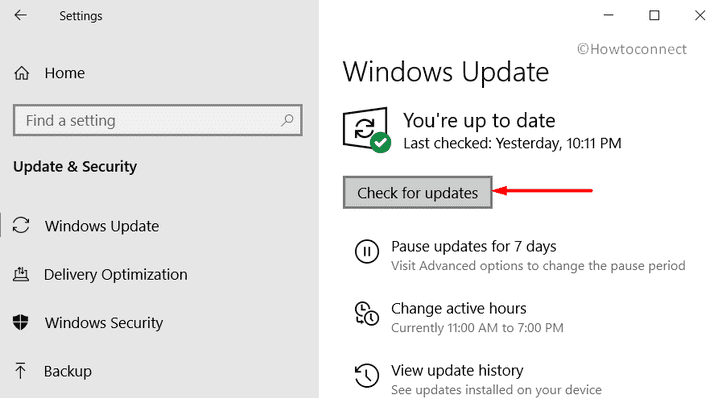
- When the system finds out associated files of Windows 10 2009 update, click on Download.
- After completion of the download, the installation will happen automatically; just be present in front of the Windows 10 PC as it may ask for a manual restart.
2] Via update assistant
Update assistant tool is pretty easy-to-use as it lets you install Windows 10 2009 without losing any of your existing files. All you need to do is a few proper clicks and the recent build will be installed automatically. Here are the steps you need to follow –
- Visit the official website of Microsoft’s Software download page.
- Click the button that says Update now.
- When a pop-up prompts, hit Save files.
- Now, navigate the directory where the system saves all downloaded items.
- Double-click on Windows10Upgrade2009abcd.exe to launch the update assistant tool.
- Hit Update Now button from the consequent wizard.
- Subsequently, click Next to initiate the process.
Now, the utility will download the new setup files moreover install Windows 10 2009 like all other Windows update process that keeps your programs, data, files and system settings intact. The process will take time depending on the internet speed you are connected to and device hardware, so, be patient.
3] Install Windows 10 2009 using bootable USB
When poor data transfer obstructs the process of upgrading Windows OS, bootable USB can be the best option to do the same. This will be handy also because USB ports are compatible in every device where DVD drive is not. Furthermore, if you have more than one PC, downloading and installing the same media for every individual one will be a total time waste. So, make a USB stick bootable so that you can install the update with all speed in any PC. Here is the process –
- Insert a USB flash stick with 8GB of minimum storage.
- Open Microsoft Edge from its pinned icon on the taskbar (or start) and visit the official download page of Microsoft.
- Click the button named Download tool now present under Create Windows 10 installation media section.
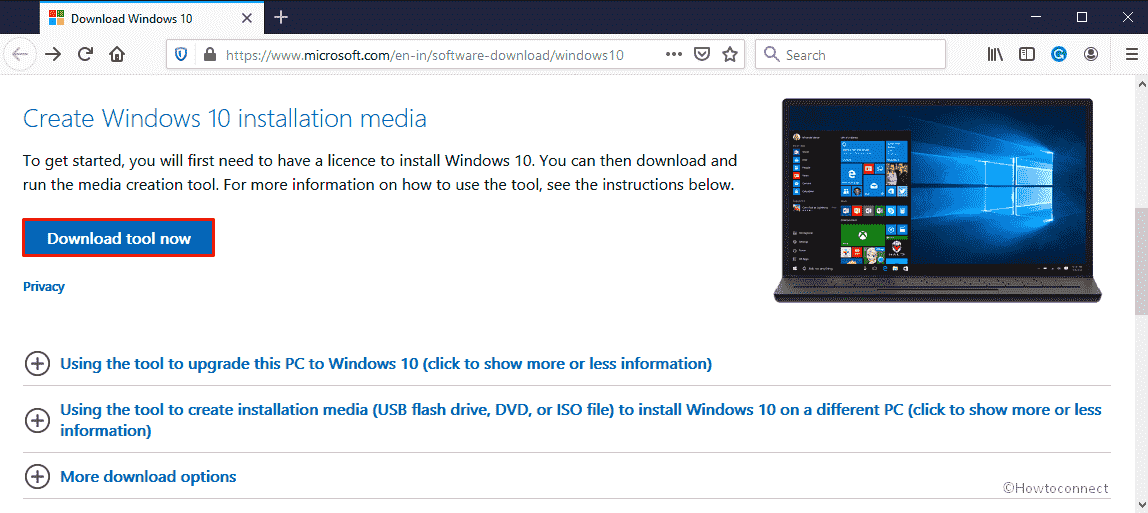
- Hit Save files from the imminent pop-up.
- Arrive at the directory where your system saves all downloaded items.
- Double-click MediaCreationTool2009.exe to begin the setup process.
- Click on Yes if a UAC prompts.
- When Windows 10 setup wizard gets ready, hit the Accept button.
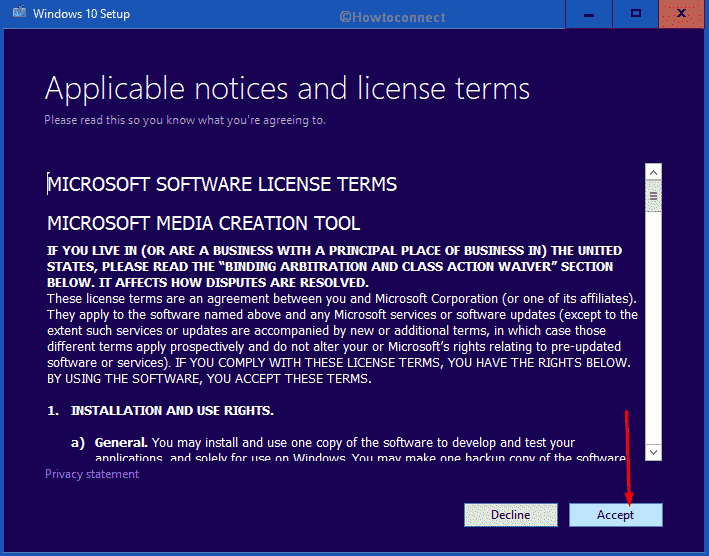
- Select the radio button set alongside Create installation media (USB flash drive, DVD, or ISO file) for another PC and then click on Next.
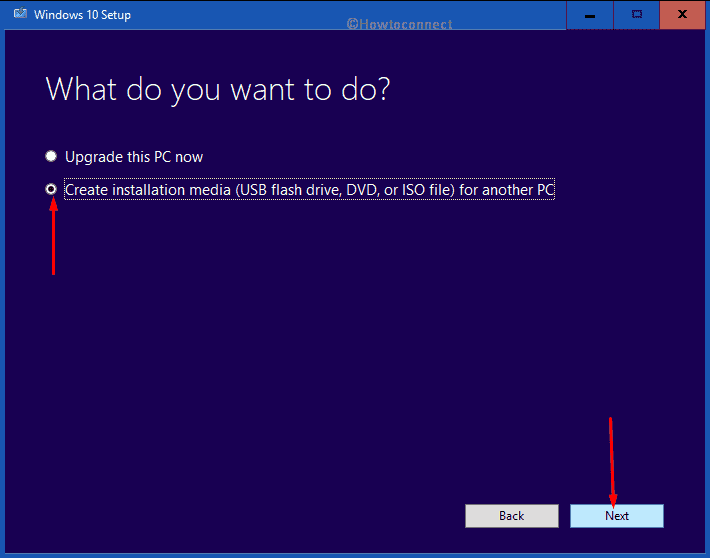
- From the subsequent page, check if preferred Language, Edition, and Architecture is set correctly. Usually, the system picks the most compatible options automatically; still, you can modify them if required. After that, hit the Next button.
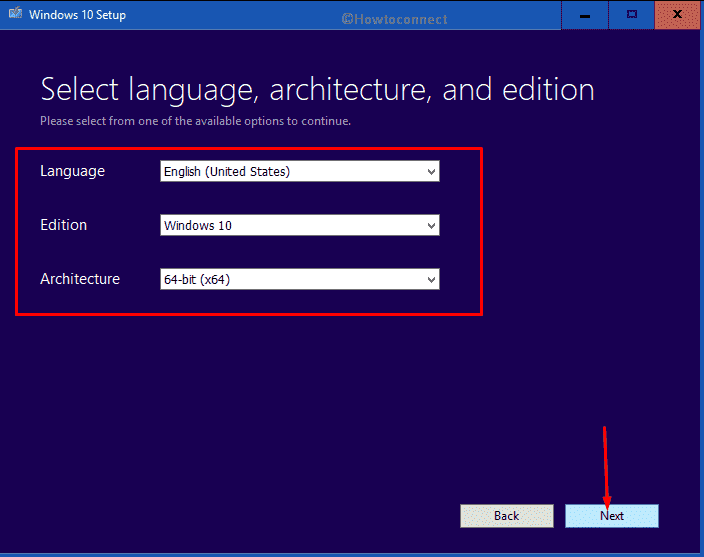
- Choose USB flash drive as media by selecting the radio button present beside it. Then, click Next.
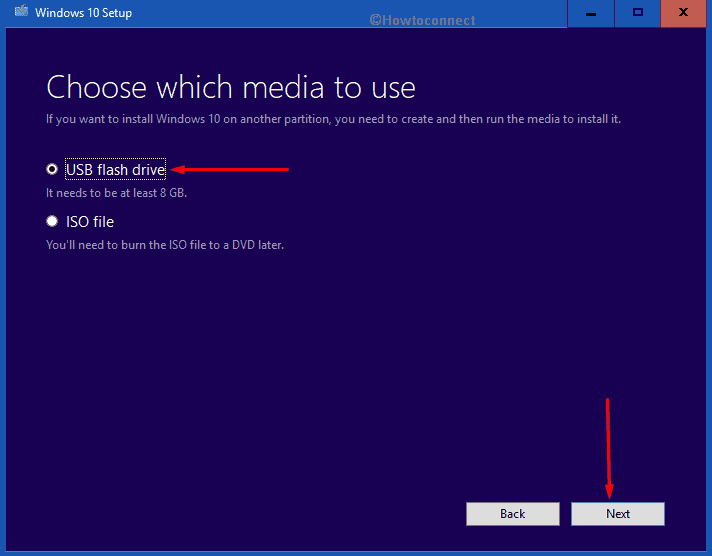
- Thereafter, decide on a location where you want to store the setup files. If you don’t get it at first instance, click the link Refresh drive list and then choose the one you were looking for.
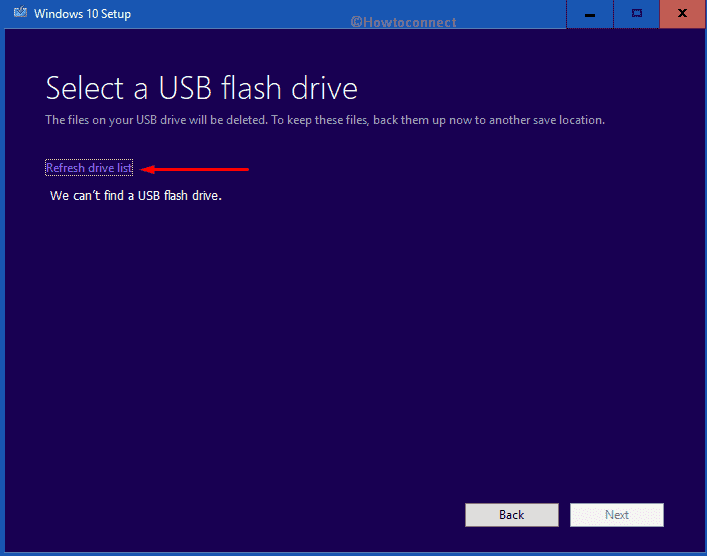
Note – While selecting the drivers, make sure to choose the correct path. Or else, you may end up losing important data as the procedure will completely wipe out the drive you selected.
- For the last time, click Next. Doing so will commence the downloading process of related setup files.
- After completion, you can use the same USB to install Windows 10 2009 on any PC you want.
4] Clean install the latest 20H2 aka 2009 version
While clean installing Windows 10 2009, the system settings will go back to their default state also the local driver where the old version will be formatted as well. As a result, you get totally fresh version that has no error in it. To clean install the latest version, here are the steps you need to follow –
- Open Microsoft Edge browser first.
- Go to the official page of Microsoft.
- Reach to Create Windows 10 installation media segment and then click Download tool now button.
- Once Run button becomes visible in the bottom, click on it.
- When a User Account Control appears for asking permission, hit Yes to give consent.
- Agree with the terms and conditions of Windows setup wizard by clicking Accept button.
- From the next page, choose Create installation media (USB flash drive, DVD or ISO file) for another PC option and then hit ‘Next’.
- Check if the Language, Edition and Architecture are correct. If Yes, then click on Next.
- Select the radio button set for ISO file option and then hit “Next” button.
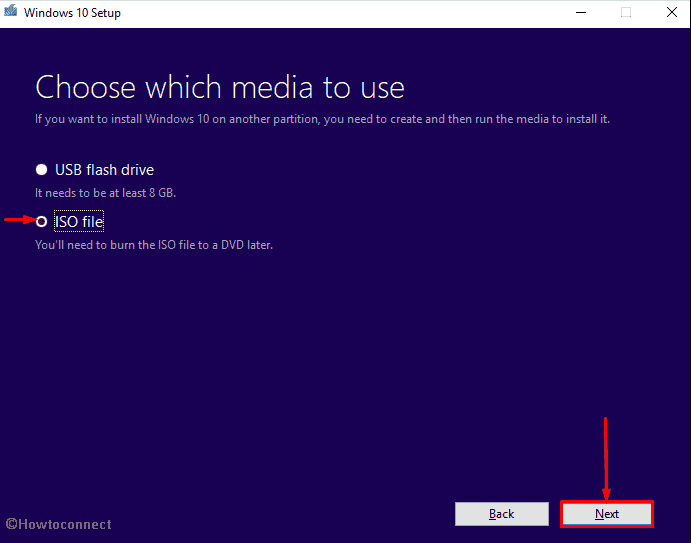
- Set a location where you want to save the file and then click on Save.
- When the procedure reaches 100%, click on Finish to take leave from the Media creation tool.
- After that, to Make Pendrive Bootable for Windows 10 eventually insert the same into one of the ports.
- Start the computer with Windows 10 USB media.
- Press the specific key that your system suggests to enter into Boot options Setup screen. It might be ESC, Del, F2 or F12.
- Choose preferred Language to install, Time and Currency Format, and Keyboard or input method using their individual drop-down and then click Next.
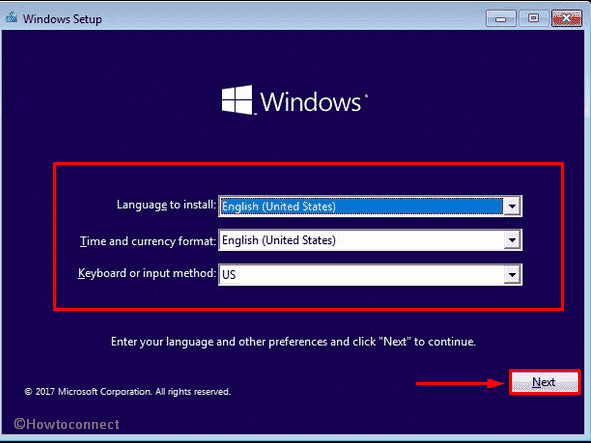
- From the subsequent page, hit Install now button.
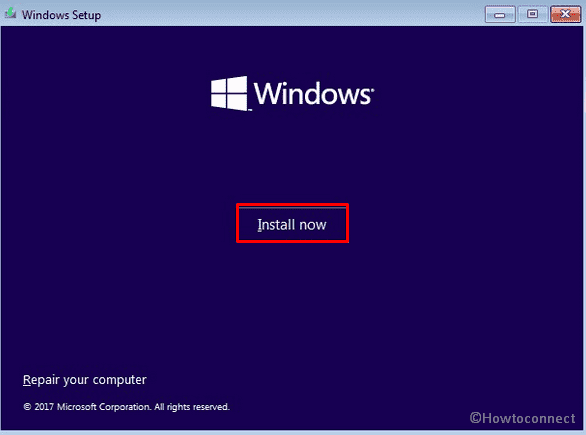
- Insert the genuine product key in the specific bar. If you don’t have one, go with the option I don’t have a product key.
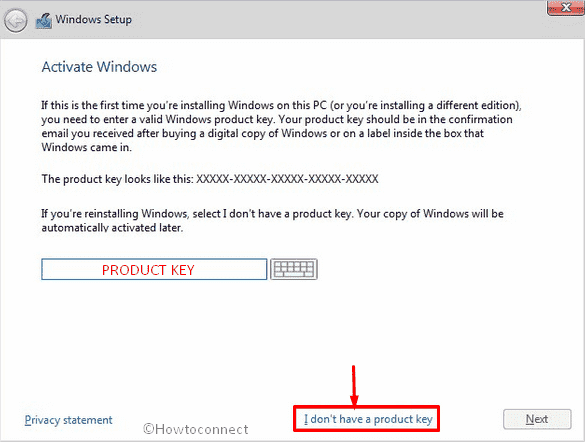
- Click the checkbox set alongside I accept the license terms followed by hitting Next.
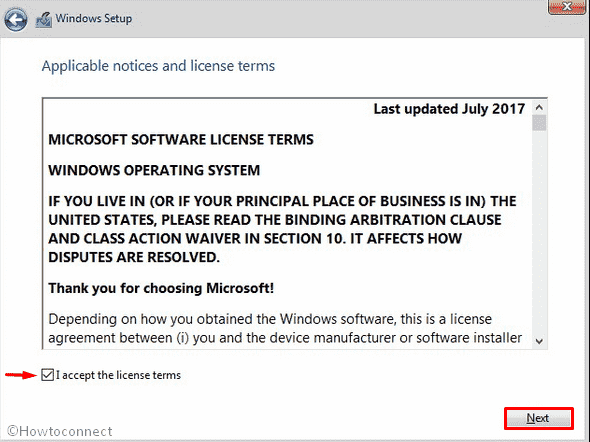
Note – The following steps are not so mandatory and you can set them according to your need to install Windows 10 2009 completely.
- Click the option Custom: Install Windows only (advanced).
- Choose the driver connected to your Windows 10 device and tap the Next button.
- Click on OK if a warning box turns up saying about the deletion of existing content.
- Though the process is automatic, be present in front of the PC as the system may ask to perform something manually.
- During the process, the PC will restart itself several times. Don’t interrupt the process in between.
- When the system powers up finally, put your Microsoft email account, phone, or Skype identification in the provided field and proceed with Set up a PIN option.
- Click the Yes button if you want to keep the Cortana disabled.
- In the end, set your Privacy settings as you like and then click the Accept to finish the process.
Methods:
1] Through Windows update
2] Via update assistant
3] Using bootable USB
4] Clean install Windows 10 2009;
That’s all!!
