Microsoft releases KB4468550 to fix Intel Audio Driver Issue on Windows 10 1809, 1803, 1709. The patch will help to fix no sound problem if you recently encountered on your device after getting the recent update. KB4468550 will remove the faulty Intel Audio Driver to restore the original sound. This article may also help you out in this case – Fix: No Audio Output Device is Installed in Windows 10.
Microsoft sent an incorrect Intel audio driver through Windows Update that led to sound issue on Windows 1. The users who received this patch started getting different types of problems concerned with Audio. Microsoft investigates the cause and developed KB4468550 to delete the driver update. So if your audio broke recently and you’re running any of Windows 10 1809, 1803 and 1709 then check if the incorrect driver was installed. To regain, you need to uninstall the driver.
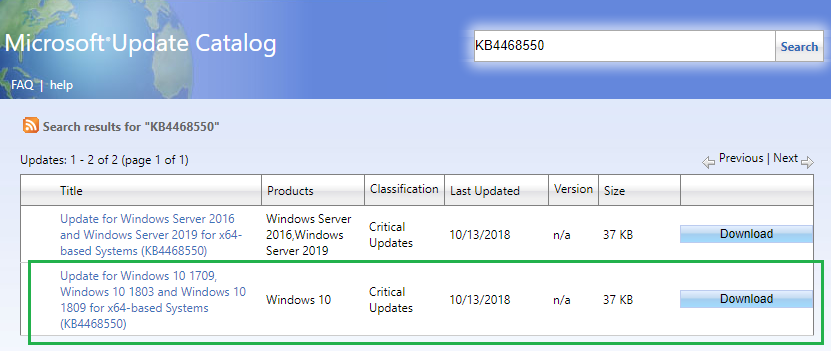
Table of Contents
KB4468550 For Intel Audio Driver Issue on Windows 10 1809, 1803, 1709
This update solves computer Intel Audio Driver Issue occurring after installing Intel Smart Sound Technology driver (version 09.21.00.3755). You might the sound error after receiving update either via Windows Update or manually.
Download KB4468550 from Microsoft Update Catalog Website after checking the Windows version.
Run this file and then reboot your computer to fix Audio Driver Issue.
How to manually fix Intel Audio Driver Issue on Windows 10 1809, 1803, 1709
Alternatively manually deleting the Intel Smart Sound Technology driver (version 09.21.00.3755) may also fix the sound problem on Windows 10 version 1809, 1803 or 1709. The method will fix the issue and you don’t need to download KB4468550. Let’s see the way –
Step-1: Click on Windows key, type Device Manager and press Enter.
Step-2: Locate and expand Sound, video, and game controllers by double clicking.
Step-3 Find a Realtek device or a device that has a yellow triangle with an exclamation point and select this one.
Step-4: Go to the View menu on the Device Manager, choose Devices by connection from the drop-down.
Step-5: Identify the parent device looking as Intel SST Audio Controller (Intel Smart Sound Technology driver version 09.21.00.3755).
Step-6: Right-click on this controller device and select Properties.
Step-7: You will see a dialog like below, click on the Driver tab as shown.
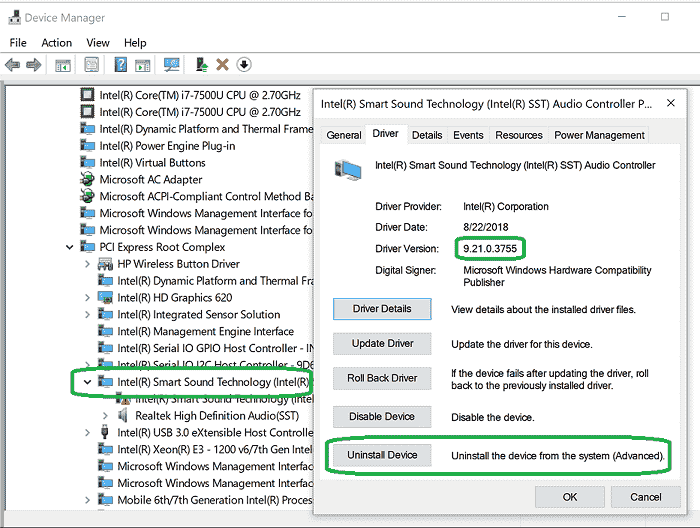
Step-8: Make sure that the driver version is 9.21.0.3755.
Step-9: Click Uninstall Device.
Step-10: You will see a popup asking if you want to remove the driver too, as shown.
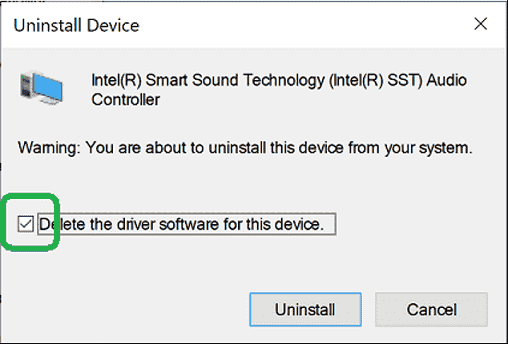
Step-11: Select the checkbox and click Uninstall.
Step-12: When the driver is uninstalled, reboot your system.
So your Intel Audio Driver Issue on Windows 10 1809, 1803, 1709 will no longer occur now.
Gerher Herge
says:Thank you for your post. I tried several fixes options none of them works out. In my situation, when I followed yours, I don’t see at all: “Intel (r) Smart Technology…”