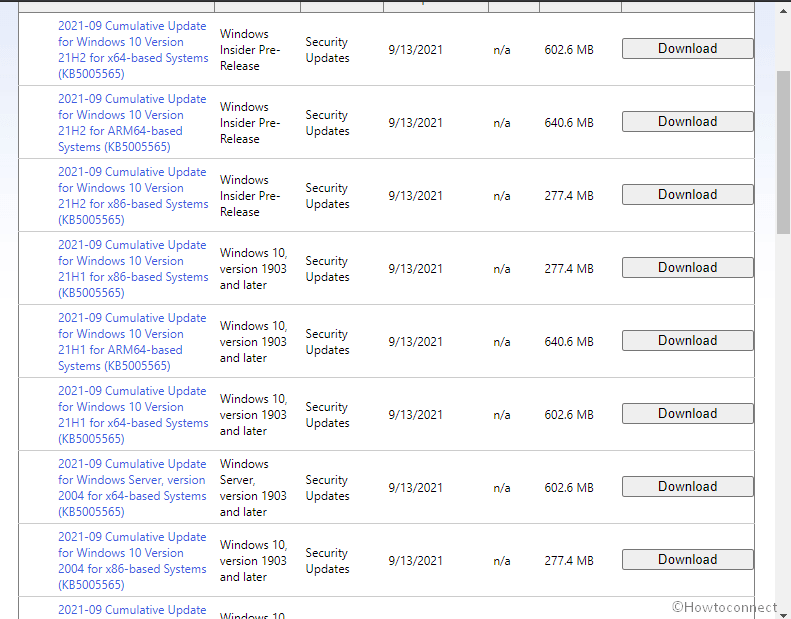Like every month Security patches are being delivered to different Windows versions. This release is having some valuable bug fixes changes and improvements that can ensure the protection in the coming days. KB5005565 is the update that increases the Windows 10 21H2, 21H1, 20H2, and 2004 version to 19044.1237, 19043.1237, 19042.1237, and 19041.1237 respectively.
This is September 2021 Security update and as usual, it is auto downloadable. Everyone was expecting that this rollout will include a curative measure for CVE-2021-40444 zero-day Vulnerability. Furthermore, you are able to install this release using the methods in the last of this post. The rollout has also some known issues.
Table of Contents
KB5005565 for Windows 10 21H2, 21H1, 20H2, 2004 update changelog and download link
Here is the changelog –
Changes and Bug fixes
Addresses an issue that causes PowerShell to create an infinite number of child directories. This issue occurs when you use the PowerShell Move-Item command to move a directory to one of its children. As a result, the volume fills up and the system stops responding.
Known issues
| Symptom | Workaround |
| On some computers, Microsoft Edge Legacy has been removed successfully but not substituted with the new version of the browser. These devices are having ISO images or custom offline media created by slipstreaming this patch into the image without having first installed (SSU) rolled out on at least 29 March 2021. Attention – If you have directly installed Windows update then you would not be affected. This comprises devices using Windows Update for Business.
2. Subsequent to installing KB5003690 LCU 21 June 2021 update, some devices cannot install new updates, such as the 6 July 2021 (KB5004945) or later updates. You will encounter the error “PSFX_E_MATCHING_BINARY_MISSING“ |
To cast aside this problem, at first slipstream the Servicing Stack update delivered on 29 March 2021 or greater into the ISO image or custom offline media prior to slipstreaming the LCU. For with the combined LCU and SSU packages used for Windows 10 v20H2 and Windows 10 v2004. You will have to unpack the SSU from the combined package. Follow the instruction –
1. Unpack the cab from the msu through further command line (using the package for KB5005322 as an example): expand Windows10.0-KB5005033-x64.msu /f:Windows10.0-KB5005033-x64.cab <destination path> 2. Unpack the Servicing Stack update from the previously extracted cab through this command line: expand Windows10.0-KB5005033-x64.cab /f:* <destination path> 3. You will then have the Servicing Stack update cab, in this example named SSU-19041.1165-x64.cab. Slipstream this file into your offline image first, then the LCU.
|
How to download KB5005565 Windows 10 21H2, 21H1, 20H2 and 2004 and install
SSU is self applicable to this version, so once confirmed that it is installed follow the guidelines and install the September 2021 security update on Windows 10 21H2, 21H1, 20H2 and 2004 –
1. Via automatic mode
In spite of being automatic sometimes you need to go through the below steps –
- Press Windows and I keys altogether.
- Once the Settings app prompts up, click on Windows update.
- Click – Check for updates.
- The system will start scanning to look for the September 2021 Security patch and start downloading. When completed you will be notified and asked when you want to install it. Click – Restart now.
2. Through Microsoft update catalog
- KB5005565 Direct download link is here.
- Click the link which will help you navigate to the Microsoft update catalog website having all the files of this cumulative update.
- Browse and see yours carefully (it should match the architecture of your system such as x86, x64, ARM64).
- Click the Download option for yours.
- Back to the desktop and reach the .MSU file on your set location.
- Right-click on it and select Install;
- A confirmation prompt might appear; if so click Yes.
- Follow the instructions if you are given to complete the installation on Windows 10 21H2, 21H1, 20H2, or 2004.
That’s all!!