You can experience the Microsoft Edge in the final outcome of Windows 10. Now, in this article, we represent you complete list of keyboard shortcuts that you can put into use in Microsoft Edge.
Currently, there is news about the release of the final name of the under construction web browser of Windows 10 Project Spartan which was out in the previous build. Project Spartan was considered as the codename and new heir of Internet Explorer will be now called Microsoft Edge.
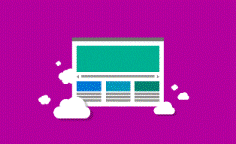
Microsoft has not revealed any of the shortcuts, but it is a joint effort by its users who believe these shortcuts work in the web browser Spartan. If you are aware of any other shortcuts, do let us know. Go through the below Keyboard Shortcuts of Microsoft Edge Browser and see if you can get the one you require most.
You may like to Read:
Windows 8 All Shortcut Keys for Desktop Keyboard Complete List
Keyboard Shortcuts of Microsoft Edge Browser
Serial Number – Keyboard Shortcut – Description
- ALT + F4 – Shut down the current running window like Spartan.
- ALT + S – Go to address bar.
- ALT + Space bar – Launches system menu.
- ALT + Space bar + C – Shutdown Spartan.
- ALT + Space bar + M With the arrow keys move Spartan window.
- ALT + Space bar + N Shrinks/minimizes the Spartan window.
- ALT + Space bar + R Re-establishes Spartan window.
- ALT + Space bar + S Changes size of the Spartan window with arrow keys.
- ALT + Space bar + X Enables Spartan window to full screen.
- ALT + Left arrow Gets to the last page of the tab which was opened.
- ALT + Right arrow Gets to next opened page in tab.
- ALT + X Launches settings.
- Left arrow Scrolls to the left on the active web page.
- Right arrow Scrolls to the right on the active web page.
- Up arrow Scrolls towards up on the active web page.
- Down arrow Scrolls towards down on active web page.
- Backspace Go to the previously opened page in tab.
- CTRL + + Zoom in (+ 10%).
- CTRL + – Zoom out (- 10%).
- CTRL + F4 shuts down active tab.
- CTRL + 0 Zoom to 100% (default).
- CTRL + 1 Shift to tab 1.
- CTRL + 2 Shift to tab 2 if active.
- CTRL + 3 Shift to tab 3 if active.
- CTRL + 4 Shift to tab 4 if active.
- CTRL + 5 Shift to tab 5 if active.
- CTRL + 6 Shift to tab 6 if active.
- CTRL + 7 Shift to tab 7 if active.
- CTRL + 8 Shift to tab 8 if active.
- CTRL + 9 Shift to last tab.
- CTRL + Tab Shifts forward between tabs.
- CTRL + Shift + Tab Shifts back between tabs.
- CTRL + A is registered to Select entire.
- CTRL + D Includes a website in favorites.
- CTRL + E Launch a search question in the address bar.
- CTRL + F Launch search on the web page.
- CTRL + G See the reading list.
- CTRL + H See browsing history.
- CTRL + I watch favorites.
- CTRL + J See Downloads.
- CTRL + K Duplicate tab.
- CTRL + N Launches new Spartan window.
- CTRL + P Prints.
- CTRL + R Restore active page.
- CTRL + T Brings new tab.
- CTRL + W Shut down active tab.
- CTRL + Shift + L Copied text is being searched.
- CTRL + Shift + T Reopens the last tab you closed.
- End Shifts to lower end of page.
- Home Shifts to upper portion of page.
- F5 Refreshes active page.
- F7 Toggles Caret browsing.
- F12 Launches Developer Tools.
- Tab Shifts forward through the items on a web page, the Address bar, or the Favorites bar.
- Shift + Tab Shifts back through the items on a web page, the Address bar, or the Favorites bar.
