In this guide, we’ll walk you through the simple steps you need to follow to open RAW files on Windows 10. Microsoft just introduced the Raw Image Extension with Windows 10 build 18323. This store-delivered RAW codec package is going to be a part of Windows update 19H1 or version 1903.
Though Windows didn’t have great support for some of the proprietary RAW file formats earlier, with this extension slash improvised codec package, users can now see the preview and meta-data of the RAW files. The support can be quite important to those who constantly deal with RAW format files.
Way to Open RAW Files on Windows 11 or 10
Here is how to open RAW files in Windows 11 or 10 –
Note: For this to work, your system needs to be working on Windows 10 build 18323 or later.
Step-1: Click on this link. It will take you to Microsoft’s official page of RAW Image Extension. As an alternative, you can search the extension after you open the Store app in your system.
Step 2: Once the page opens, click on the ‘Get’ button and if prompted, give permission.
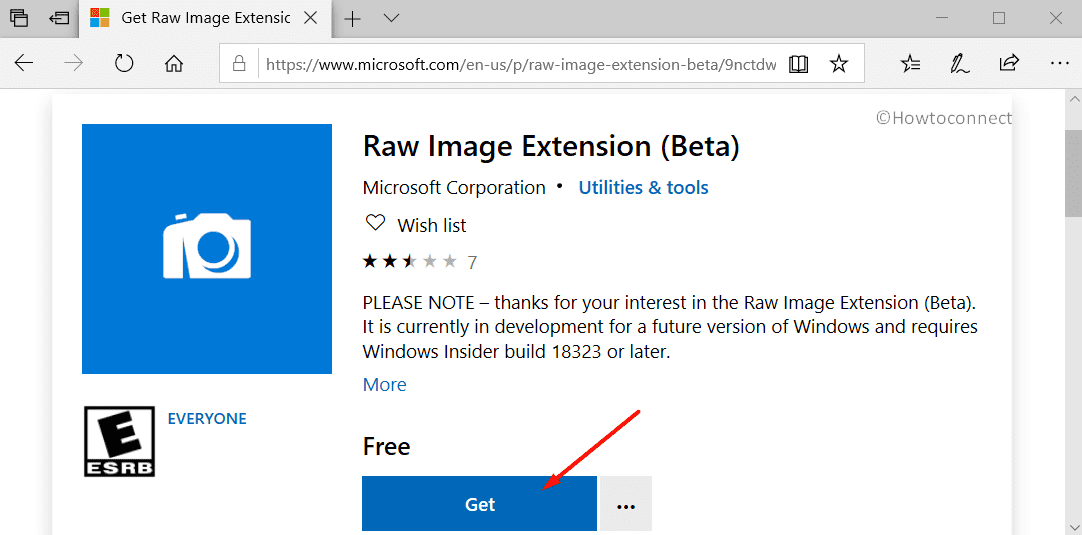
Step 3: Wait for the extension to install. It may take a few minutes.
Step 4: Restart the Explorer shell, or, Sign out and Sign in again.
Once you follow these steps, RAW image format support will be available for the Photos app, File Explorer and other image viewer apps.
RAW Image Extension
As stated before, users can install the RAW Image extension from Microsoft Store to get native support for RAW-formats in Windows 10. The package is still under the testing and preview stage. Microsoft is further improvising the extension towards the release of 19H1, based on the review and feedback from users. Enjoy viewing the RAW images snapped from your camera!
That’s all!
