How to Open Run Dialog Box in Windows 10 – To launch any folder, application, document or internet tool Run is proved as the most convenient and pretty simply accessible utility. Different ways lead to access this box. In the coming few paragraphs, you will learn every approachable method which will cause to prompt run dialog box in Windows 10.
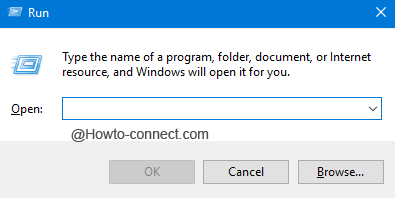
How to Open Run Dialog Box in Windows 10
Way 1 – Through Keyboard Shortcut
- Jointly strike “Win and R” keys together and soon the Run dialog box will appear and will be visible on the screen.
Way 2 – Power User Menu
- Press the keys of “Win and X” and one bar will appear on the left edge of the screen which is known as Power user menu.
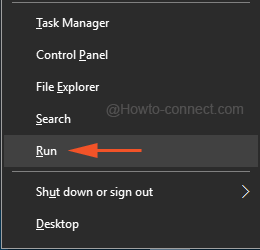
- Click “Run” in the arrived menu, the third last option.
Way 3 – Cortana
- Type “run” in the text area of the Cortana and look at the result shown on the top. Click on it.
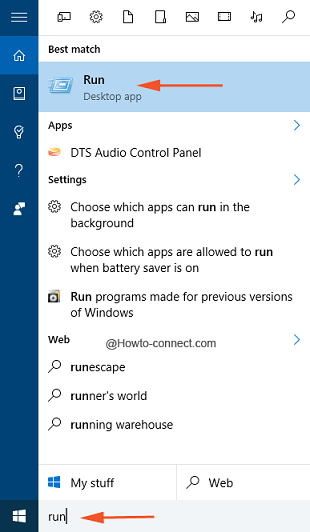
Way 4 – Start Menu
- lick the “Windows” symbol that appears on the left of the taskbar and when the Start Menu appears, thereupon click “All apps” button.
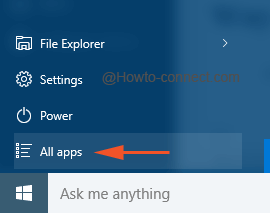
- Move towards all the sections and when you reach “W”, look for “Windows System”.
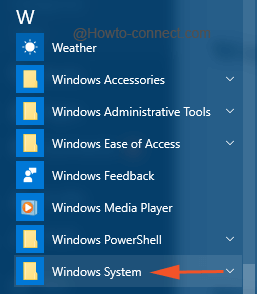
- Click on “Windows System”. You view few more options under this, click “Run”.
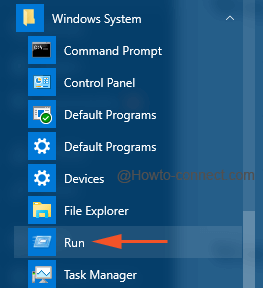
Way 5 – Shortcut
- Do a “right-click” on an empty space on “Desktop” and from the context menu, click or hit on “New” and then “Shortcut”.
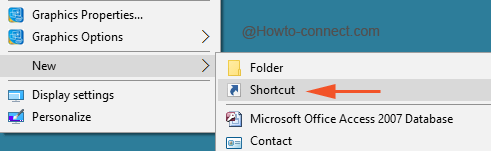
- In the create shortcut window, copy and paste this the code in the space to type the location of item –
explorer.exe shell:::{2559a1f3-21d7-11d4-bdaf-00c04f60b9f0}
and click “Next” button
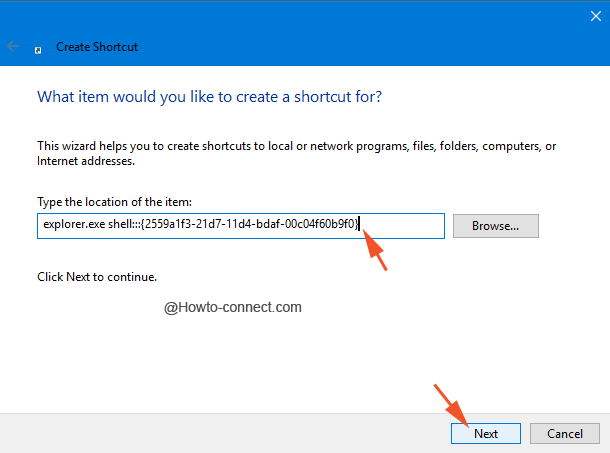
- Now you need to type a name for the shortcut so that you can easily recognize it, so write “Run” in provided space and click on “Finish” button.
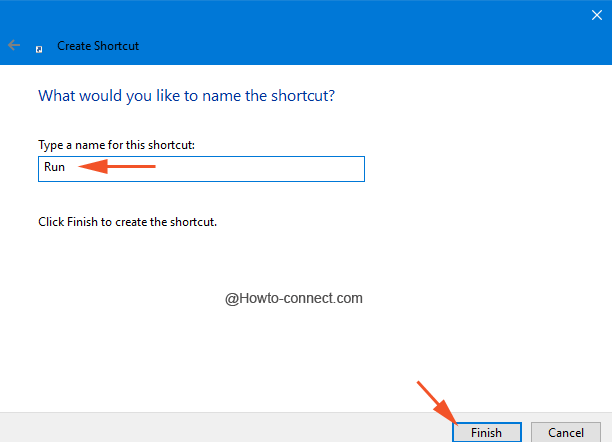
- You see the Run dialog box on the desktop.
Run is the most appropriate and exclusively accessible utility on Windows 10 machine. Amongst the different elaborated methods, the Shortcut key is the most popular and quickest one I often apply. However, you can get the assistance of other processes if you are meeting any mechanical enmeshment like the keyboard is not functioning or mouse hangs. We hope the illustrated ways would be convenient for you to Open Run Dialog Box in Windows 10.

Very helpful info.
Thanks for your important information.
Thanks! I got very helpful by you. keep it up.