Microsoft has placed Painting in Light PREMIUM theme for Windows 10 in Store. A set of 12 4K images having fluid stream of liquid light in the app creates an awesome look of the desktop. The theme in the personalization category is free, pretty attractive and cool, and allows direct download. Total size of the Painting in Light PREMIUM theme is 41 MB. The shining pictures in these desktop wallpapers present glazing views on the screen. Let’s see how to download the theme, install and set the same to desktop.
Table of Contents
Painting in Light PREMIUM Windows 10 Theme
Here is how to download, install and apply Painting in Light PREMIUM Windows 10 Theme –
- Visit the official location of the theme.
- Click Get.
- Once a pop up prompts on the page; select Open Microsoft Store.
- Let the Store app load the theme and choose “Get”.
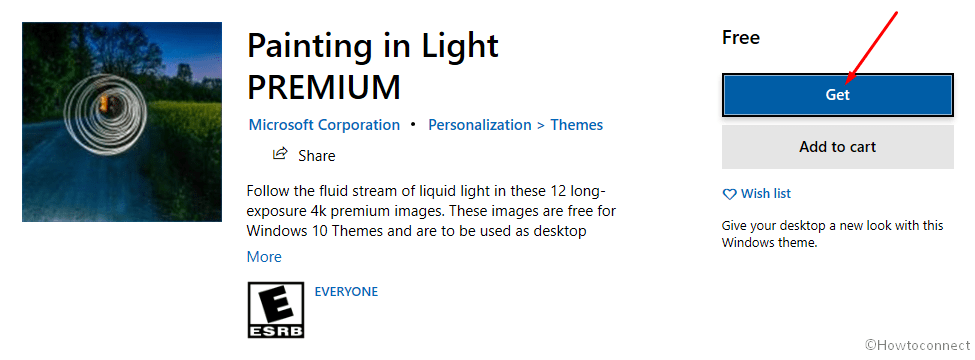
- Wait a little until download and install are completed.
- Click on Apply.
- Theme settings page will open instantly, go to the right pane.
- Find the same theme and click on it.
Alternatively, you can open Microsoft store straight from Start menu or pinned items on taskbar (sometimes it may not be available here). Click on the Search box showing on the upper right field. Type Painting in Light PREMIUM and select the same from result drop-down. Here, click on Get button.
System Requirement
You can grab this Theme on maximum of ten devices for a Microsoft account but you need to match the following requirements –
- Your device must be powered with at least Windows 10 version 14951.0.
- Architecture should be either of x86, x64, ARM, ARM64.
1] Light Trails Windows 10 Themes 4K [Download]
2] Mountain Light PREMIUM Windows 10 Theme [Download]
3] Light Trails Windows 10 Themes 4K [Download]
4] Download Lightning Strikes Theme for Windows 10
5] Download ARC Windows 10 theme Linux (Dark and Light)
That’s all!!