Method to Prevent Irritating Setup OneDrive Pop-up in Windows 10 with steps. – If you are using your Microsoft account to sign-in, the OS enables OneDrive all by itself. But for local account users, the OS often shows up a Setup OneDrive pop-up on their PC screen. This is an annoying issue if you do not prefer OneDrive.
Setup OneDrive pop-up turns up while trying to save or load a file. Moreover, it also appears even when you simply click on the OneDrive icon in the File Explorer. So, Microsoft gives you a provision to Prevent Irritating Setup OneDrive Pop-up in Windows 10.
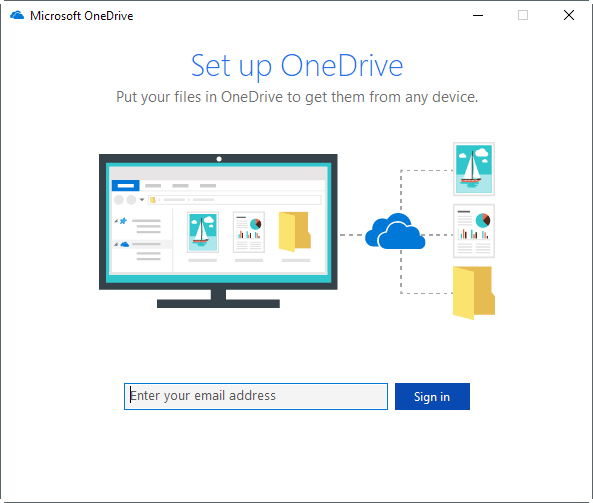
Of course, this turns out to be a matter for only those who avoid using OneDrive or plans to discontinue the intention of using it in future. When you don’t plan using OneDrive, these Setup OneDrive prompts may turn out annoying pretty fast.
Let us move ahead towards the steps and see how to prevent this annoying pop-up in Windows 10.
Follow a lately available guide on the same topic How to Change OneDrive Password in Windows 10.
Table of Contents
Way to Prevent Irritating Setup OneDrive Pop-up in Windows 10
Step 1 – To Prevent Irritating Setup OneDrive Pop-up in Windows 10, open Settings application by pressing Win&I keys altogether. Now click Apps icon from the homepage of Settings.
See How to Organize Apps Settings in Windows 10 to know more.
Step 2 – Here, under the Apps, find the option Apps & Features and click on the same in the left pane.
Learn How to Manage Optional Features on Windows 10 After Creators Update.
Step 3 – Now, move to the opposite pane, type OneDrive in the search box and press Enter. When Microsoft OneDrive comes into view, select it.
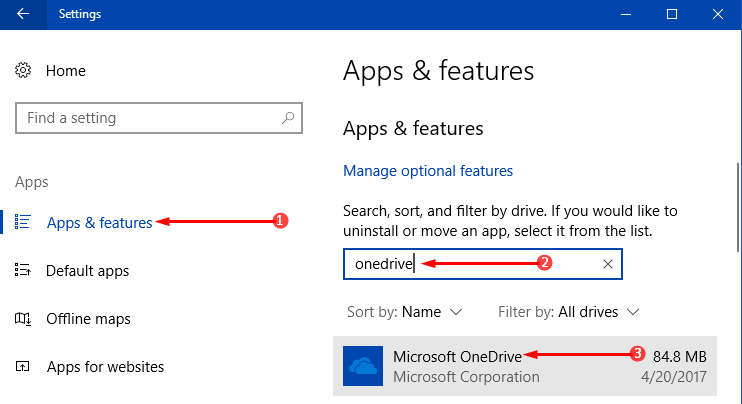
Step 4 – This expands the details of Microsoft OneDrive. In addition, you will also notice two buttons. Click Uninstall and let the OS Prevent Irritating Setup OneDrive Pop-up in Windows 10.

Step 5 – A small box will appear that warns you that This app and its related info will be uninstalled. Again click Uninstall.
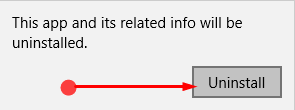
Step 6 – Permit if the User Account Control (UAC) asks your permission to finish the process of uninstallation.
For reference, follow How to Uninstall Unnecessary Apps from Windows 10.
If you are using Windows 10, you will know that this OS contains the provision of stocking files to OneDrive. OneDrive is an online depositing space which is given with every Microsoft account at no cost. It’s like an extra external drive which is letting you stock data for any further utilization.
Final note
Completing the above steps will help you to Prevent Irritating Setup OneDrive Pop-up in Windows 10 quite effortlessly. Even though OneDrive is very useful but yet if you do not wish to utilize it then you can always uninstall it to stop the pop-up.