A small trick lets you Read PDF in File Explorer on Windows 10. The method is beneficial for the OS users who want to have a quick look or go through thoroughly on the portable document. This way also helps you to avoid opening the PDFs in browser time and again. File Explorer is a built-in manager on Windows 10 that allows handling files and folders with a set of commands and tools.
Those who get a lot of PDF on a daily basis may try to find shortcuts to skim through contents there. Using Preview pane menu is a way to Read Word Document in File Explorer in Windows 10. But the same doesn’t work when it comes to PDF and requires an Adobe tool. Anyway, without talking in proverbs let’s see the method for reading PDF in File Explorer.
Read PDF in File Explorer on Windows 10
Here is how to Read PDF in File Explorer on Windows 10 –
Step-1: First of all, download the PDF showing tool from https://get.adobe.com/uk/reader/.
Step-2: On the following page, Click on Install now button and then follow the onscreen instructions to complete the process.
Step-3: Click on File Explorer icon lying on the taskbar.
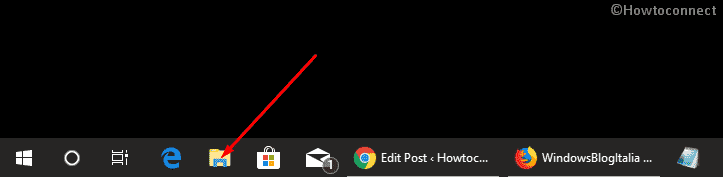
Step-4: Once the application appears on the screen, select the View tab. Click Preview pane, available in the Panes section of the menu bar.
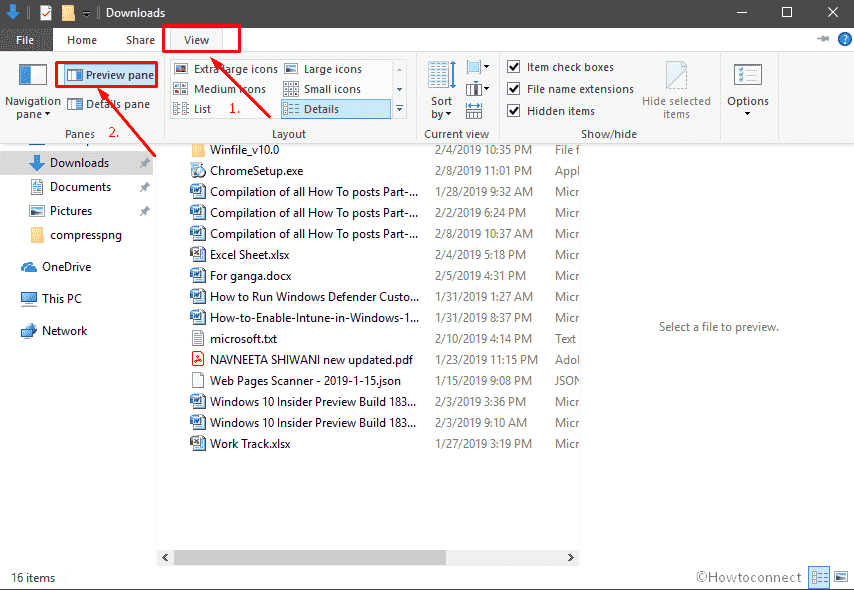
Step-5: Finally, select the PDF file that you would like to read. Go to the right pane and look over the document.

Step-6: By default nature of File Explorer, the Preview pane area is too small to read anything. So hover over the left edge of the PDF and drag the file from here to stretch out.
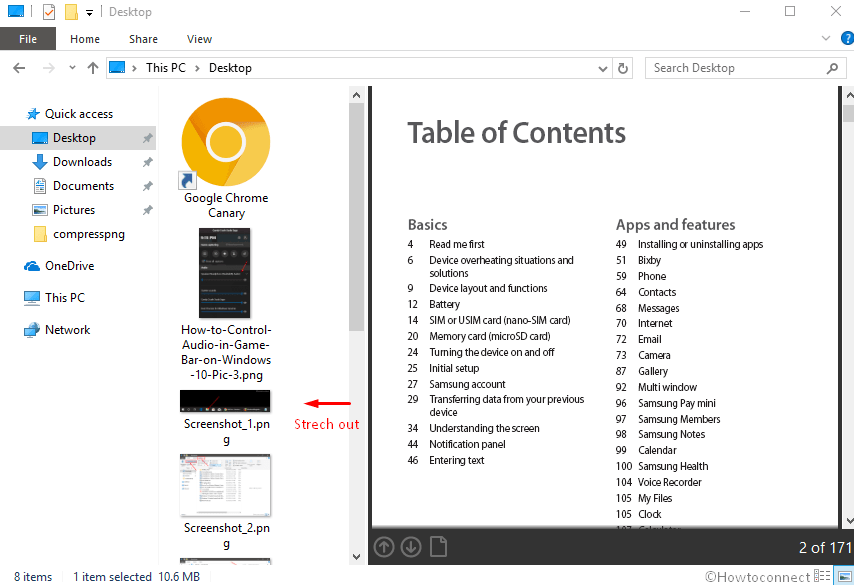
Step-7: You are able to navigate to Next Page and Last Page and Rotate Clockwise and Counterclockwise from this section. All you need is right click on the showing PDF in File Explorer and select the preferred option.
That’s all!
