How to Retrieve Lost Password Windows 10 – You certainly have confronted the situation when you repeatedly attempt to enter the right credential, but every time see the damn Wrong note just below the login space. To complete boot up of PC, password writing is the compulsory process and if you have forgotten, it seems a great disaster. But grateful to pretty simple methods to Retrieve Lost Password Windows 10 owing to which a few ahead illustrated steps are sufficient to boot your machine.
How to Retrieve Lost Password Windows 10
The methods are divided into 2 segments:
Segment 1: For Administrator Account
In this segment, 3 ways are given to come out of the issue –
Way 1: Using Microsoft Account
But since you have recourse to the credentials of Microsoft account for the administrator password you are able to retrieve it on your own without practicing with either a third party utility or installation DVD.
- Navigate to “Microsoft login page” and strike the link “Can’t access your account?” placed at the lower portion of the page.
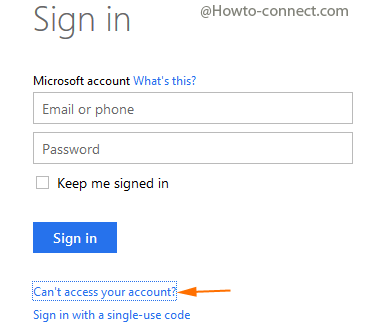
- In the next page “Why can’t you sign in?” check the round cell before the first option “I forgot my password”.
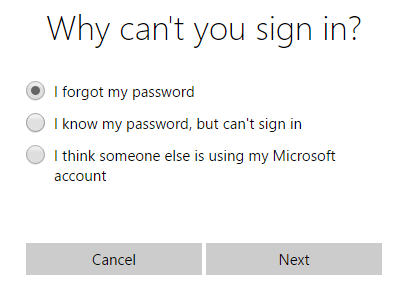
- In the forthcoming step, a “Security code” will be dispatched to the specific “mobile number” you have rendered at the time of “account creation”, so tick by hitting the round cell against the choice according to whether you prefer to receive a “Text” or “Call”.
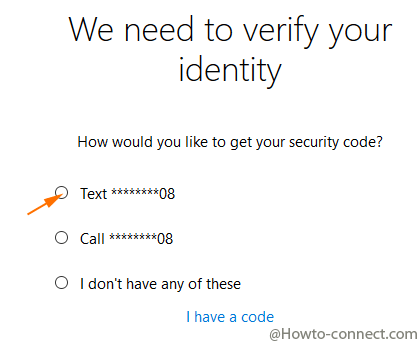
- Either Write the “security code” in the box showing to you taking from the cell phone and hit “Verify” or follow the guidelines of the call reached to you.
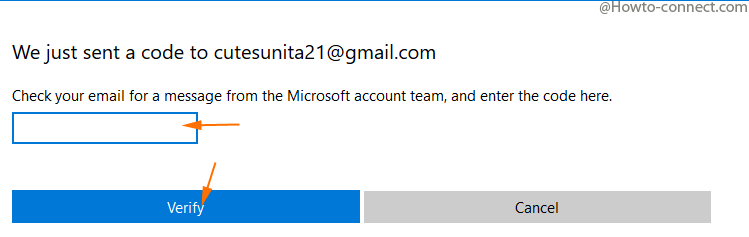
- Once you have approved your “Microsoft account” successfully, reset the credentials, rush back to your machine and type the fresh password (Memorize that you must require network access during the course of actions).
Way 2: Using Command Prompt
This method assists you to retrieve Retrieve Lost Password in Windows 10 by adding a new user and giving him the role of Administrator but the precondition is you must occupy the installation DVD to insert into the drive for initiation of the process.
- Place the “Setup DVD” into “DVD Drive” of your laptop or desktop and hit the start button.
- Strike the combination of “Shift and 10” together to spread out the “Command prompt”.
- Take the underneath typed string, paste into “command prompt” and hit “Enter” –
move d:\windows\system32\utilman.exe d:\windows\system32\utilman.exe.bak
copy d:\windows\system32\cmd.exe d:\windows\system32\utilman.exe
- Stop for few moments for the command to complete the job, if everything is OK to remove the “Setup disk”, “copy” the below-typed “command” finally “paste” into command prompt and strike “Enter” –
wpeutil reboot
- After the computer will reboot you can see a “Utility manager” at the lowermost left portion of the screen, click on it. Within a blink of eyes, the “Command prompt” emerges on the screen with the assistance of which you need to add an administrator. So “copy” the below-typed string, “paste” here and strike “Enter” –
net user <username> /add
net localgroup administrators <username> /add
- Now close the “CMD.exe”, reboot, and you will witness a “new user” is present on the “login screen”, hit on this to access a “new desktop”.
- On the “start icon” at the lowermost left portion of screen execute a right click and choose “Computer management”.
- Click “Users” in left flank and perform a right click on the specific user in the middle for whom you are attempting to retrieve password.
- Move off with the choice “Set password” which arouses a security pop up, hit “Proceed”.
- Once more a pop up comes on the screen but, this time, to “Set password”. Write a “fresh password” separately in each box and strike “OK”.
Way 3: Dial to Microsoft
If the above written 2 methods fail to retrieve, dial to the Microsoft using this link where phone numbers for every country are listed. Microsoft representatives will put few queries to redress security concerns and once you appease them they dispatch you a “security code” to unlock the password.
Segment 2: For Local Account
If you are a local account bearer on Windows 10 and needful to retrieve lost password in Windows 10 then only you need to do is replace the “last command” applied above. You should apply
net user <username> <password>
instead
net user <username> /add
net localgroup administrators <username> /add
To Retrieve Lost Password Windows 10 whether for an administrator or local user account you have scrutinized without the reinforcement of a third party utility to any extent moreover in the absence of “setup Disk”. If you know any easier method kindly do not hesitate to share in the comment area.
