Revert System Tray, Calendar UI, Clock in Windows 10 – This article is especially meaningful for followers of the old style. An effortless registry hack works the wonder and you retrieve the aforesaid interfaces existing on Windows 7.
You know the old Windows 7 style System tray is rather having a smaller pop up that doesn’t occupy much space. The Similar situation occurs with Calendar and clock. So you may decide to go back to the former interfaces. Let’s see How to Revert System Tray, Calendar UI, Clock in Windows 10 registry with the help of a registry tweak.
Registry hacks to Revert System Tray, Calendar UI, Clock in Windows 10
Step 1– The simplest process to open registry editor is – write regedit in taskbar search bottom area and click on the result at the top. In addition, You can open registry editor with the variant methods agreeable to you. While you are unaware of any way you can follow this article.
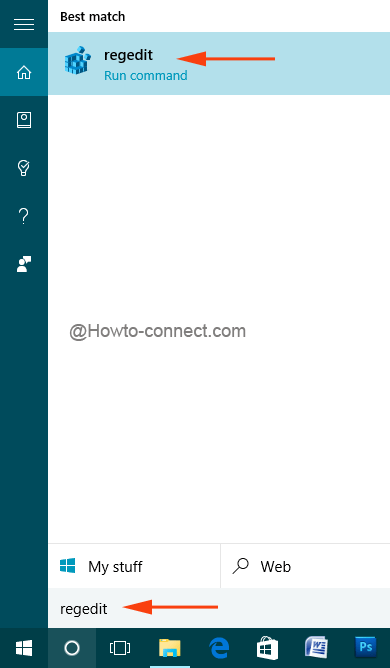
Step 2 – Once the registry editor expands on the screen follow the below-written path –
HKLM\SOFTWARE\Microsoft\Windows\CurrentVersion\ImmersiveShell
Step 3 – Navigate to the right-hand side of ImmersiveShell and perform a right-click on a vacant area. On the context menu, opt New after that DWORD (32-bit) Value.
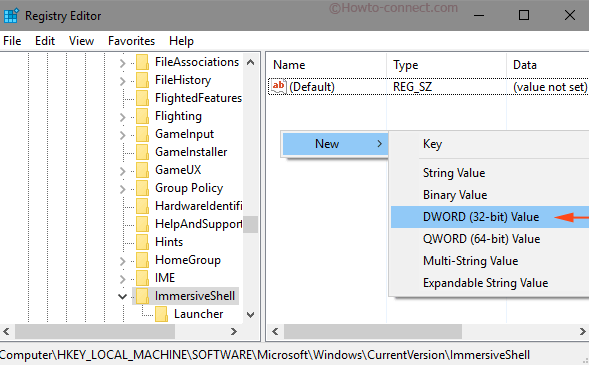
Step 4 – A new registry subkey is ready and the next task is to provide a name to it. Copy the below term, right-click again here and choose Rename.
UseWin32TrayClockExperience
Paste the name from the clipboard on the new key.
Step 6 – Perform a Double click on the newly created registry subkey, write 1 in the Value data box, and hit on OK button.
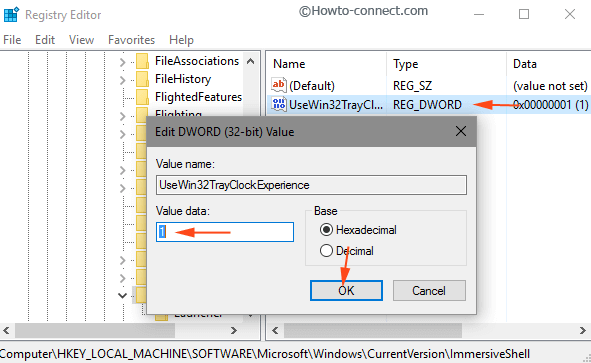
Step 5 – Exit the registry editor and perform either of the underneath written tasks –
a. Restart the File Explorer
b. Sign out and return back in
c. Reboot your machine.
Finally, when you return back to the machine you will cheer to Revert System Tray, Calendar UI, Clock in Windows 10.
