Way to Set 26Creative Theme in Windows 10 with steps. – Do you like cool decent themes for your Windows 10 PC? If yes and you are looking for a lightminded and aesthetic theme then 26Creative is a great choice. Follow another one here – How to Download and Install Jarvis Theme For Windows 10.
Microsoft is well known for the various personalization options that it offers for every Windows 10 device. Moreover, this latest OS is also famous for its continuous development in the Themes settings. Focusing on Themes, they provide an interesting theme 26Creative Windows 10 users will certainly like. Read a similar article on How to Customize Themes on Windows 10. 26Creative is a free theme application that you can install from Store. This theme includes images with patchwork characters and cheerful florals. But to Set 26Creative Theme for Windows 10, you must have Windows 10 build 14951 or higher running on your PC.

Set 26Creative Theme in Windows 10
Note – You can get and install 26Creative app only when you are signed in with Microsoft account.
Step 1 – Right-click on an empty slot on the desktop and from the list of options that pops-up, select Personalize.
Step 2 – Personalization settings page appears on the PC screen showing certain tabs on its left pane. So, locate and click Themes.
Step 3 – Now, on its right pane, click Get more themes in the Store.
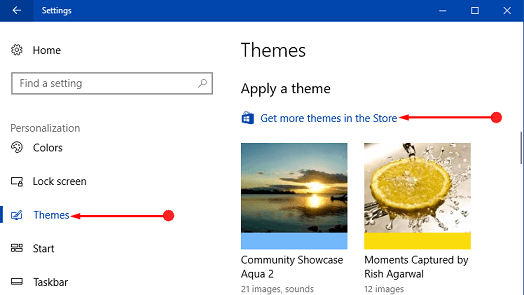
Step 4 – This will launch Store displaying numerous Windows Themes. Select the first theme with a name 26Creative.
Step 5 – Selecting 26Creative will display all its description and details, click Get button.
Step 6 – 26Creative is of very small size and hence, it will take a little time to download and install theme. The Store will notify you once the installation gets over.
Step 7 – Now, again open Themes settings page and on its right pane, you will notice 26Creative underneath the title Themes.
Step 8 – Finally, to Set 26Creative Theme for Windows 10, click on 26Creative.

If you give some personal touch to this theme, you might want to know How to Save Windows 10 Custom Theme.
In case, you are in an organization and don’t want anyone else to change themes, then follow this guide to Prevent Users From Changing Theme in Windows 10.
Conclusion
26Creative Theme contains 4 beautiful high-quality wallpapers for Windows 10 PCs. All the images in this theme are created by an artist Chang, Fan-Hsuan. The main message that theme and artist want to share is “Live what you dream, just for fun”. Therefore, give a shot and Set 26Creative Theme in Windows 10 and share your reviews on this light weighted cool theme.
![]() RECOMMENDED: Click here to fix Windows errors
RECOMMENDED: Click here to fix Windows errors
