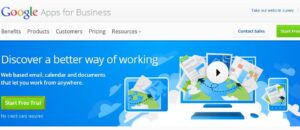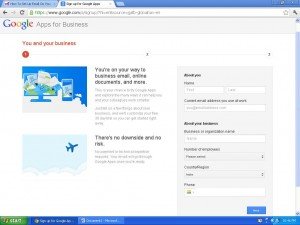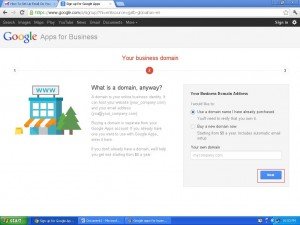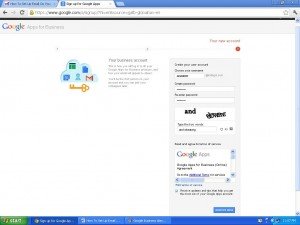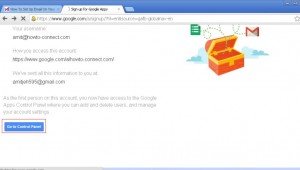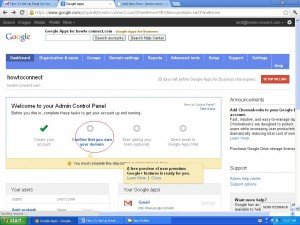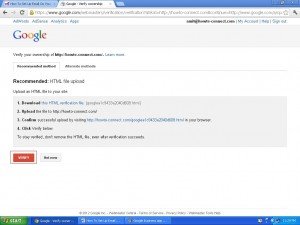Google apps for Business is one more step in making your website more safe and secure and improving it. So, If you want to create a, Email your domain with Google apps here process are being provided. Follow these steps.
Step – 1
Sign up for Google Apps –
- At first, go to Google Apps for Business webpage. You may go through url: http://www.google.com/enterprise/apps/business/. It is free of cost service, and Google will not verify actual status in future whether you are using business domain address or not .
- Now click on the start Free trail button. Then you get new webpages of the sign up for Google business apps.
- Enter proper information with current email address. It will create an additional Google account. After doing it, click on the Next button.
- A new windows tab appears like your business domain. Click on this tab – use a domain name…… purchased and type your current domain name address. Click Next button.
- At the moment you have to choose such your account information – user name, email address. After it you will also require to type current password and insert correct characters in the CAPTCHA section.
- Then click on this option Accept and sign up. Now it will need few moments for the next page appearing.
Thus, you have registered your email address on the Google Apps account.
Step – 2
Verify you have the your Domain –
- Now you have to launch account setup for verifying actual domain holder. So click on this option Go to control panel.
- Now you get page related your admin control panel. Click on this option – Confirm that you own the domain.
- You will find a new page for accessing HTML verification. So download it from provided link and at that time upload it to your web server.
Tips –
If you are unable to upload files through FTP services at a time after then best option for you to contact your web hosting help desk and download freeware FTP client application.
- After that verify your domain by launching that files which you have uploaded earlier in FTP client. At last click on the verify button.
Then you find a message about successfully domain verified. Click on the continue option to return around the admin page.
The next page displays information like Google is including new users into apps account. Then leave out this page and you will connect with new Google apps account again.
Step-3
Configure mobile access
To configure Business Apps for Google click on this option – Direct email to Google Apps Mail option. When follow step wise step to process of configure mobile access you get success. But you have to choose proper mobile device to access Google apps email service due to different mobile operating system of each mobiles.