You can Sign in Windows 10 without Physical Keyboard if you encounter a hardware breakdown. When you start the computer and attempt to log in, the OS asks password to get access. A faulty keyboard may create an obstacle when inputting credentials. The issue seems to be nagging but there is no need to make your head loaded as we are providing a simple method for this.
The keyboards which you plug into the PC through cable or Bluetooth is called Physical or External. Windows 10 contains a built-in ease of access tool, known as On-Screen Keyboard (viz OSK) that comes handy, especially in this kind of situation. The best thing about the tool is that you can handle it without having touchscreen. It is a visual keyboard that comes up on the PC screen with all standard keys.
Fortunately, Microsoft included tool eventually helps you to Sign in Windows 10 without Physical Keyboard.
So, let us walk towards the consecution of steps and see how this OSK will appear on the login screen.
How to Sign in Windows 10 without Physical Keyboard
Microsoft offers an alternative way to access your data as well as computer using your mouse or touchpad in case of a keypad or keyboard breakdown. Let’s see them straightway.
Step-1: First of all, power on the computer and reach login screen as usual.
Step-2: Now, you can see three buttons at the lower right side of the screen. Locate and select the “Ease of access” icon, the second one. It looks like a clock with arrows as shown in the given image.
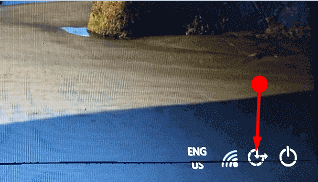
Step-3: This immediately shows few options on the login screen, click On-screen Keyboard.
Step-4: Proceeding forward, click on the password box and then using your mouse, type in the password on the On-screen keyboard (OSK). Lastly, press Enter on the visual keyboard and get access to your PC.
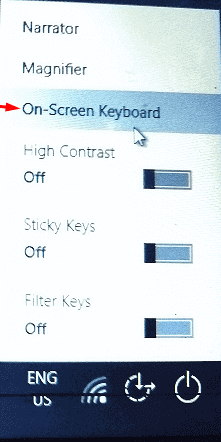
Users feel the necessity of putting their password at the startup. Of course, this is completely obligatory as well as safe too. It is totally helpful limiting an unannounced sign into your PC by others. But the issue occurs when you have a problem with laptop’s keypad or a keyboard of a desktop. As you can’t input the password hence you were unable to access your own computer. This is indeed a distressing situation but obviously, you have the second option.
Conclusion
Microsoft always works for user’s satisfaction and provides the users the maximum ease of access. They are also dedicated to the users in case of any problem offering always an alternative way. Sign in Windows 10 without Physical Keyboard is one of the remarkable examples in this regard. You may feel a little bit uncomfortable using this option but it is completely helpful.
