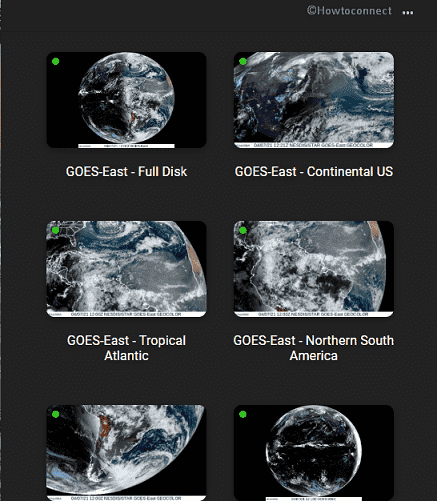If you are keen to see satellite imagery of the earth as your Windows 10 desktop background then there is a small app for you. Michael Galliers has made the application available on GitHub since the end of August 2020. This is SpaceEye which could show 12 different views from 5 geostationary weather satellites on your computer. The number of images will be increased in near future.
You can set the SpaceEye imagery images as desktop wallpaper and choose your favorite one to show. The satellite image is downloaded and updated after every 10 minutes to one hour. The app is currently available for Mac and Windows 10.
Use SpaceEye to Set Live Satellite imagery as Wallpaper on Windows 10
Here is how to download install and use SpaceEye in Windows 10 –
- Download the suitable file of the app after going to this link.
- Double-click SpaceEye-Setup-1.2.1.exe (if version is changed 1.2.1 will be replaced with that one).
- Microsoft Defender Smartscreen will prevent the app and throw a pop-up; click on More info => Run anyway.
- Once installed, you will see the icon of SpaceEye in System tray. Click on it and select one earth image to show on the desktop.
- Click 3 dots icon. If you want to start the app on login toggle on the option there.
- Enable Auto update from the section because the app is still undergoing development process and several new features are yet to come.
- To see the details of each wallpaper, click on the green color status icon on each thumbnail.
- If the desktop background image is not loading automatically, click Reload icon from the top right of thumbnail.
- In case, you want to set the normal background again, go to Settings => Personalization =>. Select one using the drop down in the right pane. For using more options, read – How to Personalize Desktop Background on Windows 10.
That’s all!!!