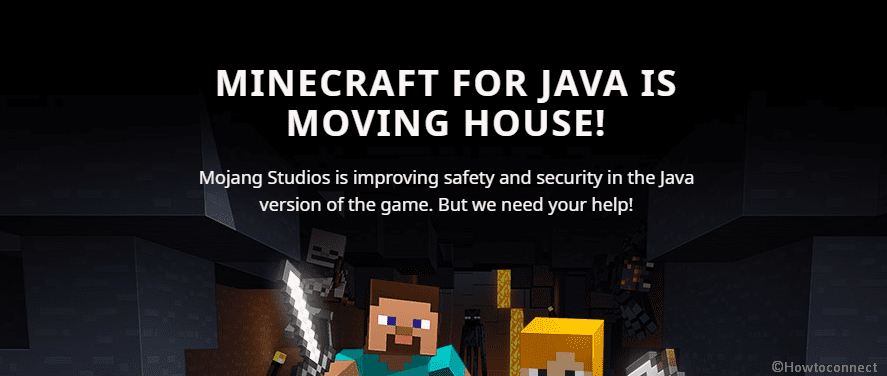Mojang allows transferring the account to Microsoft account to enable two-factor authentication (2FA), and enhance player’s safety. The migration safeguards your Minecraft account against intruding. Once you transfer, you’ll become able to use the credentials of your Microsoft account instead of Mojang in order to sign in to Minecraft Launcher. Furthermore, you can manage the Settings on minecraft.net.
If you don’t move the account you jeopardize yourself to not play the game using Minecraft Launcher. However, Microsoft doesn’t bring any solution for the migration of the Legacy account till now. The feature is equally working with both the Java and Console editions. Once the solution is available and your account is all set for the transfer, Microsoft will inform you the same on your profile page of Minecraft.net moreover on the Minecraft launcher. In case of not finding a notice on Minecraft launcher or Minecraft.net, you’ll have to wait for your turn. Subsequent to moving the account, all the information in your Mojang account will transfer over, including your in-game username, worlds, content, and capes. See the easy method of migration –
Transfer Minecraft Account to Microsoft in Windows 11/10
Here is how to Transfer Minecraft Account to Microsoft in Windows 11/10 –
- Open Minecraft launcher or access Minecraft.net and click the announcement to migrate.
- Log in to your Microsoft account using the existing credentials.
- In case, you haven’t already then create a new one.
- Now, go to Xbox.com and set up your profile. Note: don’t be concerned, you don’t need an Xbox for this!
- Provide the confirmation for your migration to the Microsoft account.
- You are now able to play Minecraft: Java Edition using your Microsoft account.
That’s all!!