TimeZonesView is a small tool that shows World All Time Zones in Windows. You will view the name, description, registry name, the ongoing time/date regarding a zone on this tool in different columns. Most importantly it displays DST Start time and DST End time in order to get the correct time. Follow an article on another utility RegistryChangesView to Take a Snapshot of Registry Editor in Windows.
TimeZonesView v1.00 is a super simple freeware from Nirsoft. This is compatible with all versions of Windows including the latest Windows 10 equally on both kinds as 32 and 64 bit of systems. You can translate it to other languages also. Let’s see how you will use this tool.
How to Use TimeZonesView v1.00 in Windows 10
1. Download TimeZonesView
Step 1 – Obviously, download the tool from Nirsoft with the help of this link. TimeZonesView will not need any installation or extra DLL files for running. So, after downloading and extracting, you need to simply open TimeZonesView setup file double clicking.
Step 2 – You see the window that lists all the time zones. See the information that you need. If you want to save the selected time zone on your PC then click on the Save selected item icon from the menu bar.
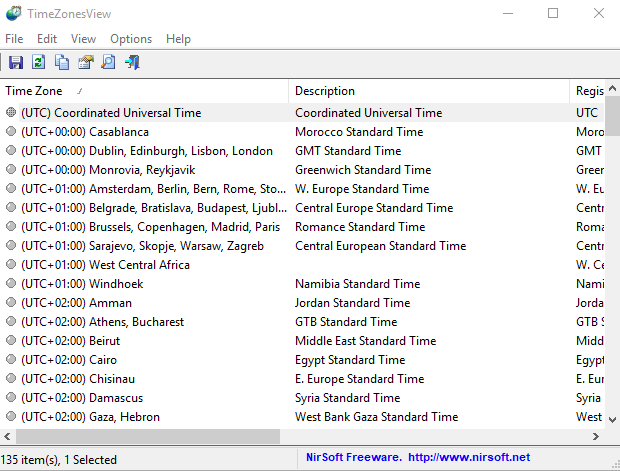
Translate TimeZonesView v1.00
Step 1 – Start the tool with /savelangfile parameter – TimeZonesView.exe /savelangfile.
Step 2 – You will get a file TimeZonesView_lng.ini in the folder of TimeZonesView tool after running the above parameter.
Step 3 – Open the language file in the default text editor Notepad or another one. Now from this editor, you can Translate all the string entries to your suitable language. Alternatively, you can also add your name and/or a link to a Webpage using TranslatorName and TranslatorURL values. If you include this information, it’ll be used in the ‘About’ window.
Step 4 – After you complete the translation, Run TimeZonesView, and all translated strings will be loaded from the language file.
If you need to run TimeZonesView without the translation, only change the name of the language file, or move it to another folder.
Command line options in TimeZonesView –
| /stext <Filename> | This works for storing the time zones list into a text file. |
| /stab <Filename> | Save the time zones columns and rows into a tab-delimited text file. |
| /scomma <Filename> | Store the time zones table into a comma-delimited text file (csv). |
| /stabular <Filename> | Store the entire time zones into a text file in table format. |
| /shtml <Filename> | Store the table comprising time zones into HTML file format (Horizontal). |
| /sverhtml <Filename> | Save the list into consisting of the zones into HTML file (Vertical). |
| /sxml <Filename> | This command will store the time zones table in the form of XML file. |
Final note
So you can very easily download TimeZonesView v1.00and use to Displays World All Time Zones in Windows. DST This software includes the feature for the corrections of DST Start and End time in different zones. So you can get accurate time to the dead end.
