You can run Troubleshoot Windows Defender Firewall in Windows 10 when it creates an issue. Certain of the issues it repairs are Windows firewall service missing, error 1068, 0x8007042c, moreover, BFE Access Denied. This guide offers you a step by step method to fix any of these messes with the help of the troubleshooter. If this can’t fix your issues then follow How to Reinstall Windows Defender Firewall in Windows 10.
When you will troubleshoot Windows Defender Firewall it will automatically repair the issue. This built-in security program saves PC from spyware and other unwanted software. The utility plays roles to block incoming connections and applications that are not in Allowed app list. See instructions in this concern to manually solve issues – Allow Apps to Communicate through Firewall in Windows 10.
Table of Contents
Troubleshoot Windows Defender Firewall in Windows 10
Step 1 – Get the tool to troubleshoot Windows defender Firewall. This tool is from Microsoft and equally working with all Windows versions. You might have known that Microsoft recently entitled the Firewall as Windows Defender Firewall.
Step 2 – Double click on WindowsFirewall digicab file and wait to appear on your desktop screen. Once you see, select Advanced and then Apply repairs automatically and finally press Next.
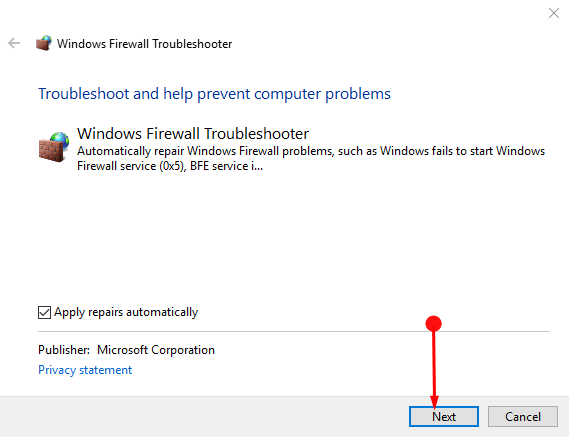
Step 4 – Now Windows Defender Firewall Troubleshooter will start detecting problems and checking the firewall status. Soon you will see a few options if any issue occurs on your computer regarding Firewall. Select the suitable one, let the tool complete the repairing, and then follow the instruction on the troubleshooting Window.
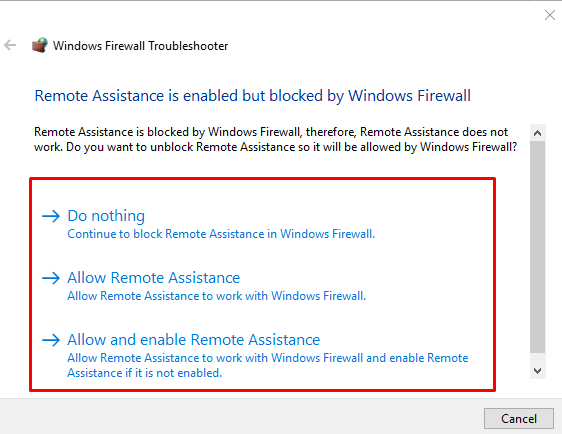
Step 5 – Once the checking is over the firewall status it will solve the problems itself according to its capabilities. If it cannot solve the issue then flash a message somewhat like this. If you can’t turn off the tool a command provides a way – Disable Windows Firewall via Command on Windows 10.
Final Words
So you have learned how to easily troubleshoot Windows Defender Firewall in Windows 10 works as all in one workaround for different problems of the utility. The Firewall once gets settled your computer again start fighting against unauthorized access to applications securing it from threats and attacks.