Unable to Access Internet In Windows 10 Fix – Are you going to enhance your existing edition of OS to its higher and praiseworthy Windows 10? However, when you will connect your PC or laptop having laden with Windows 10 to the internet, there is a possibility of encountering this uncomfortable but common error message corresponding to no internet access and limited connectivity.
The question arises after getting a fresh edition how you will overcome the shocking issues like limited connectivity issue or unable to access internet in Windows 10. With this nature of the error, it is not possible for you to browse any web page at all. There are two solutions available for you to opt for.
How To Fix Unable to Access Internet In Windows 10
1. Fix through Command lines
- Execute a Right click on start Symbol on the taskbar and punch the option Command Prompt (Admin) on the unwrapped menu.
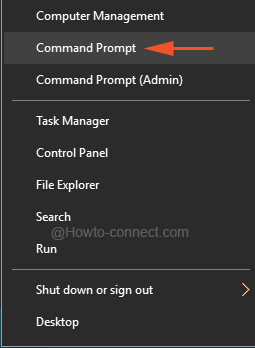
- Affirmatively click on Yes on the UAC box coming over the screen.
- copy underneath commands and paste into it and strike on the Enter key simultaneously in the just launched command prompt.
netsh int tcp set heuristics disabled
netsh int tcp set global autotuninglevel=disable
netsh int tcp set global rss=enabled
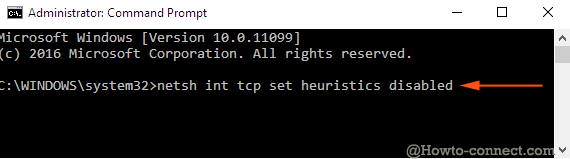
Step 2:
- After checking the status of internet connection, copy the subsequent group of codes and paste into command prompt:
netsh int tcp to show global
- Hit ‘Enter’ key.
Step 3:
Now restart the machine as it is necessary and inspect the connectivity, it should be working now.
2. Update Driver of the Data card or Router
- Access Device Manager and discover the Router or data card active on your machine in the console and do double click on it.
- Effectuate right click on the concerned driver and go along with Update driver software choice.
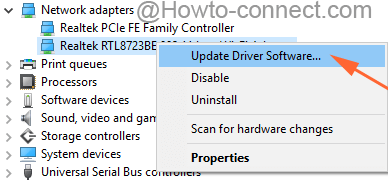
- Soon a separate wizard emerges on the screen, tap on the later choice saying Browse for driver software on your Computer afterward hit Next.
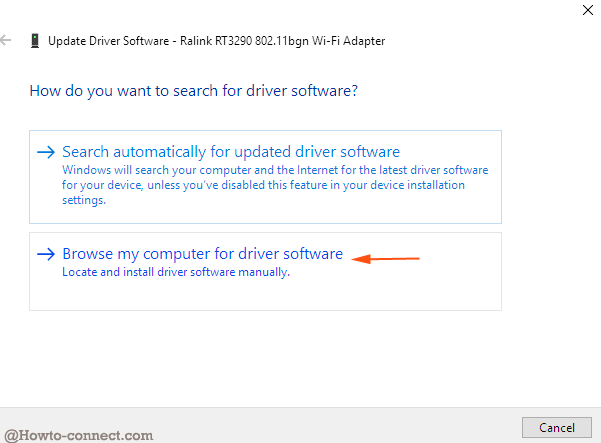
- The next dialog box will have a browse box, but you require scrolling downward to tap on the link under it stating Let me Pick from a list of device drivers on my computer.
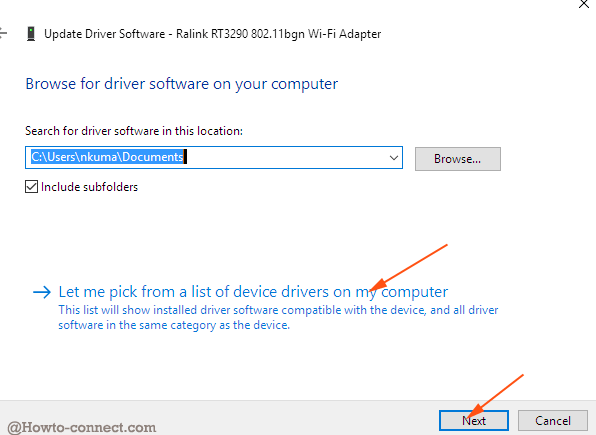
- You come to view a list containing a driver for the adapter or router, select the Driver and click Next.
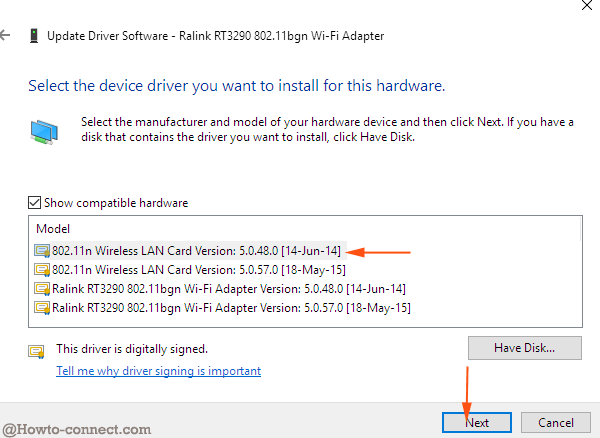
- After a while investigate whether the internet is accessible.
Conclusion
For many users, the manual solution is better as it works. However, you can notice the ‘error notes like unable to Access Internet’ alternatively ‘limited internet connection’ as these are the most common type of errors that you will encounter. But clinging to the above illustrated solutions to sort out your connectivity issues on your Windows 10 operating system within the shortest possible time is pretty reasonable.

Update driver did not work on my Toshiba Satellite.