On 17 January 2022, an out-of-band update arrived at Windows 10 21H2, 21H1, and 20H2 addressing the known issues of the previous patch, KB5009543. The release will address the main VPN problem IPsec negotiations failed on devices using the L2TP network. However, again many users are undergoing problems with Domain Controllers. So, you might be looking for ways to uninstall KB5010793 from Windows 10.
The Non security update KB5010793 worked on some issues such as Active Directory (AD) attributes, removable media to mounting in the RAW file format, and other. If you are also getting any problems after installing this cumulative patch you can easily uninstall it with the methods in the remaining part of this post.
Uninstall KB5010793 from Windows 10
Here is how to uninstall KB5010793 from Windows 10 21H2, 21H1, and 20H2 –
Way-1: Using Settings
- Press Windows and I keys on the keyboard.
- Once on the Settings app, click on – Update & Security.
- On the right pane of the next page, click on – View updates history.
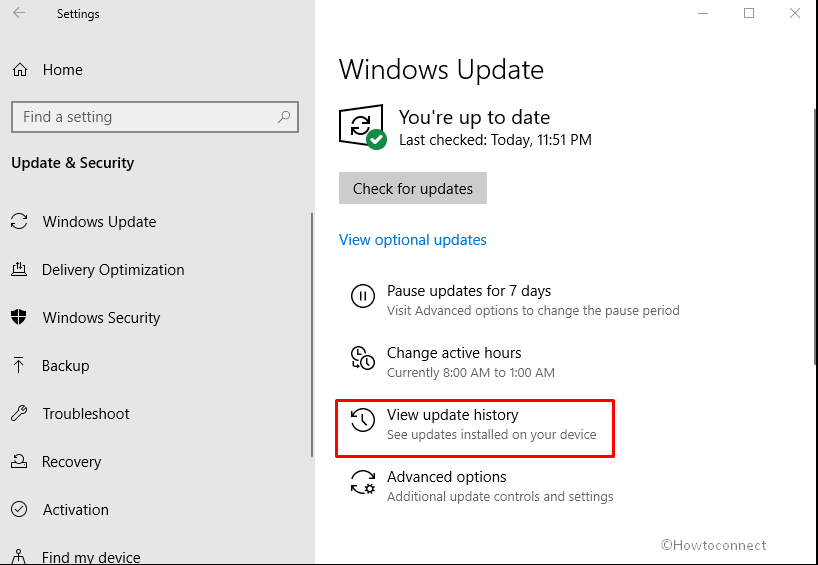
- Select – Uninstall updates.
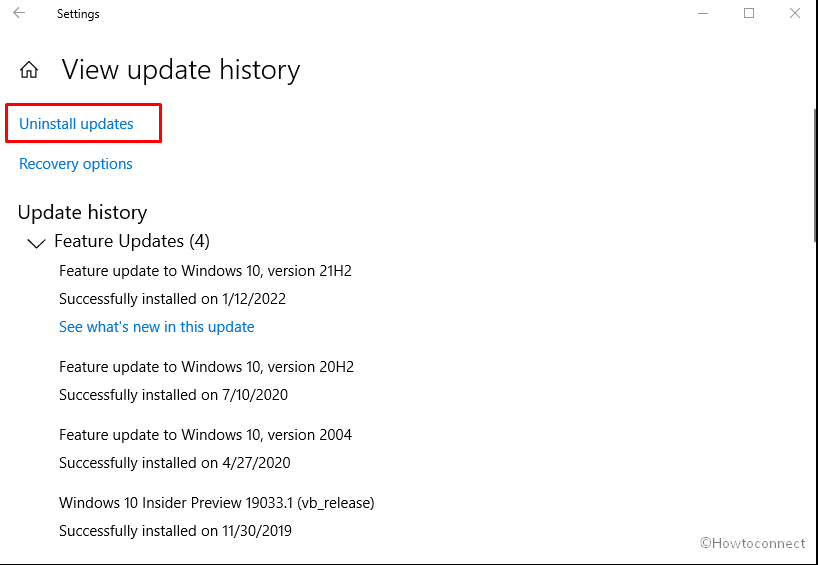
- A Windows from Control Panel will prompt; locate KB5010793.
- Right-click on this patch and select – Uninstall.
- If a confirmation dialog appears click on – Yes.
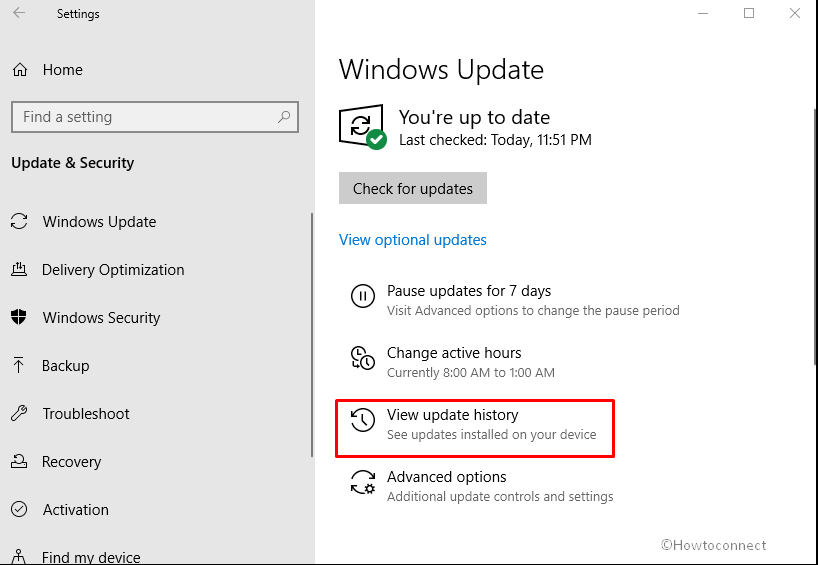
Way-2: Straight away via Program and Features
- Press – Winkey + R.
- Type – appwiz.cpl.
- Hit the Enter or click on OK and let the Program and Features window appear.
- Click on the – View installed updates link from the left sidebar.
- Go to the Microsoft Windows section and find KB5010793.
- Right click on the patch and choose – Uninstall.
Way-3: Uninstall KB5010793 using cmd command
- Click on – Search.
- Type – cmd. See – 12 Ways to Open Command Prompt as Administrator in Windows 10.
- Select – Run as Administrator.
- On the User Account Control dialog, click on – Yes.
- Copy the command – wusa /uninstall /kb:5010793.
- Paste into the Command prompt (Only right-clicking on cmd will ‘paste’).
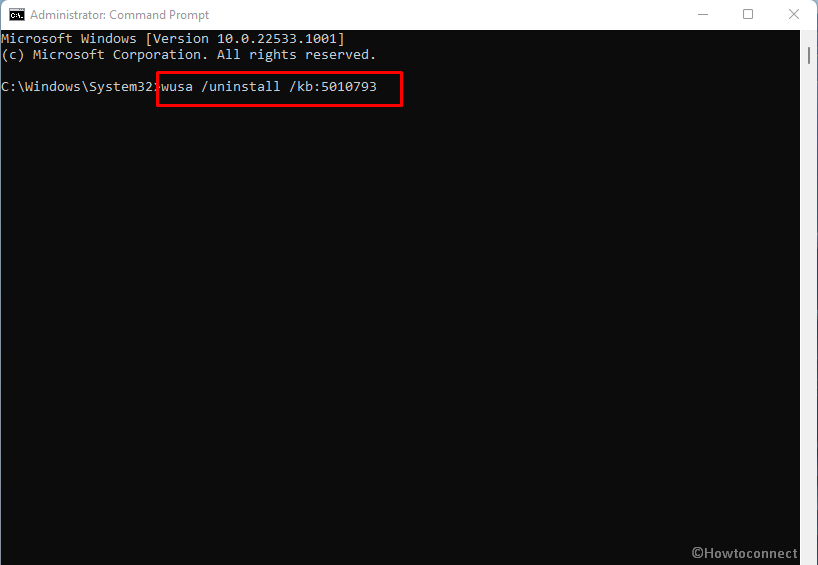
- Hit – Enter.
- Finally, on the verification pop up, click – Yes.
Way-4: If stuck uninstalling KB5010793 on Windows 10
If the removal of out of band update KB5010793 failed then you will need to go to safe mode. Also, you can follow System Restore to uninstall the patch. Here are the steps –
- Click on – Start.
- Then click on the – Power icon.
- Go to the keyboard, press and hold the – Shift key.
- Select the – Restart from Start menu.
- The next screen you will reach is Choose an option; click on – Troubleshoot.
- Now, select – Advanced options.
- Choose – Startup Settings.
- From the Startup Settings list, click – Restart.
- Then, press the function key f4 or number key 4 on the keyboard.
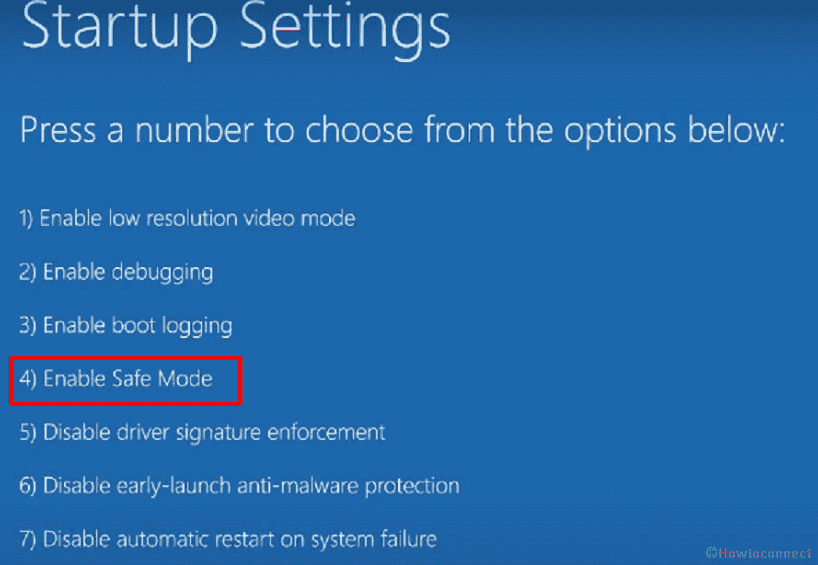
- The system will reboot into Safe mode.
- Click on –Search.
- Type – cmd.
- Right click on – Command prompt.
- Select the – Run as administrator.
- When the Command prompt opens up, type – wusa /uninstall /kb:5010793.
- Once a confirmation dialog appears, click – Yes.
See – 3 Ways to Boot Windows 10 Into Safe mode.
Methods list:
Way-1: Using Settings
Way-2: Straight away via Program and Features
Way-3: Uninstall KB5010793 using cmd command
Way-4: If stuck uninstalling KB5010793 on Windows 10
That’s all!!
