Similar to other browsers, Microsoft Edge provides the option to offload CPU while rendering some web pages. The option is Hardware acceleration that lets the browser access graphics cards in order to speed up some particular task moreover enhance the user experience.
The main work of this setting is to shift all graphics and text rendering from the CPU to the GPU to free up resources on Windows 10 to run other programs faster. Though the feature remains turned on by default, some of you turn it off due to its negative affect. In such a case, let’s see How to Use Hardware acceleration when available in Microsoft Edge again. However, you can see the methods for all important tweaking in the browsers in this post – Best Microsoft Edge Tips for Windows 10.
Use Hardware acceleration when available in Microsoft Edge
Here is how to Use Hardware acceleration when available in Microsoft Edge –
- Open the Microsoft Edge browser first.
- Click the ellipsis icon present in the top right corner.
- Choose Settings.
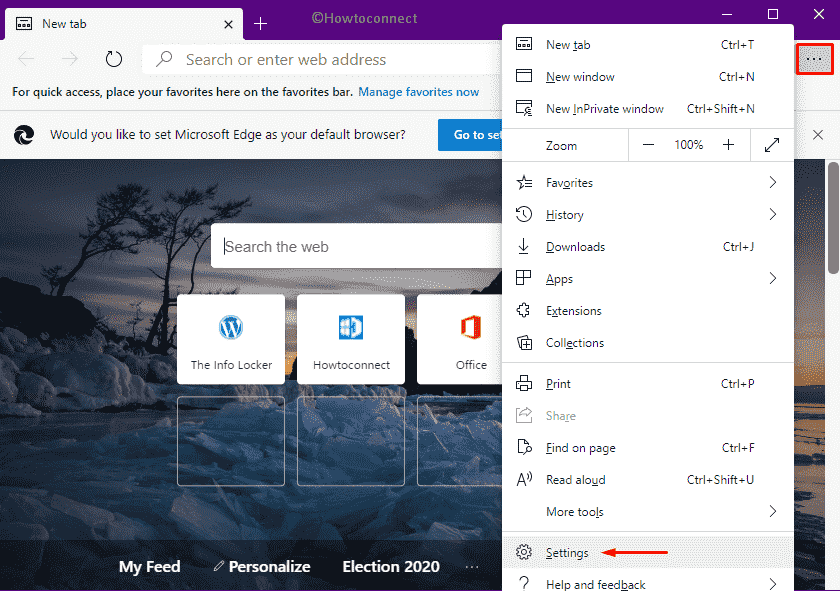
- Select System from the left sidebar.
- Move to the right and turn on the toggle button set aside Use Hardware acceleration when available.
- Click the Restart button so that the modifications can take place.
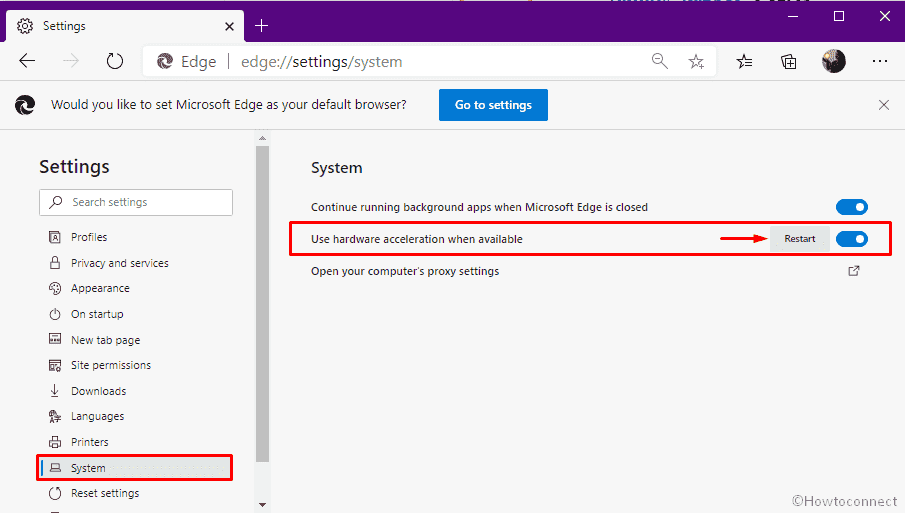
Many users report that Hardware acceleration slows down their webpage rendering as well as hamper the visual elements from displaying correctly. That’s why the menus and dialog boxes don’t render as they should be. Also, you may see a green screen every time you play HTML5 videos on Microsoft Edge. This all happens due to incompatible graphics driver and display adapter of Windows 10. If the same arises into your system, disabling Hardware acceleration is the only way. Steps are as followed –
Disable Use Hardware acceleration when available in Microsoft Edge
- Copy the following directory and paste it in the address bar of Edge browser –
- Hit Enter key.
- From the right-pane of appearing page, switch the toggle button of Use Hardware acceleration when available to left.
- A Restart button will appear, click the same so that the changes can be effective.
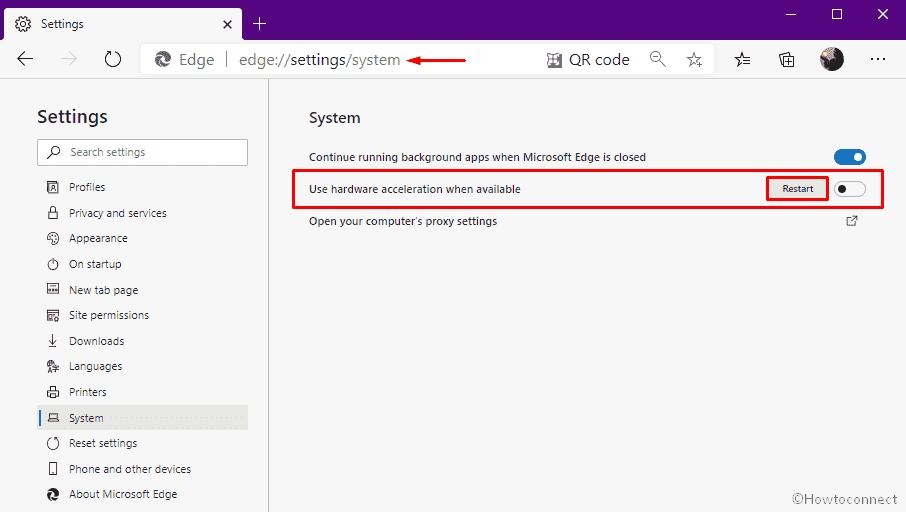
That’s all!!!
