Microsoft Users can now avail something New in Microsoft Office Preview Version 1804. We are here to introduce you to the latest futures with what MS Office provides. Microsoft brings new insights in MS-Excel as well as making a project agile in it. In addition, conversion of drawing into shapes is made possible in PowerPoint. In addition to listening to an email message in Outlook marking deleted items as read, Task board filtering in Project made it an exemplary one. Let’s know them in detail in the following segment:
Features those are New in Microsoft Office Preview Version 1804:
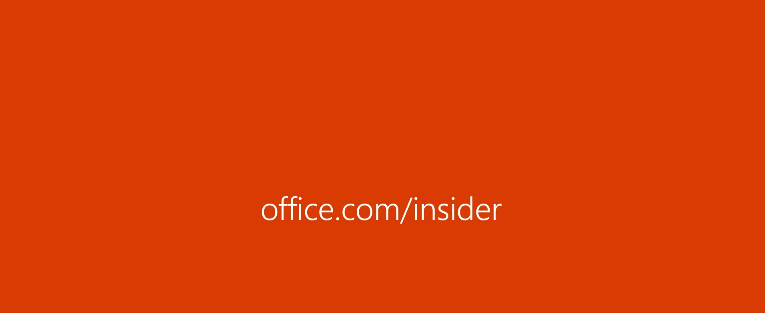
New in Microsoft Office Preview Version 1804
Insights in Excel
One of the revolutionary changes that can make you happy in Microsoft Office Preview Version 1804 is the inclusion of Insights in Excel. With the help of it, users can avail speedy, errorless, automated data analysis in MS-Excel.
Once an Excel sheet is opened, you can easily discover insights by clicking on the “Insert” tab. This service analyses data automatically and sharply return back to inserting about it in the task pane.
Following additional things about Insights in Excel will surely amaze you:
While handling complicated or nested data, you can take help from “PowerQuery” for converting Cross-tab tables as well as headers with multiple rows.
With latest Insights, you can pick all data in a single sheet with no gaps and with repeating rows.
You can now create an Excel table clicking anywhere in your data and simply pressing a combination of Ctrl+T hotkeys.
Filter Task Board view in Project
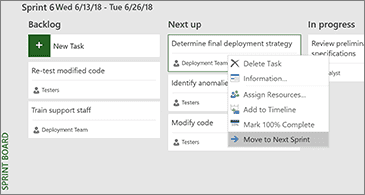
Tasks related to a specific resource can be filtered in the new Project 365. Use the following instruction to do so:
Launch the Project365 following the same process as discussed in above feature.
Open the “View” tab and select “Task Board” from the left of the screen.
From the top right corner of this window, choose “Filter” icon.
Perform a click on the “down arrow” beside Summary Task (0) or Resource (0) and select from the list. Choose multiple summary tasks or resources to filter if you like to
Additionally, you can now add the percentage to a project or sharply switch to sprint views to move tasks forward in New Project 365.
Convert your ink into shapes in Office 365
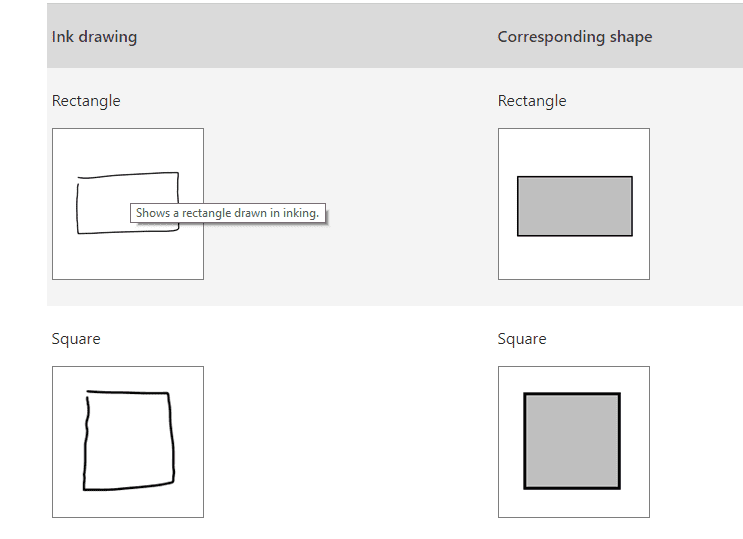
Microsoft Office Preview Version 1804 brings “Ink to shape” tool so that you can convert your drawing into real shapes. Good news is, you can do the same everywhere in PowerPoint, Excel, Word Document, and Visio Pro. The process is as follows:
Open a sheet and select the “Draw” tab.
Choose Ink to Shape (“Ink to Visio” Shape for Visio Pro ) to continue.
Draw diagrams like” Straight line, rectangle, square, parallelogram by open hand and the system will convert them to real shape in the sheet.
Listen to your Emails in Outlook
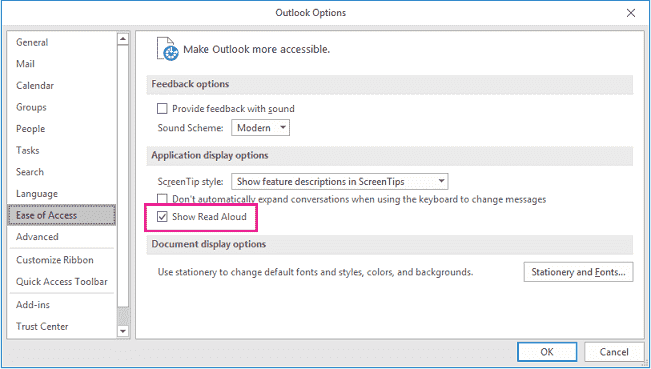
The most dramatic change for Outlook in the recent past is, you can now listen to an Email message once the feature is turned On. To experience the latest feature,
Launch the “Outlook” in your windows and select the “File” tab to open
From the Left pane of the Window, choose “Options”.
When the new window appears, select “Ease of Access” from the popup screen and shift over to adjacent right side.
Scroll down and check the “Show Read Aloud” under “Application display options”
That’s it. When you select a message, Windows will read the message for you onwards.
Apart from this amazing features, you can also make several messages read or unread from inbox at a time. Besides, With Setting reminder for an event in Calendar, you will not miss anything as the latest Office 365 brought everything necessary for you.
These are all about the latest things discovered as New in Microsoft Office Preview Version 1804. Enlighten your Administration with new Microsoft Office Insider.
